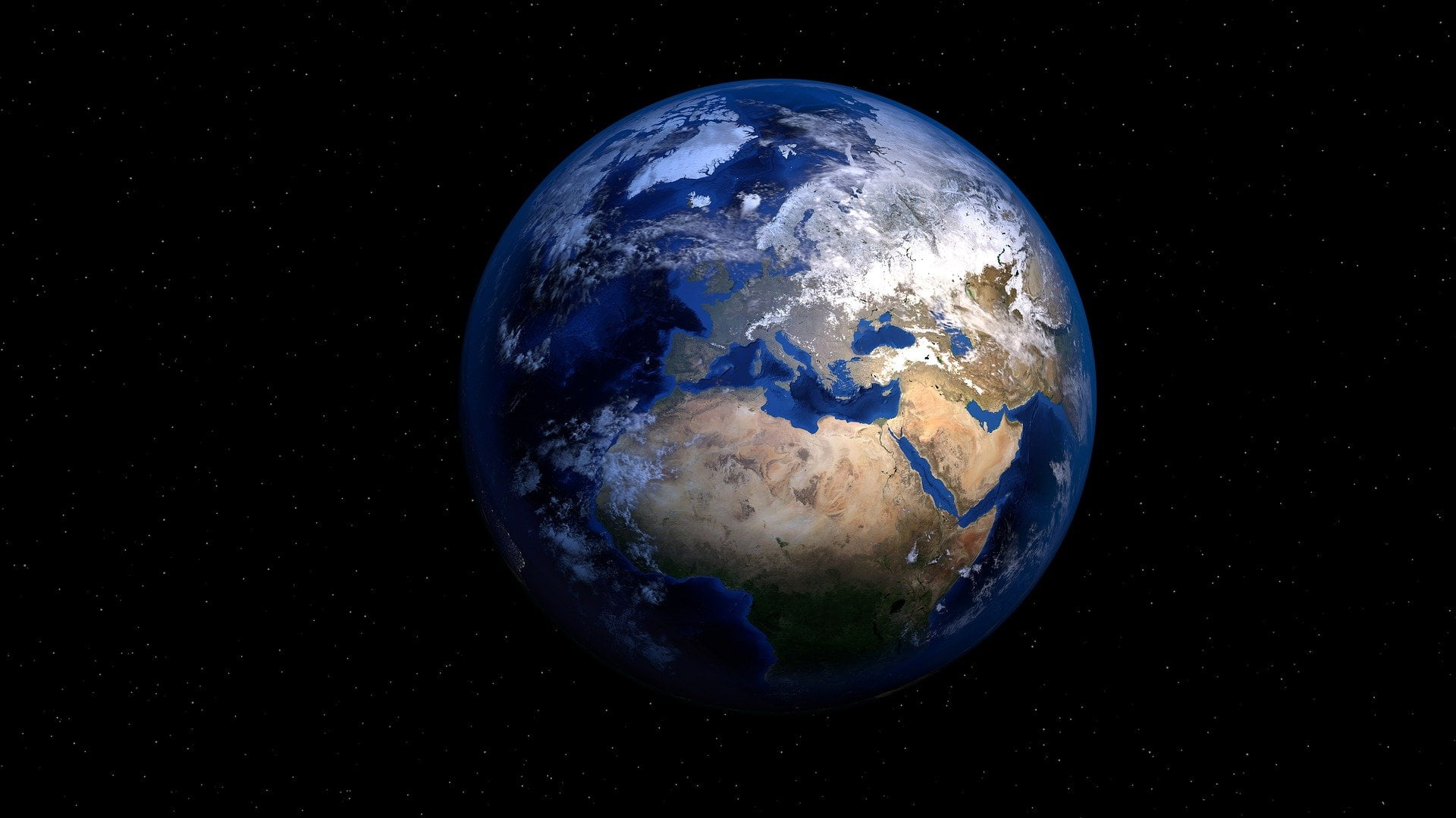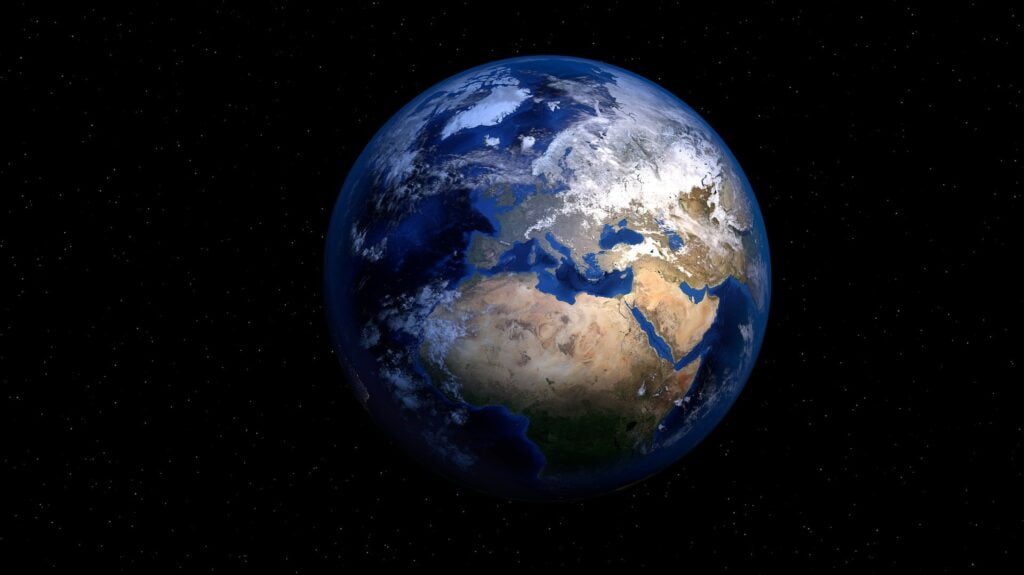Soon it is back to school. But are you still looking for a good laptop for your students? And that works well with the Turn Off the Lights browser extension? We have 2 great devices that are best for school, college, and university.
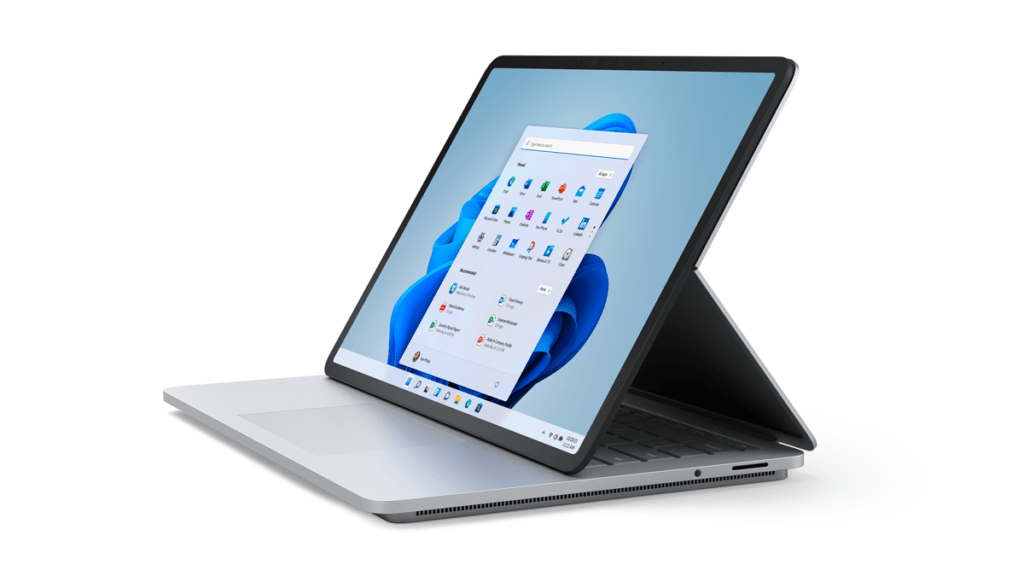
Buying a device depends on the educational requirements. For example, Engineering students need a powerful beast computer that can render 3D objects, Adobe, and Autodesk applications. But these days a new requirement is added for all students. That is a good-quality webcam and integrated microphone to get remotely join virtual lessons and conference calls. Because in these new times, hybrid education and hybrid working is a new requirements.
Video conference applications
There are many applications where you can communicate and follow live sessions. Even today most companies stream their live events on YouTube. Here is an overview of these applications.
Google Meet
That is a free video conference application that is from Google the sub-division of the company Alphabet. You can invite up to 100 participants, and meet for up to 60 minutes per meeting at no cost. And it works on all platforms, from the web browser, Windows, Mac, iOS, and Android.
Microsoft Teams
That is an application from the tech company Microsoft. That is mostly focused on business communication. This is not just a video conferencing app, but Microsoft Teams is an all-in-one collaboration app, so you can chat and share documents. That works on all platforms, from the web browser, Windows, Mac, iOS, and Android.
Zoom.us
It is an application to connect online for video conference meetings, webinars, and live chat. However, the free version is limited to 40 minutes and only less than 100 participants. That is an application from the tech company Microsoft. That works on all platforms, from the web browser, Windows, Mac, iOS, and Android.
Cisco Web Meeting
This is mostly used by professionals and companies. That to share presentations, and desktop applications, write on online whiteboards and make annotations. That works on all platforms, from the web browser, Windows, Mac, iOS, and Android.
The Best School Laptop for Students
If you need now the best laptop for school, then these are the best that meet this requirement for a good video conference:
#1 Microsoft Surface Laptop Studio
Microsoft Surface Laptop Studio, is the latest flagship machine from Microsoft that is best for all students. It has an excellent keyboard, powerful specs, and with 14.4” touchscreen. You can get a today a discount of 10% off for Surface Laptop Studio – Intel Core i5, 16GB RAM, 512GB SSD, Intel® Iris® X with free shipping.
Requirement for good stable virtual lessons and conference calls:
- Check – 1080p web camera
- Check – Studio Mic
- Check – 802.11ax Wi-Fi 6 wireless networking
- Check – Quad Omnisonic Speaker with Double Atmos
Video
#1 Apple Macbook Pro M1 Pro 14 inch
Apple Macbook Pro M1 Pro 14 inch, is the laptop from the company Apple. That is powerful device and All-day battery that use less battery power than any other laptop. That is because of the power of M1 which is Apple’s own Silicone chip.
Requirement for good stable virtual lessons and conference calls:
- Check – 1080p facetime camera
- Check – Studio-quality three-mic array
- Check – 802.11ax Wi-Fi 6 wireless networking
- Check – Six-speaker with Double Atmos
Video
Conclusion
If you know the device you want, the store is ready for the Back-to-School Sale. Limited-time offers on select Surface, PCs, gaming PCs, and more. Valid 7/11 – 9/11. Get it Now with the discount!