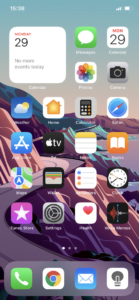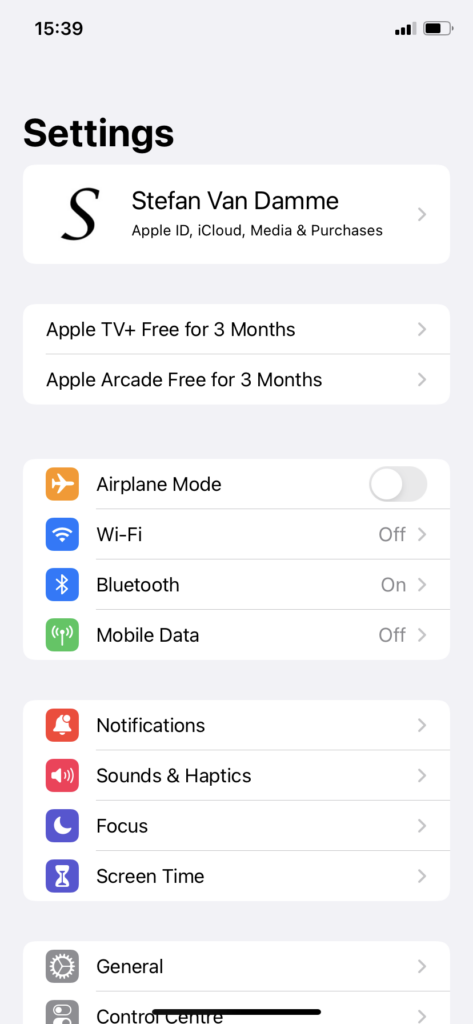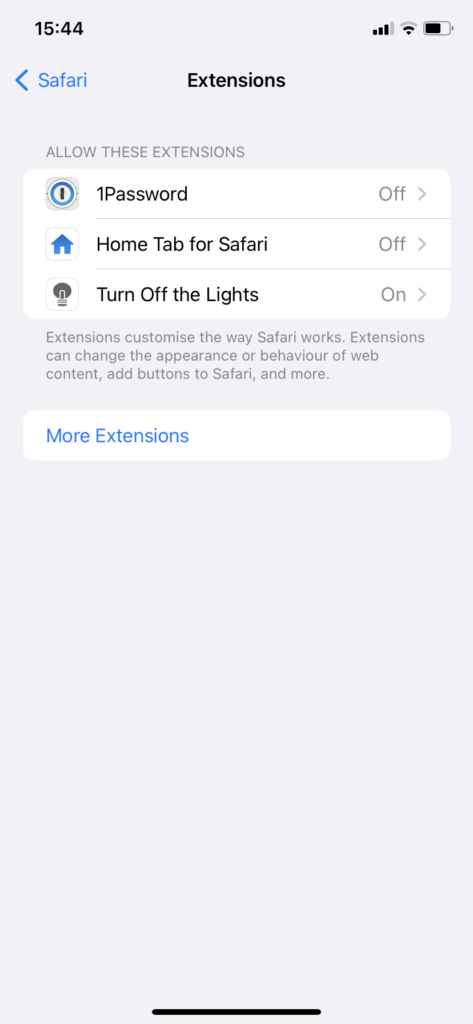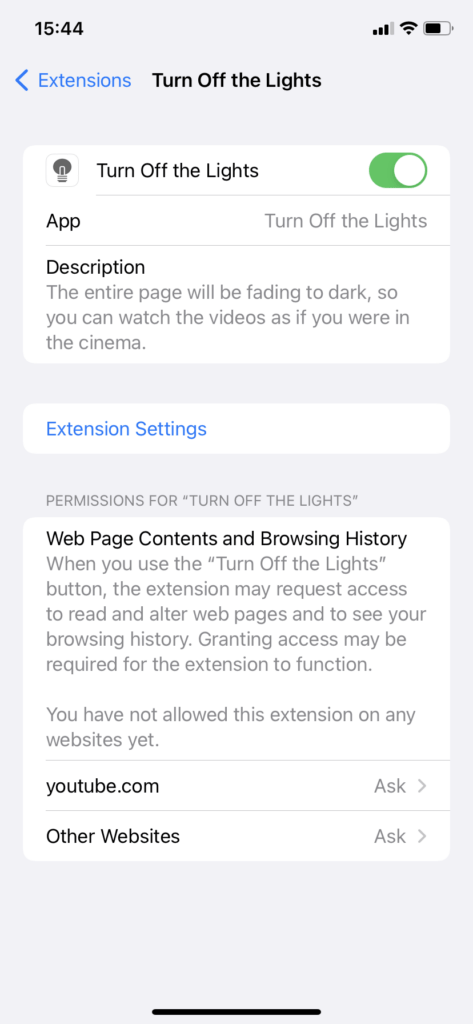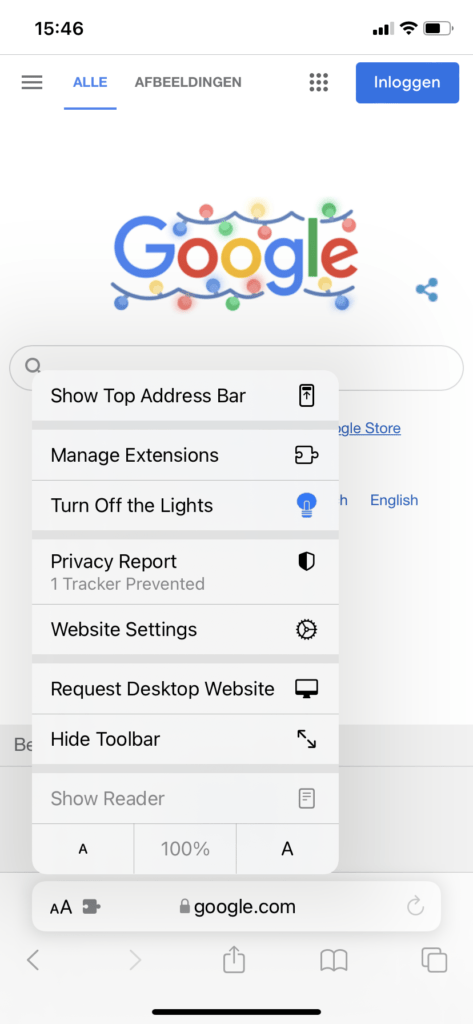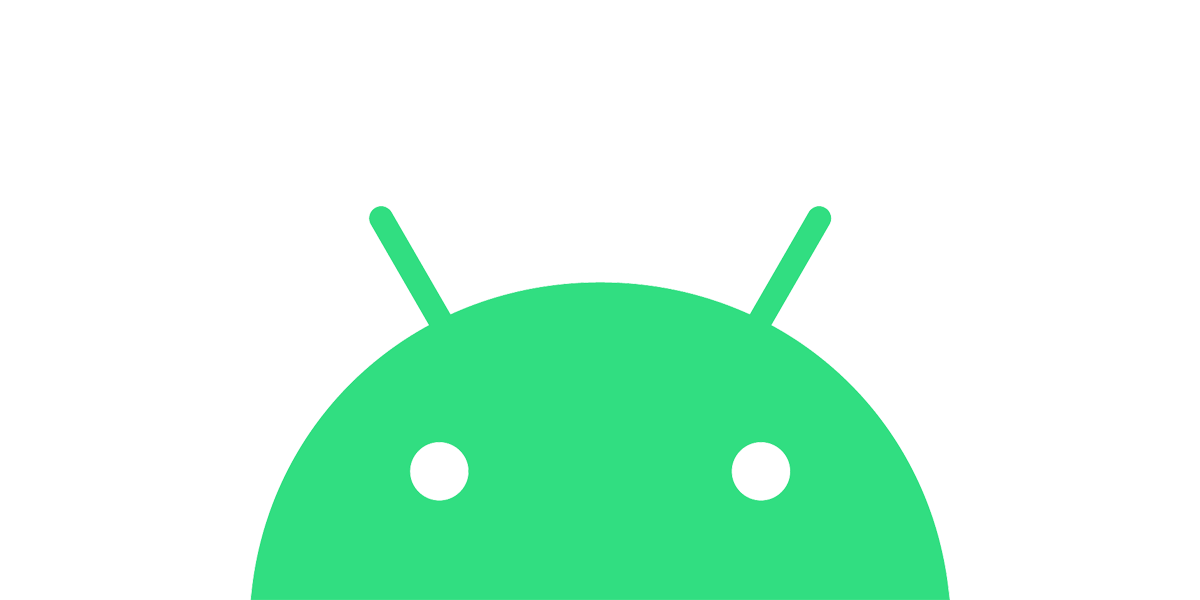This is a shared blog post from the official developer of the Turn Off the Lights browser extension. Offering you a new experience in your Apple Vision Pro with the Aurora Player for Apple Vision Pro app.
In the world of digital entertainment, the demand for high-quality media playback solutions continues to rise. With the introduction of Apple Vision Pro, users now have access to advanced features for an unparalleled viewing experience. One such standout application is Aurora Player, designed specifically to complement the capabilities of Apple Vision Pro.

Experience your favorite videos in a whole new light with my revolutionary video player that brings realism to your screen like never before. Aurora Player features a mesmerizing glow effect that surrounds the video player, immersing you in a captivating visual experience.
What is Apple Vision Pro?
Apple Vision Pro is a spatial computer that blends digital content and apps into your physical space, and lets you navigate using your eyes, hands, and voice. With the glass panel of your applications, you can place it anywhere in your room, and it will stay there until you move it yourself to a new place.
Aurora Player for Apple Vision Pro Features
Video Player
Aurora Player is packed with powerful features to enhance your viewing pleasure. Seamlessly play local, iCloud Drive, and YouTube videos directly within the app. Say goodbye to switching between different platforms – now you can enjoy all your videos in one place.
When playing a video, you will see a realistic glow effect that matches the content around the video player. It is akin to having an LED strip added around your TV screen to create a cozy ambiance.
Customizable
And in the Settings panel, you can choose a realistic color or even your own favorite color to customize this glowing effect.
the video player. It is akin to having an LED strip added around your TV screen to create a cozy ambiance.
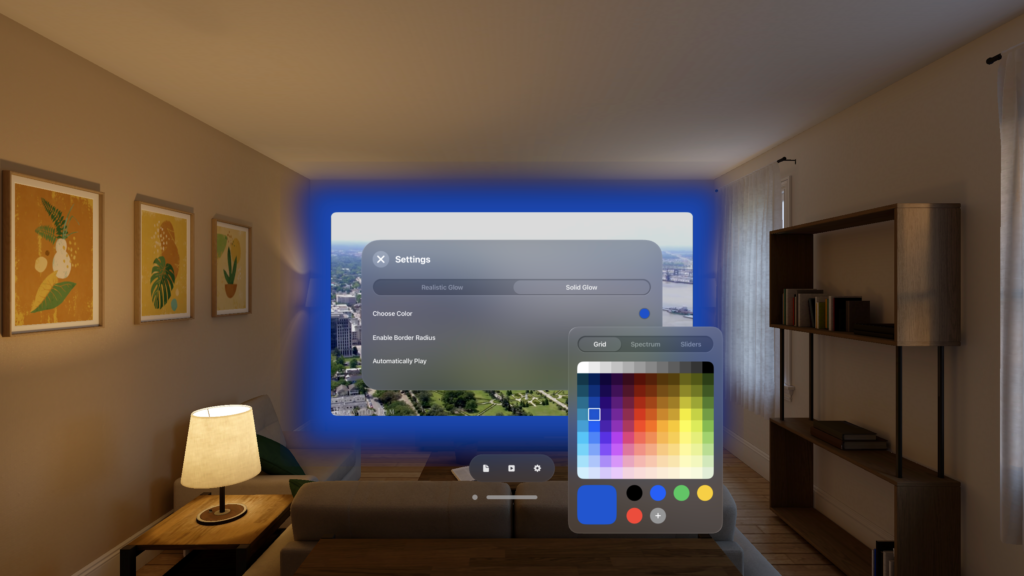
Safari Extension
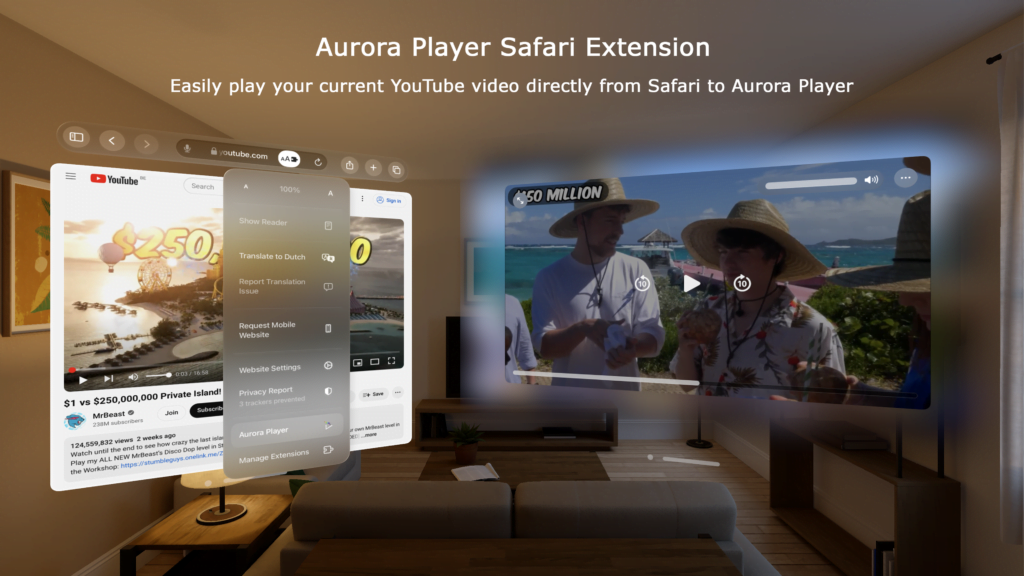
And with our Safari extension, accessing YouTube videos has never been easier. With just a single click, open any YouTube video in the Aurora Player app for an enhanced viewing experience. It is that simple!
Experience the future of video playback with Aurora Player for Apple Vision Pro. Download now and elevate your video watching experience to a whole new level!