Table of Contents
Night Mode for websites
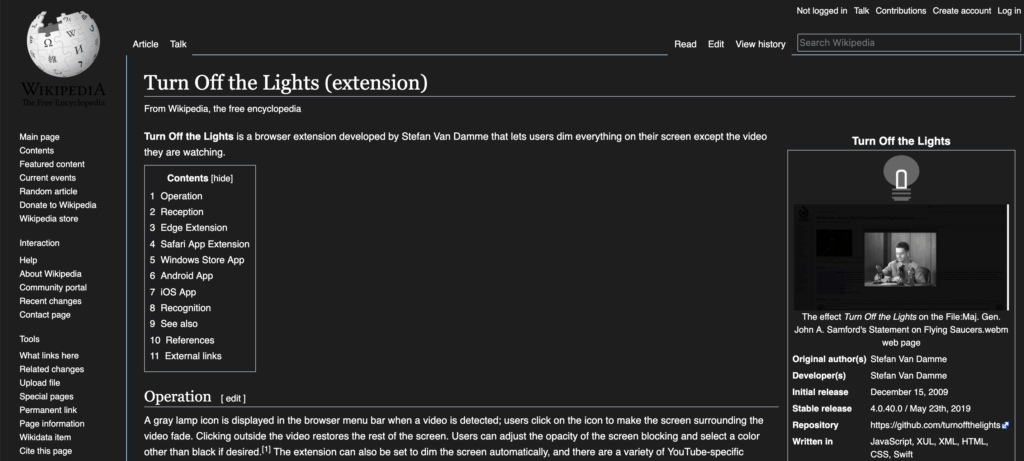
Night Mode for websites is the best solution to get a relaxed feeling for your eyes. Because most websites still show a white background with a black text as color. This is comfortable in the offline world to read the text on paper, but when you read this page on your computer screen at night. The bright light can damage your eyes and make it even blind you for a few seconds. However, with the Night Mode feature in the free and open-source Turn Off the Lights Browser extension, you can convert the current web page you see into your own dark skin. That makes it a Night Mode for websites.
For example, when you visit this Wikipedia page, you see that everything is clear bright, and with the text in black and the hyperlinks in dark blue as color. With the Night Mode enabled in the Turn Off the Lights Options page, it converts the current web page to your own customize stylesheet when you open it from a new tab or click on the hyperlink. That is a black background and the text and hyperlink in white as the color. And you can get today Night Mode for websites, that include these most popular websites:
- Facebook Night Mode
- Google Night Mode
- Google News Night Mode
- Wikipedia Night Mode
- Google Calendar Night Mode
- YouTube Night Mode
If you want yourself a most useful and customizable Night Mode for all websites, get the free and most popular Turn Off the Lights Browser extension. And it is available for all web browsers that include Google Chrome, Firefox, Opera, Safari, Yandex, and Microsoft Edge.
Customizable Night Mode for websites
Appearance
Colors
On the Turn Off the Lights Options page, you can choose the color for when you click on the night switch. It will transit to your own chosen dark color. That includes the background, text, and hyperlink colors. For example, you can create your own dark neon theme with green text as color.
To change a color, click on the color box right of that element name. Such as “Background”, “Text” or “Hyperlinks”. From the color panel, you can change the color instantly and it will save directly this new value.
Visible Switch Toggle
There is an option to get a visible switch on the web page, that makes it easy to transit back and to the regular website style.
From the Turn Off the Lights Options page, in the Night Mode tab. You see the first checkbox that can you enable to show the switch on all websites.
Schedule Time
You can enable a timer to choose when the Night Mode gets activated. For example, when it is 10 pm until 6 am in the morning will the Night Mode be enabled. And outside the time it still uses the default website style.
YouTube video tutorial
How to enable Night Mode on any websites
How to activate Night Mode with Double-Click
Did you find technical, factual or grammatical errors on the Turn Off the Lights website?
You can report a technical problem using the Turn Off the Lights online technical error feedback form.