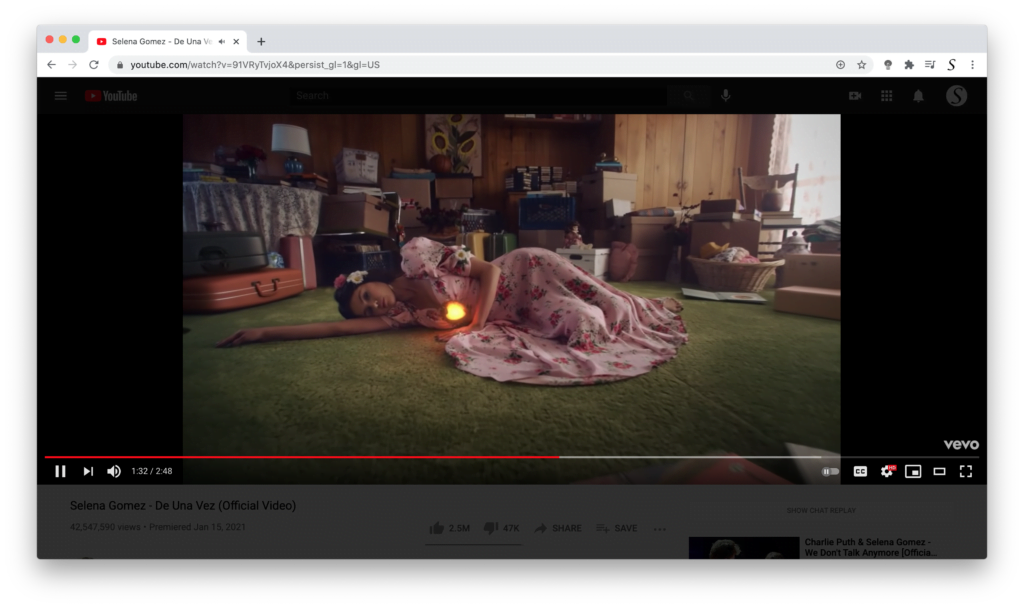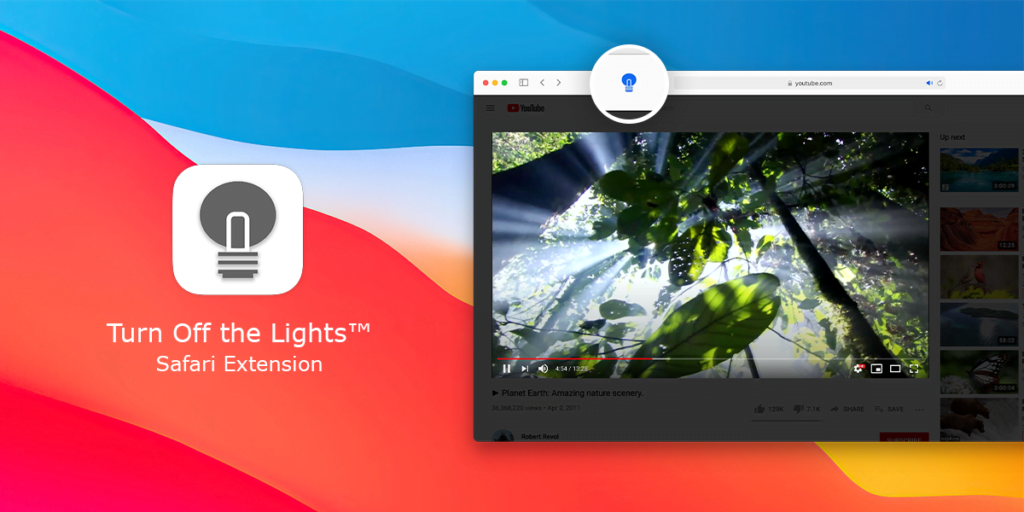Wondering how to get Complete Black Theme for Microsoft Edge? Now you can finally have a completely black theme that makes the Microsoft Edge web browser really 100% black.
And you can see it very well on an OLED display that is more energy-friendly. Because black on OLED screens is known to use less power because the LEDs that make up each pixel are off. As well it can help you with eyestrain (tiredness of the eyes caused by prolonged close work by a person with an uncorrected vision problem). You can get the free “Complete Black Theme” and “Dark Theme” from the Microsoft Edge Add-ons Store. And do not forget the Spring Sale is here. Save on select Surface, Pcs and Xbox games at Microsoft Store.
Complete Black Theme for Microsoft Edge
It is the first third-party theme for the Microsoft Edge web browser with the theme mind of a good eye health choice when browsing the web. Because too much bright light is damaging your eyes. While now you can have the toolbar and the menu bar that is completely black as the background color with the text color in white. That makes it comfortable for your eyes.
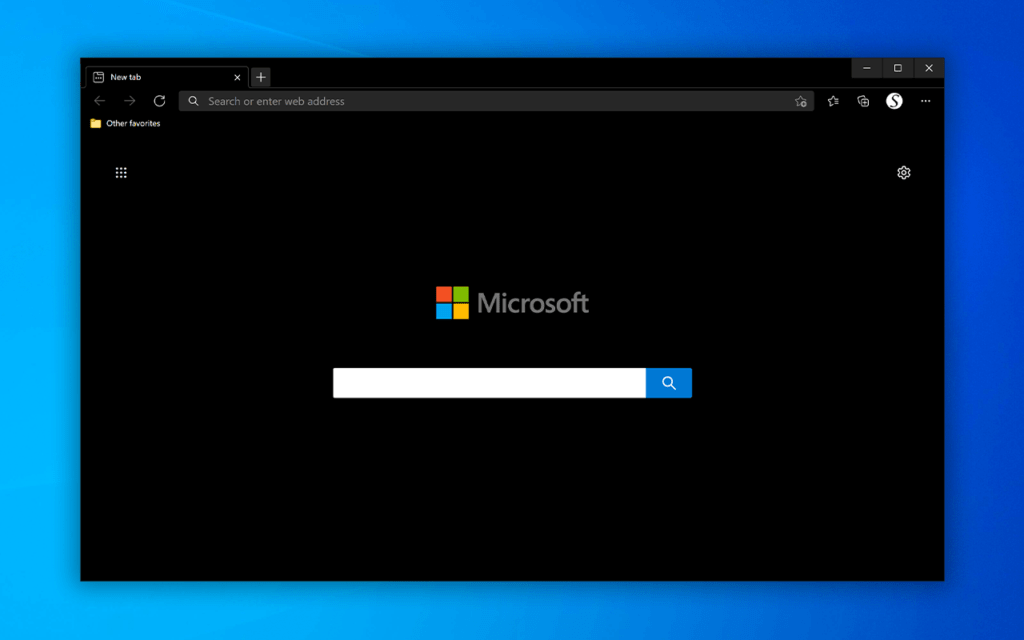
This is a 100% solid black theme background. From the title bar to the frame content inside the Microsoft Edge web browser. That is pure jet black. Here is how you can activate it today!
- Open the Microsoft Edge web browser
- Open the Complete Black theme for Microsoft Edge web page
- And click on the blue “Get theme” button to install the “Complete Black Theme for Microsoft Edge” theme in your Microsoft Edge web browser
Note: Complete Black Theme for Microsoft Edge is only available for the Chromium Edge web browser.
Dark Theme for Microsoft Edge (80% Black)
The other Dark Theme theme that makes it less blackout the complete web browser. But make it astonishing as the best dark user interface.
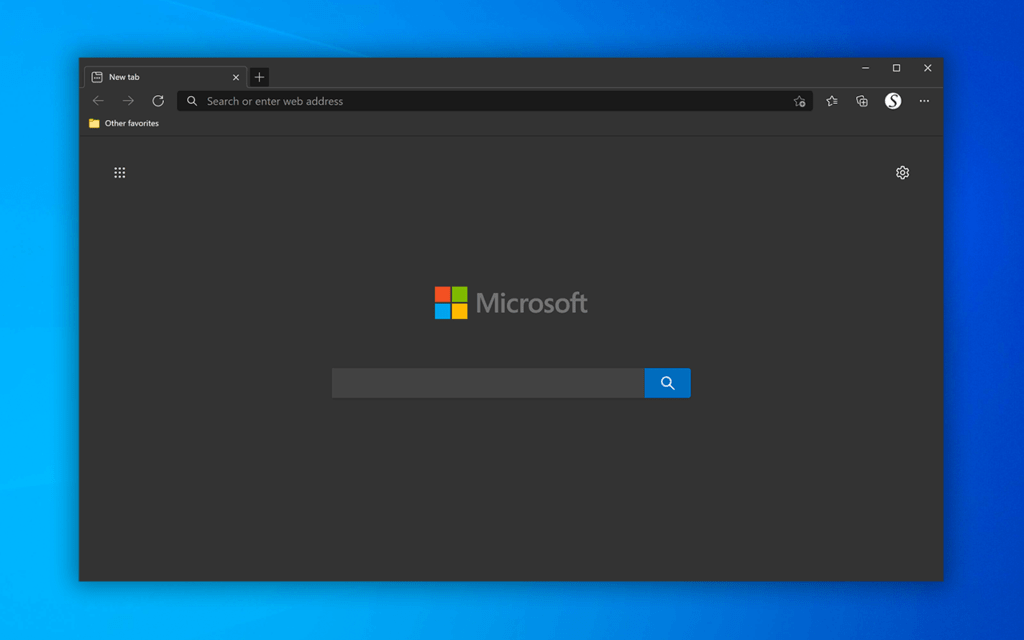
Here the high-quality theme uses not the shining black as the background and frame color. Because this reflects everything back to you. That is why this dark theme is 80% black. This dark mode theme is very convenient for eye strain during the night. Here is how you can activate it today!
- Open the Microsoft Edge web browser
- Open the Dark theme for Microsoft Edge web page
- And click on the blue “Get theme” button
Both themes change only the colors of the web browser user interface. The website’s colors will not be changed. If you want to have all your favorite websites in a dark version, you can get the free and open-source Turn Off the Lights browser extension. Here you can enable the Night Mode option, which converts all your website harmonies into your personalized dark theme. Dark Mode on all websites.
Now you know about this beautiful new option to get a black experience in Microsoft Edge. If you like the free Turn Off the Lights themes. So please do not hesitate to support our work by making a small donation. And share this useful tip with your family, friends, and colleagues. And if you have any ideas, suggestions, or feedback. We appreciate it all to make it better for you as the user.