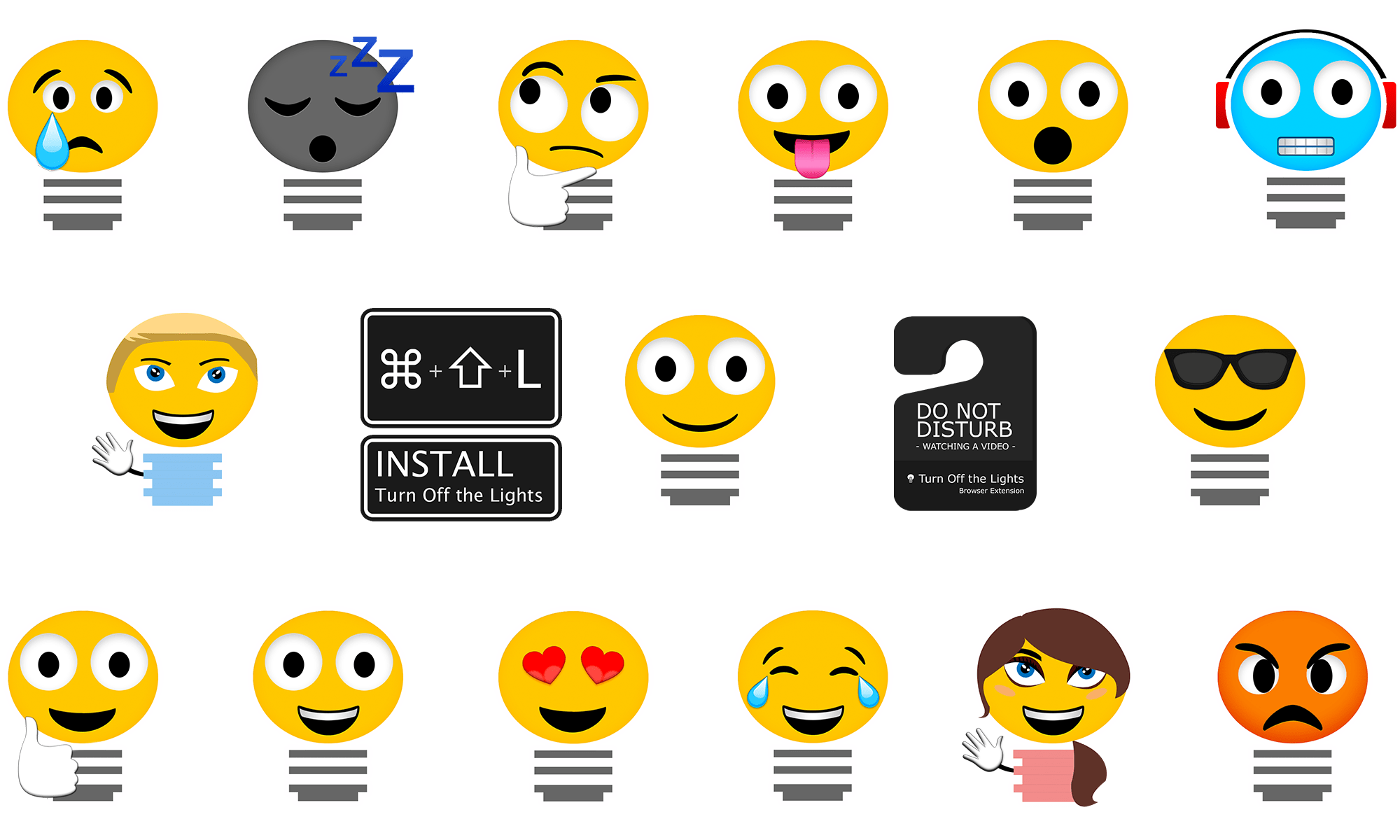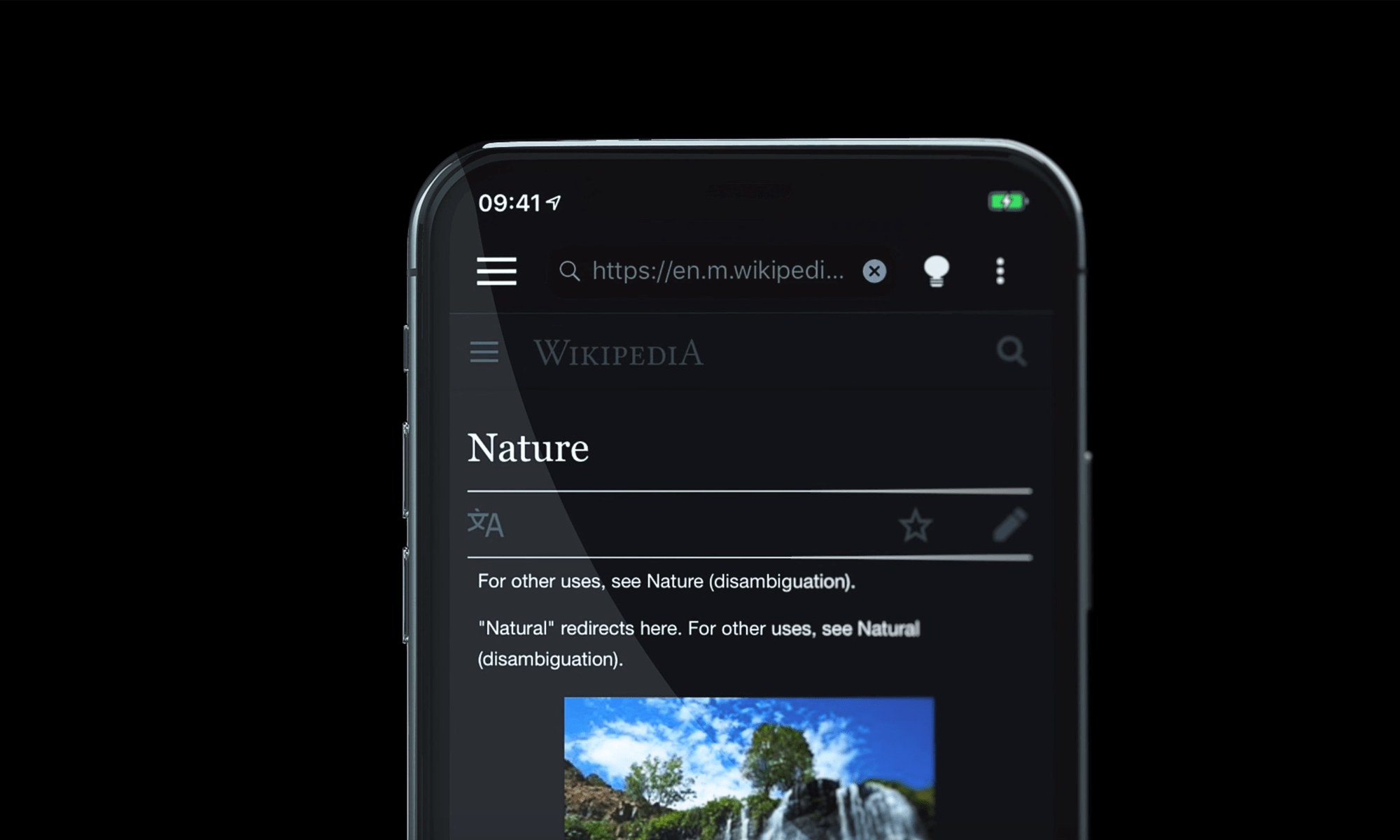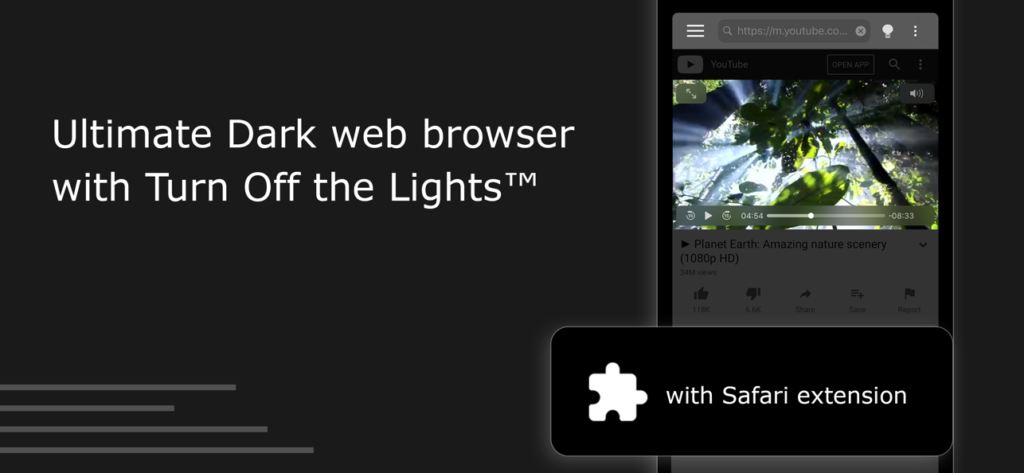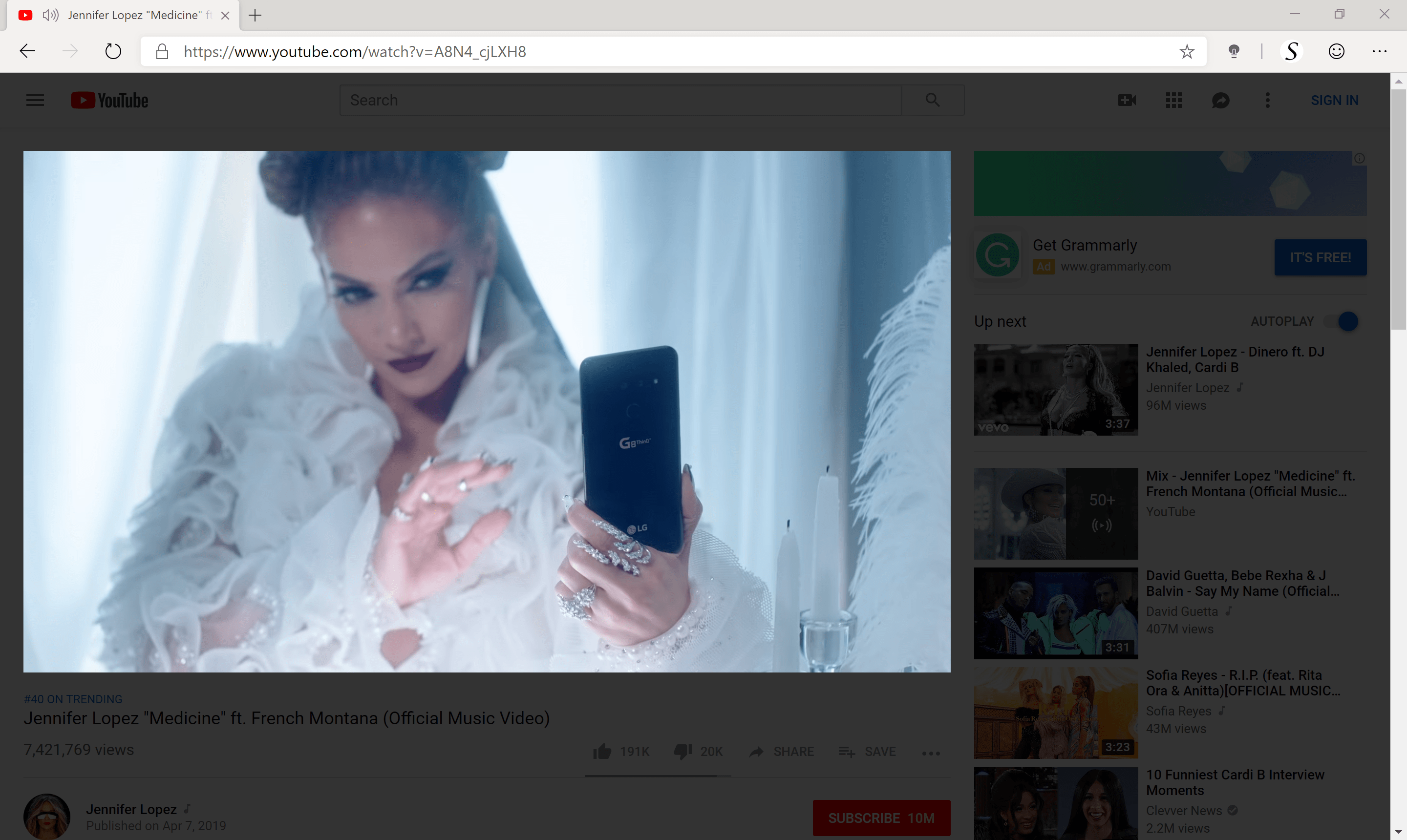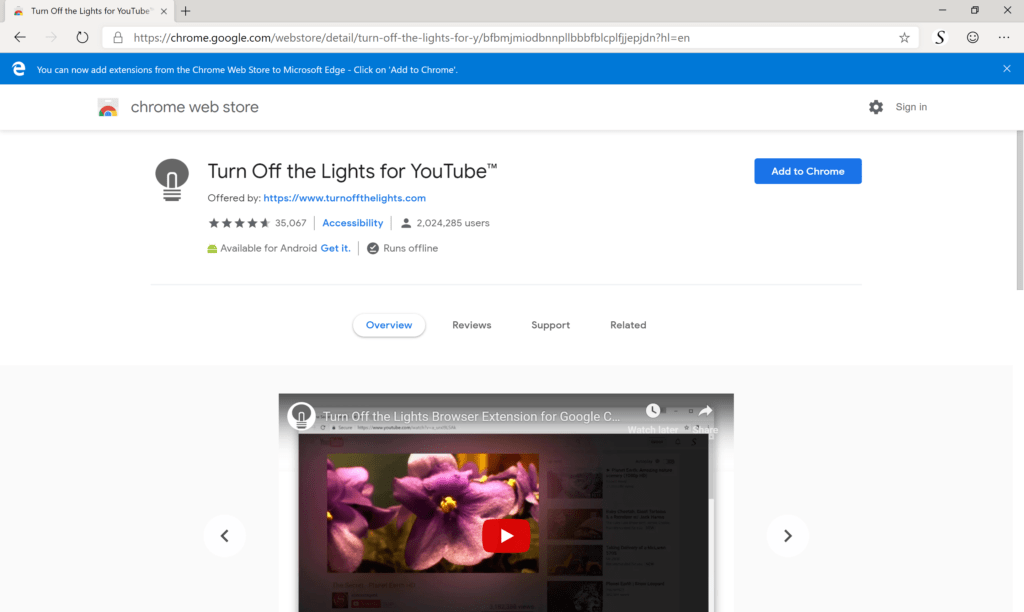For the pre-celebration of 10th anniversary Turn Off the Lights Browser extension this upcoming 15 December 2019. We have many exciting features coming for the Turn Off the Lights desktop browser extension (Google Chrome, Firefox, Microsoft Edge, etc). But today is the present time for the mobile platform, we create a few amazing new iMessage Stickers you can use on your iMessage app (for your iPhone and iPad). So you can share your thought, love, satisfaction or a thinking lamp emoji with your friends and family.
To get these free iMessage Stickers, you only need to download the ‘Turn Off the Lights for Mobile’ app that is available in the Apple App Store. Then with a tap, you can share your favorite stickers. Here a complete list of the new stickers:
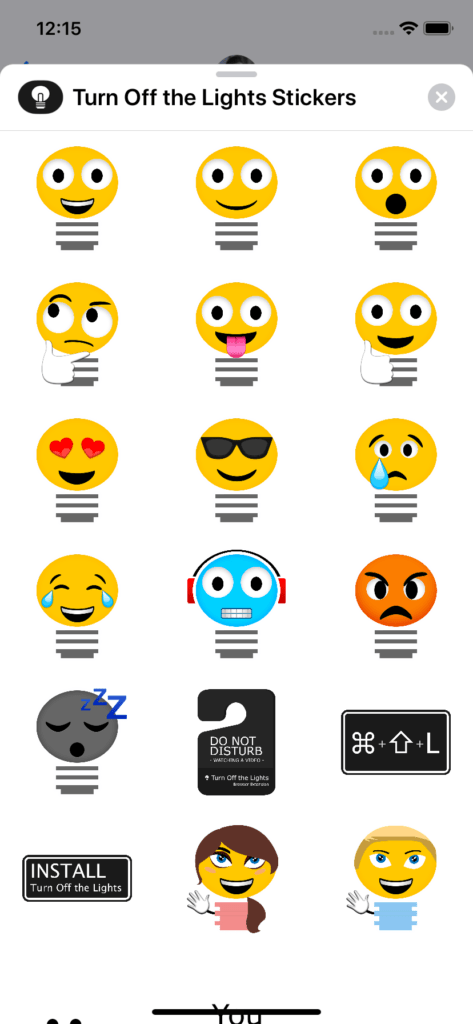
You can choose between the 18 different kinds of stickers, there is a sticker with the thumb up, there are sad stickers, and happy stickers. And even a small card message for your friends. Here you can impress your friends and start a conversation like never done before. That start with a lamp idea, and end with a sleeping lamp emoji when you want go to sleep. You can find the brand new iMessage Stickers on the Message app:
- Launch the Messages app on your iPhone or iPad.
- Tap the App Tray button next to your text field, above the keyboard. The icon look likes the official App Store logo.
- Swipe your finger across the Sticker and apps selector at the bottom of the screen. When you touch it, the icons will increase in size.
- Select the Turn Off the Lights Stickers to open it. That has a black background with a white lamp button as a logo.
- Choose now your favorite sticker on the list. Drag or tap on it, and send it to your friend.
Get the new ‘Turn Off the Lights for Mobile’ with the iMessage Stickers today from the Apple App Store.