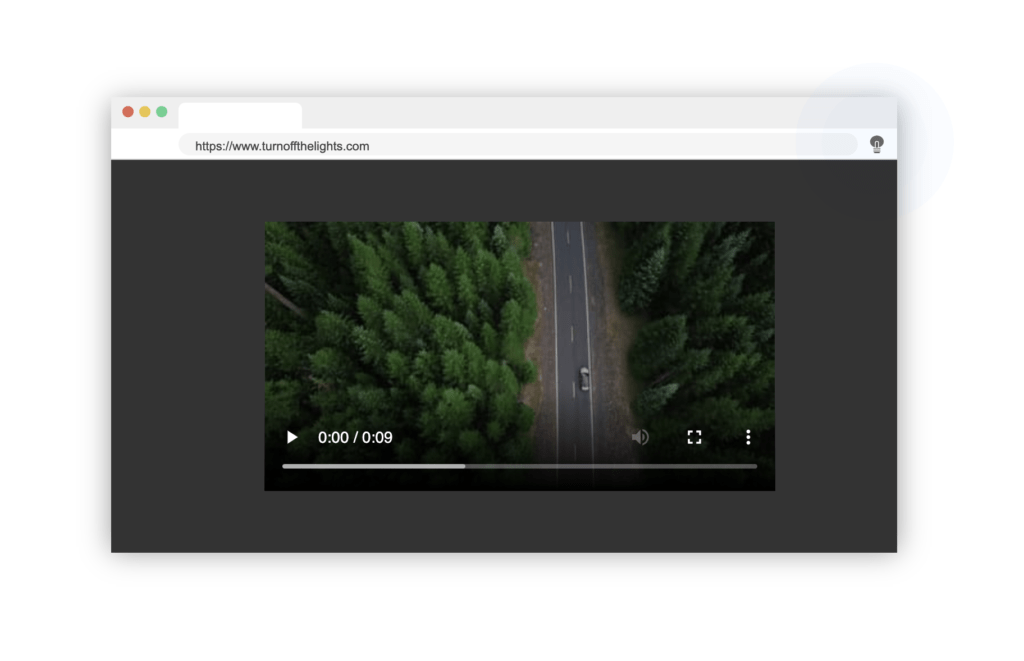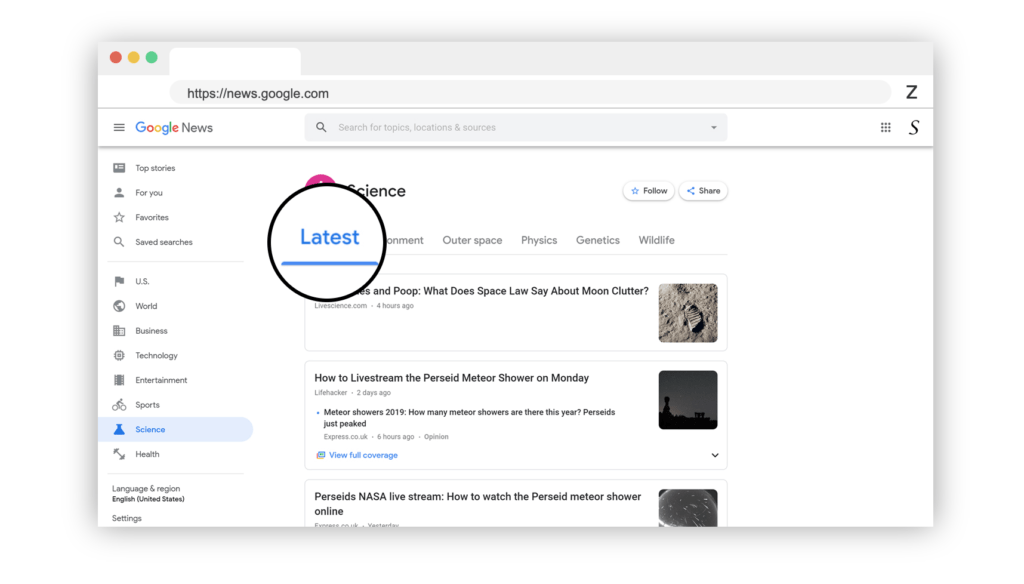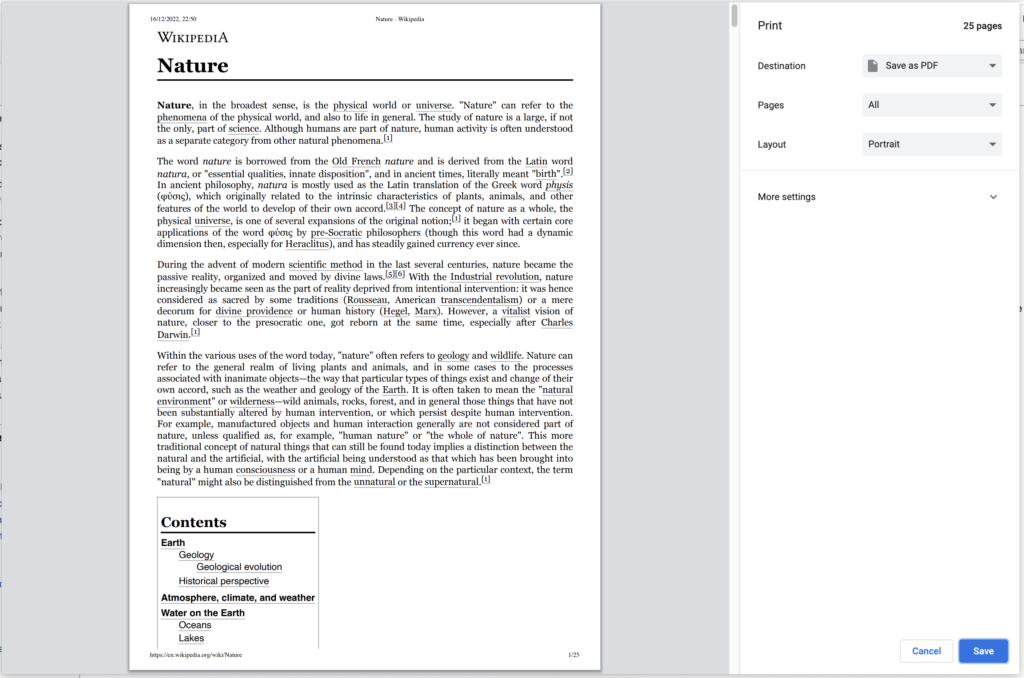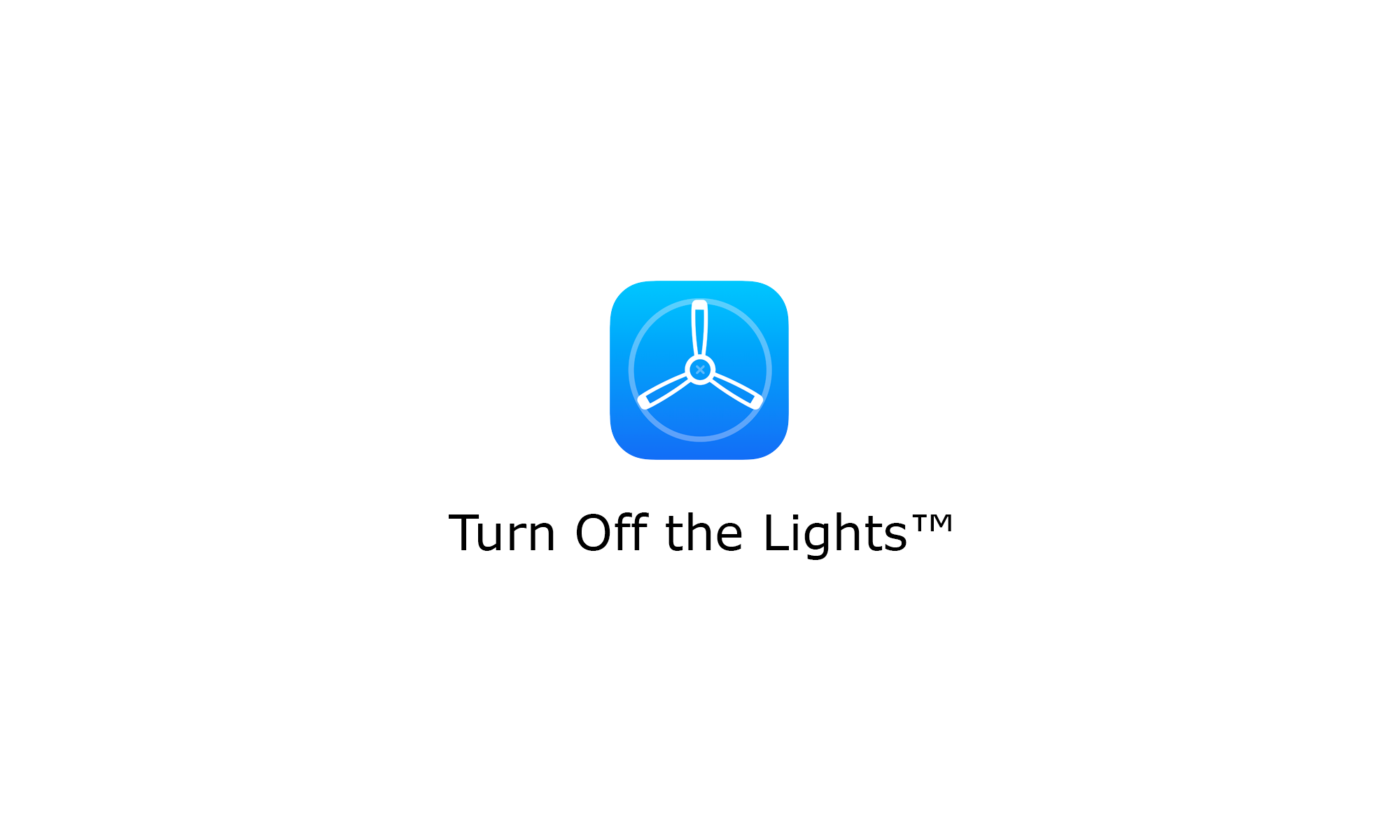Starting from Safari 13 on macOS Catalina, Apple will disable all your Safari extensions that are using the old legacy .safariextz-style. And show you this message box “Safari turned off extensions that slow down your web browsing.“. As a Safari user, you can not install any legacy extension anymore. As that will automatically disable this Safari extension. And you can only install the extensions from the Mac App Store. For Turn Off the Lights users, there is no worry. Because you can already download the latest free Turn Off the Lights for Safari from the Mac App Store since September 2017.
Customer Satisfaction
We read all your personal reviews and feedback on the extension store, and that is also for the Turn Off the Lights for Safari on the Mac App Store. There are many users love this great Safari extension because of the lots of customization options. And the powerful feature you can use the change the video appearance and protect your eyes.


Privacy Concern
However, we read also the reviews from our users that are concerned about his privacy because of the default Safari permission description text.

This default warning text is visible on all Safari extensions. Also on these Safari extensions such as an Adblocker, Grammarly Spelling Checker, Honey, Evernote, Screenshot Capture, etc. Apple has only an API to enable the extension on 1 website or to enable the JavaScript function on all websites.
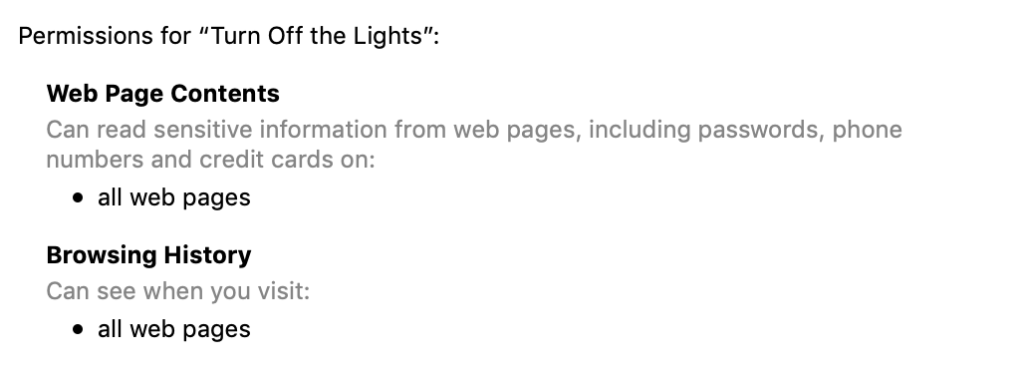
The Turn Off the Lights Browser extension is the ultimate tool for all websites, so it is available for all websites. Thereby you get the best web experience in your Safari web browser. And enjoy the video you are watching on YouTube or any other video platform. Turn Off the Lights take your privacy and security very seriously. It is an open-source browser extension, and you can find our JavaScript code on this Github project page: https://github.com/turnoffthelights. Furthermore, do not forget that the Apple team is reviewing each of our Safari extension updates. So that the Safari extension follows correct the security and privacy rules by Apple.
If you have any questions or feedback to improve this Safari extension, please let us know on the Turn Off the Lights Support page. We here to help you, so you can get the best web experience on your web browser.