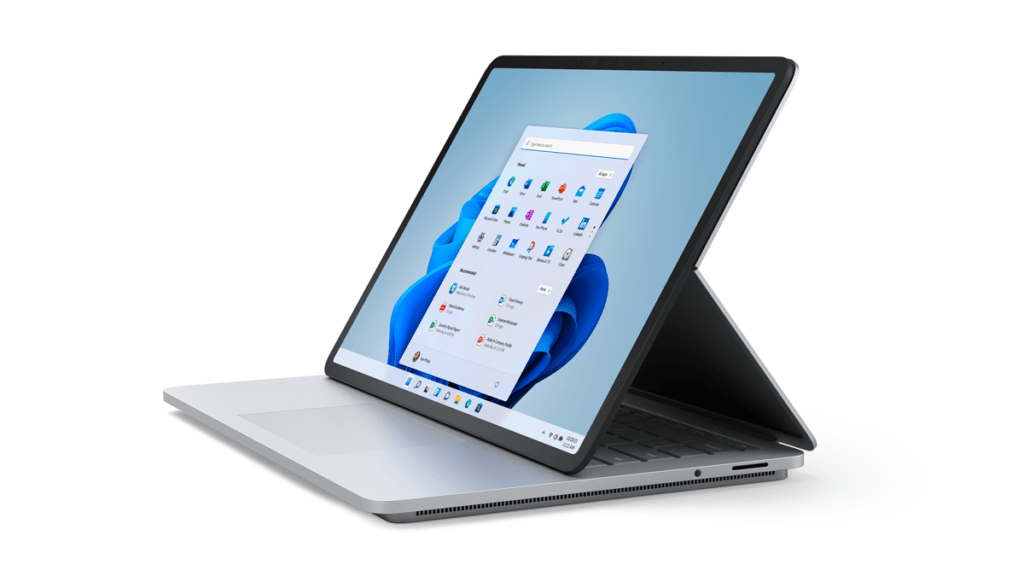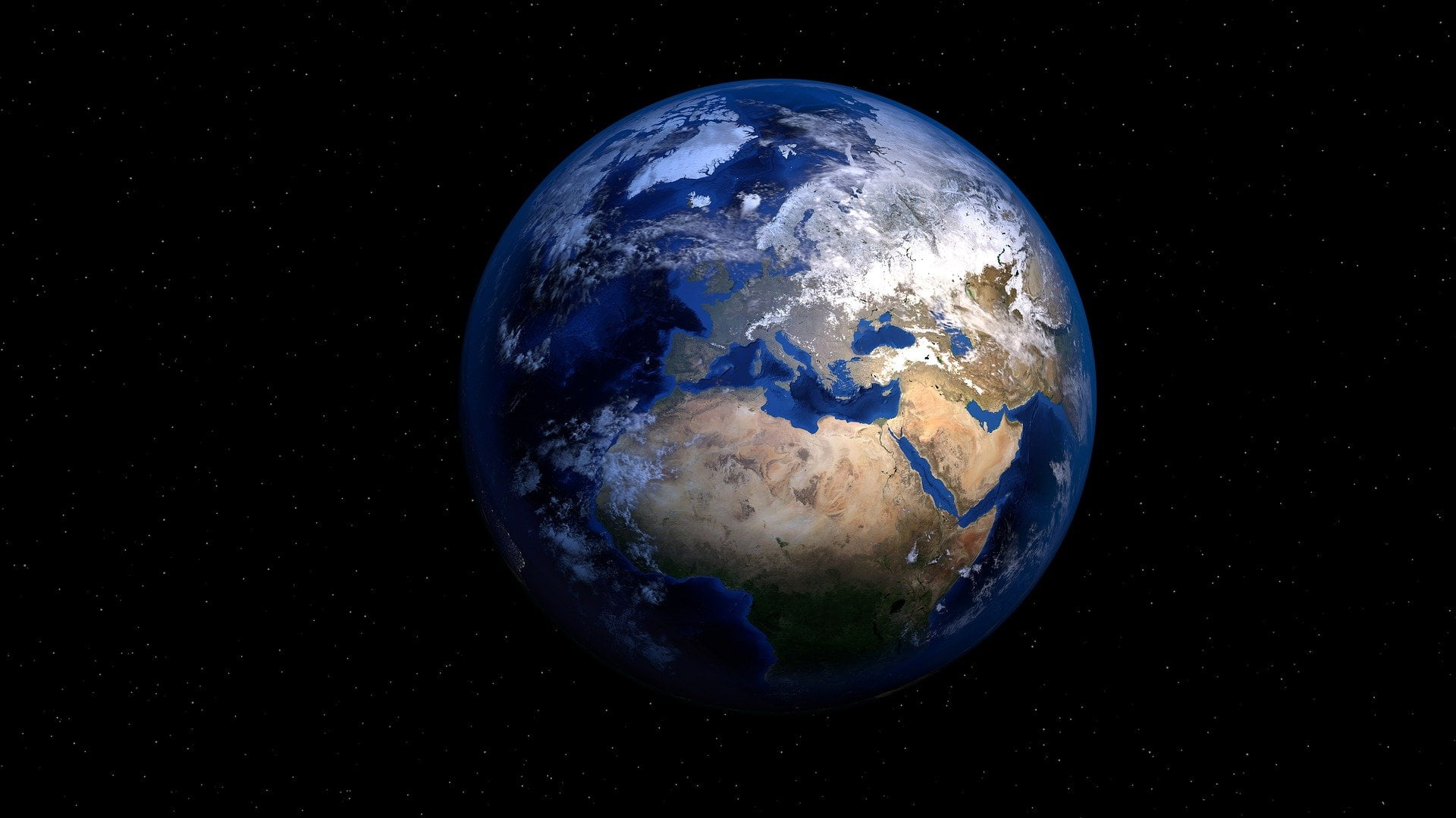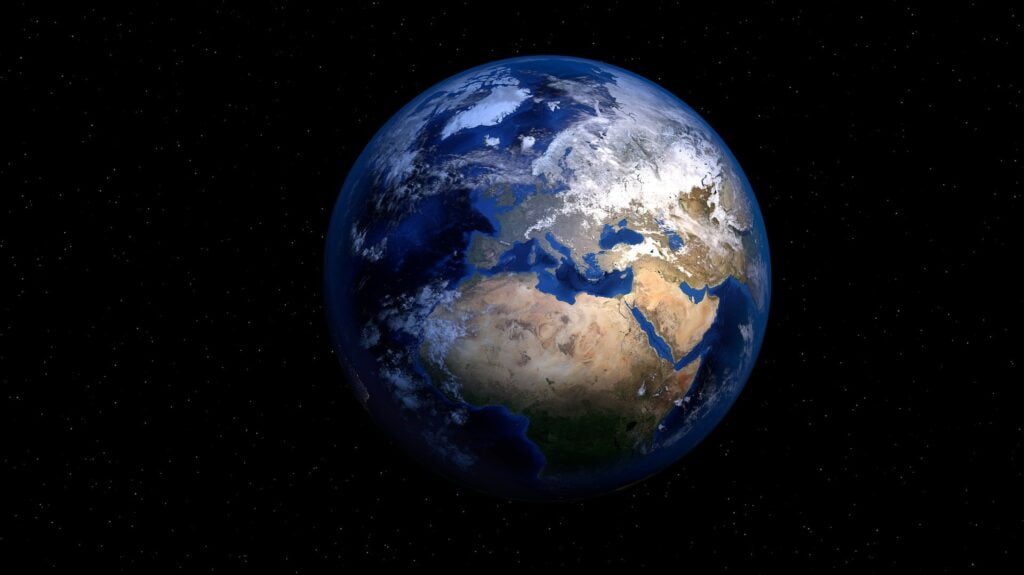In the ever-evolving world of technology, enhancing the user experience is paramount. With the arrival of Windows 11, we are thrilled to introduce exciting features for the Turn Off the Lights for Desktop application. This includes two new Turn Off the Lights for Desktop Windows 11 Widgets: the Color Palette and Screen Dimmer. In this article, we will delve into these useful transformative widgets and show you how to harness their power to enhance your Windows 11 experience.
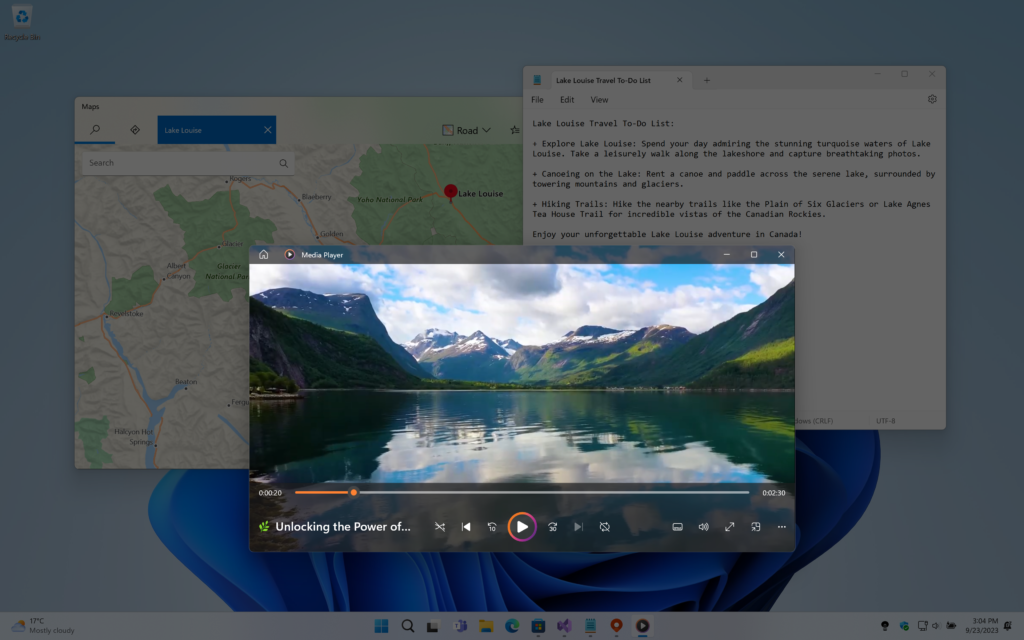
What is Windows 11 Widget?
These are panels that can display useful information, such as the weather or the latest news, providing quick access to specific functions and enhancing the user experience. In the case of Turn Off the Lights for Desktop, we have made it easy for Windows 11 users to control the opacity and the dark layer color in real-time.
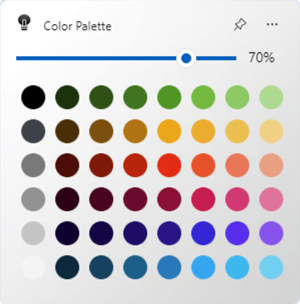
Color Palette
When you open the Widget Panel (usually identified by a weather icon located in the bottom left corner of your screen), it will display an overview of all your widgets and news. At the top, you can click on the + icon, which allows you to add a new widget. If you search for “Turn Off the Lights for Desktop”, you will find two widgets available.
The Color Palette feature is a game-changer for Windows 11 users. It provides a wide range of colors for you to choose from. With a single click on a color, it automatically updates the dark layer. With the Turn Off the Lights widget, you have the freedom to select from a spectrum of colors, ensuring that your Windows 11 interface reflects your unique style.
Screen Dimmer
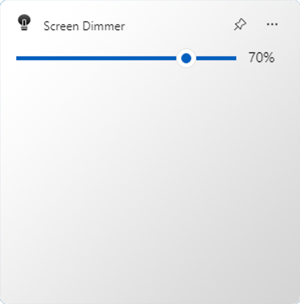
Another remarkable feature of the Turn Off the Lights for Desktop Windows 11 widget is the Screen Dimmer opacity slider, which is also included in the Color Palette widget. This slider allows you to adjust the brightness of the dark layer with precision. You can click on a specific part in the slider, and on the right, you will see the opacity value represented as a percentage of the dark layer. Whether you prefer a bright and vibrant display or a more subdued, eye-friendly environment, this feature empowers you to achieve the perfect balance.
Furthermore, these widgets support both the light and dark appearances of your Windows 11, ensuring they seamlessly integrate with your chosen appearance mode.
Turn Off the Lights for Desktop Windows 11 Widget
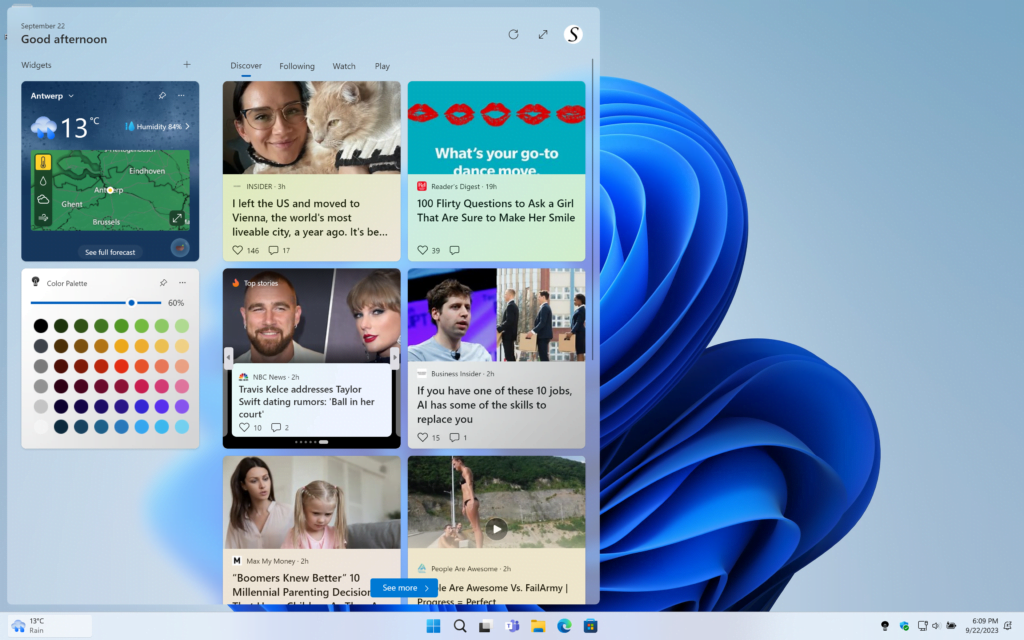
Now that you are excited about the Turn Off the Lights widget let us guide you through the simple steps to download and install it on your Windows 11 system:
- Visit the Microsoft Store: Open the Microsoft Store on your Windows 11 device.
- Search for “Turn Off the Lights”: Or navigate directly to the product page “Turn Off the Lights for Desktop“
- Click “Buy”: Once you have found the app, click the blue “24.99$” button to start the installation process.
- Read the welcome page: Follow the on-screen instructions to learn on how to get started.
- Enjoy the Widget: Once installed, launch the widget panel and add your widget.
If you already have Turn Off the Lights for Desktop, the major update is free for existing users.
Leveraging WinUI3 Technology
The Turn Off the Lights app harnesses the power of WinUI3 technology, Microsoft’s cutting-edge user interface framework. This technology ensures seamless performance, responsiveness, and an overall enhanced user experience. It is the backbone that makes the widget’s features come to life, providing you with a smooth and visually pleasing interaction with your Windows 11 desktop. And it harmonizes seamlessly with the Turn Off the Lights for Desktop.
The Settings window is now clear and aesthetically pleasing with the implementation of the Acrylic material design. Additionally, it includes a modern right-click menu that appears when you click on the lamp icon in your taskbar.
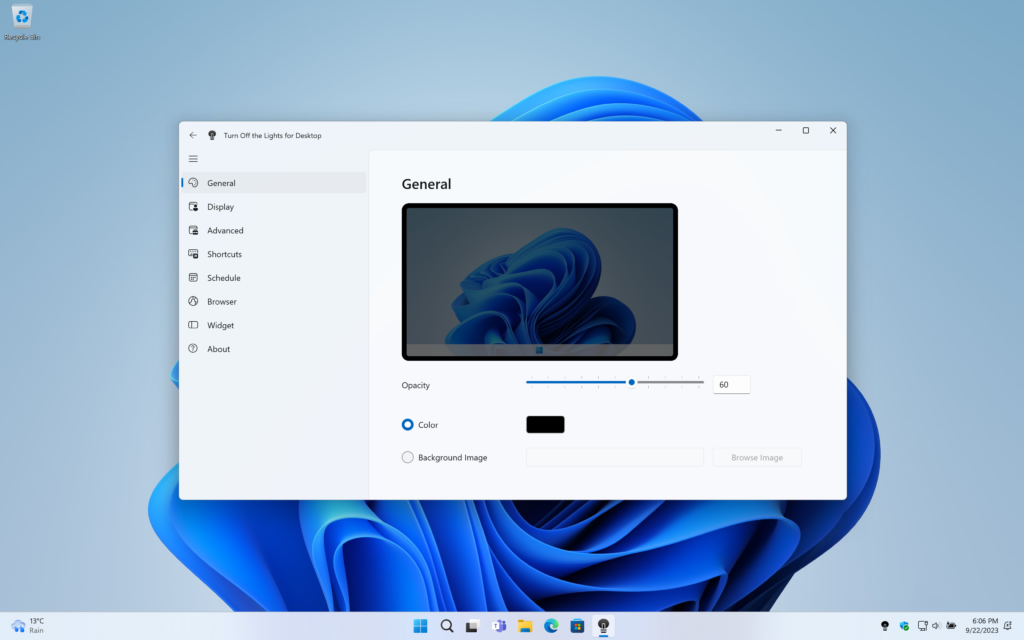
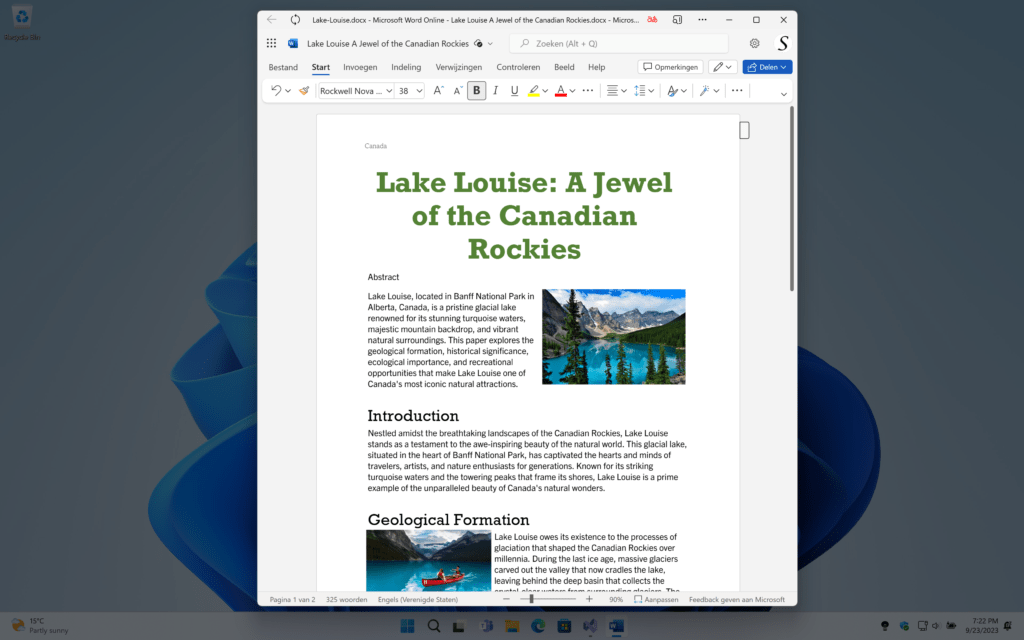
Conclusion
With the recent significant application update, Turn Off the Lights for Desktop has undergone a transformative overhaul, leveraging the power of WinUI 3 technology. This update marks a pivotal moment in enhancing your desktop experience, specifically in Windows 11.
The Turn Off the Lights for Desktop Windows 11 Widget, with its innovative Color Palette and Screen Dimmer opacity settings, revolutionizes your visual experience.
By downloading this major app update and taking advantage of the WinUI3 technology, you can personalize your Windows 11 interface like never before. Elevate your user experience and enjoy the freedom to create the perfect desktop ambiance with this remarkable addition to the Windows 11 ecosystem.