Table of Contents
Introduction
Are you looking for the Options flyout? Then you are on the correct help page for the Turn Off the Lights Windows Store app.
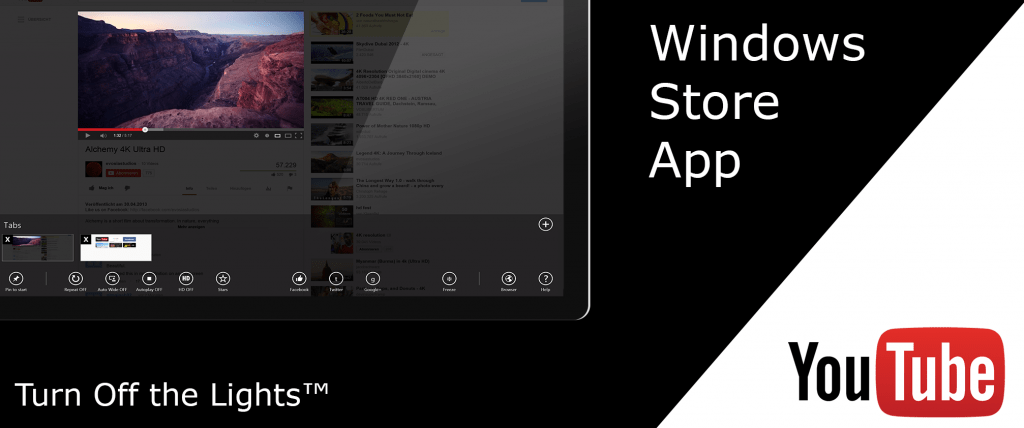
What is Windows 8?
Windows 8 is an operating system (OS) developed by Microsoft as the successor to Windows 7. It was released to manufacturing on August 1, 2012, and generally became available for retail on October 26, 2012. Windows 8 marked a significant departure from the traditional Windows interface, introducing a new Start screen with a tiled design, optimized for touchscreen devices like tablets and hybrid laptops.
Where is the Options flyout?
The Turn Off the Lights Windows Store app is the best and only dark mobile web browser for Windows. And you as a user can customize the web browser to your personal touch and style. To get started you can find the Turn Off the Lights Windows Store app options flyout in the 3 dots icon below your screen. Here you can open the many panels, such as the “Player Options” item. You can enable the Atmosphere Lighting effect, which shows you the glow effects around the playing HTML5 video.
How to open the options flyout
- Open the Turn Off the Lights Windows Store app
- Move your mouse or your finger to the right top of your screen, and move or drag it down
- You see the Windows charm menu, and click or press with your finger now on “Player Options”, “Visual Effects” or “Advanced Options”
If you still experience an issue, have a question, or suggestion, or need help. Do not hesitate to contact us, we are here to help you to get the best video and web experience on your Windows 10 computer. And that is like never seen before in a powerful and useful Windows app.
FAQ
How do I open the options flyout in the Turn Off the Lights Windows Store app?
Open the app, move your mouse or use your finger to the right top of your screen, and drag it down. In the Windows charm menu, click or press on “Player Options,” “Visual Effects,” or “Advanced Options.”
What panels can I access in the options flyout?
In the options flyout, you can open panels such as “Player Options,” where you can enable the Atmosphere Lighting effect for a glow around HTML5 video.
Where can I find the Turn Off the Lights Windows Store app options flyout?
The options flyout is located in the 3 dots icon below your screen in the Turn Off the Lights Windows Store app.
How can I customize the web browser in the Turn Off the Lights app?
Use the options flyout to access panels like “Player Options” for customization, including enabling the Atmosphere Lighting effect for video glow.
What should I do if I encounter issues or have questions about the Turn Off the Lights app?
If you experience problems or have questions, feel free to contact us. We’re here to assist you in optimizing your video and web experience on your Windows 10 computer.
What is Windows 8?
Windows 8 is an operating system (OS) developed by Microsoft, succeeding Windows 7. It was released on October 26, 2012, featuring a new Start screen with a tiled design, primarily optimized for touchscreen devices like tablets and hybrid laptops.
When was Windows 8 released?
Windows 8 was released to manufacturing on August 1, 2012, and it became generally available for retail on October 26, 2012.
How does Windows 8 differ from its predecessor?
Windows 8 marked a significant departure from the traditional Windows interface by introducing a new Start screen with a tiled design. This design was optimized for touchscreen devices, such as tablets and hybrid laptops.
Did you find technical, factual or grammatical errors on the Turn Off the Lights website?
You can report a technical problem using the Turn Off the Lights online technical error feedback form.