Table of Contents
Introduction
The dynamic background is an animation effect layer in the Turn Off the Lights browser extension. It creates some movement on the static web page. For example, it can show you stars on the web page or even clouds. Default is this feature disabled for the new users but you can easily enable this in the Turn Off the Lights options page. It works on all websites with YouTube included.
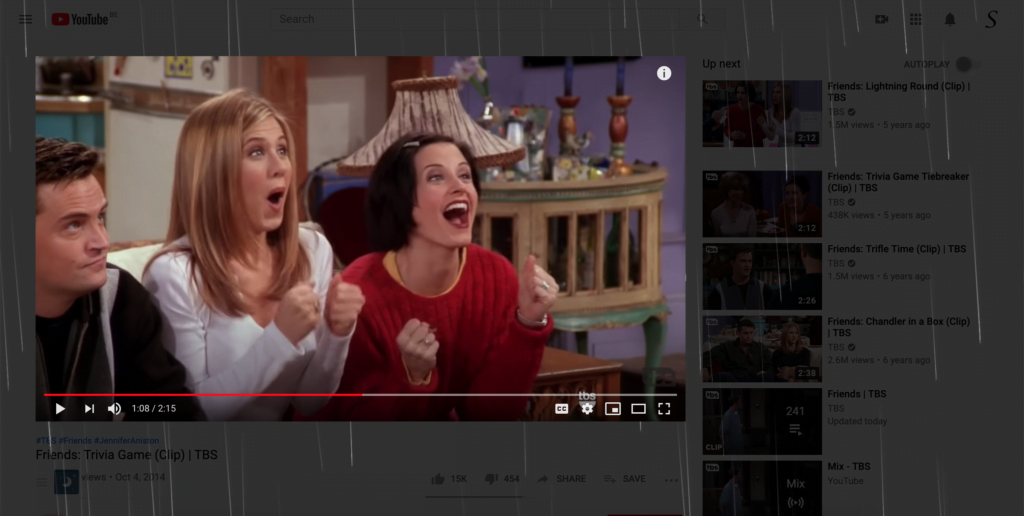
The dynamic Background layer is a layer with much movement. And under this animated layer, you will see the dark layer of the Turn Off the Lights extension (with the video player on top). You choose between a total of five effects inside. Here is a brief overview of the elements:
- Aquarium: It shows you a small bubble coming from down your screen to the top of your screen. And is widely spread over the whole screen.
- Blocks: Pulse of a random block around your screen. It is like fish reaching the water’s surface but here it’s a square block going up, and then disappearing.
- Raindrops: Rain that falls from top to down your screen.
- Cloud: Random clouds show up in all kinds of situations.
- Space: Here it looks like you have over the wheel of a spaceship and drive yourself into space with all the stars around you.
How to enable this Dynamic Background?
Default is this feature disabled, but you can enable this in the Turn Off the Lights options page.
- Make sure you have installed the latest and free Turn Off the Lights browser extension in your favorite web browser
- Click right on the gray lamp button, and select the menu item Options
- The Turn Off the Lights Options page shows up on the “Basics” tab. Just below the preview, you can choose the tab “Dynamic Background”
YouTube Video Tutorial
Here is a resource of useful tutorials on how to enable this specific animated background in your Turn Off the Lights browser extension. So you make your web browser unique and cozy at any time of the day.
How to change to any Dynamic background?
Here are the helpful instruction steps to enable this feature in your web browser.
How to enable the Rain effects
This will give you raindrops on your current open web page
How to enable the Fish Tank background?
These are the instruction steps to give you the look you are in a fish tank with moving air bubbles.
How to enable the Star background?
Here are the instruction steps to give you a lot of dots of stars on the background of the currently open web page.
FAQ about the background
How to enable the Dynamic Background?
To enable the effect Background, ensure you have the latest Turn Off the Lights browser extension installed. Right-click on the gray lamp button, select “Options”, and on the “Basics” tab, choose “Dynamic Background”.
Is there a tutorial for enabling Dynamic Background?
Yes, there’s a YouTube tutorial available. Visit https://www.youtube.com/watch?v=NY4TJkaiTJE for a step-by-step guide.
How can I activate the Rain effects?
To activate the Rain effects, watch the tutorial at https://youtu.be/xTgl6V3TPUA or follow the steps in the Turn Off the Lights Options page under “Dynamic Background”.
What about the Fish Tank background?
To enable the Fish Tank effect, refer to the tutorial at https://www.youtube.com/watch?v=7_ooGOrWox0 or access the feature in the Basic tab -> Background. That is the Turn Off the Lights Options page.
How do I enable the Star background?
For the Star background, follow the instructions provided in the tutorial at https://www.youtube.com/watch?v=kBOwS9ordRk or navigate to the Basics -> Background settings in the Turn Off the Lights Options page.
Did you find technical, factual or grammatical errors on the Turn Off the Lights website?
You can report a technical problem using the Turn Off the Lights online technical error feedback form.