Table of Contents
Introduction
Do you see this message “Your data on all websites, Your tabs and browsing activity“? When you install for the first time a Chrome extension in your Google Chrome browser (that is coming from the Chrome web store), you will see this warning message with the install button:
“Your data on all websites” and “Your tabs and browsing activity“
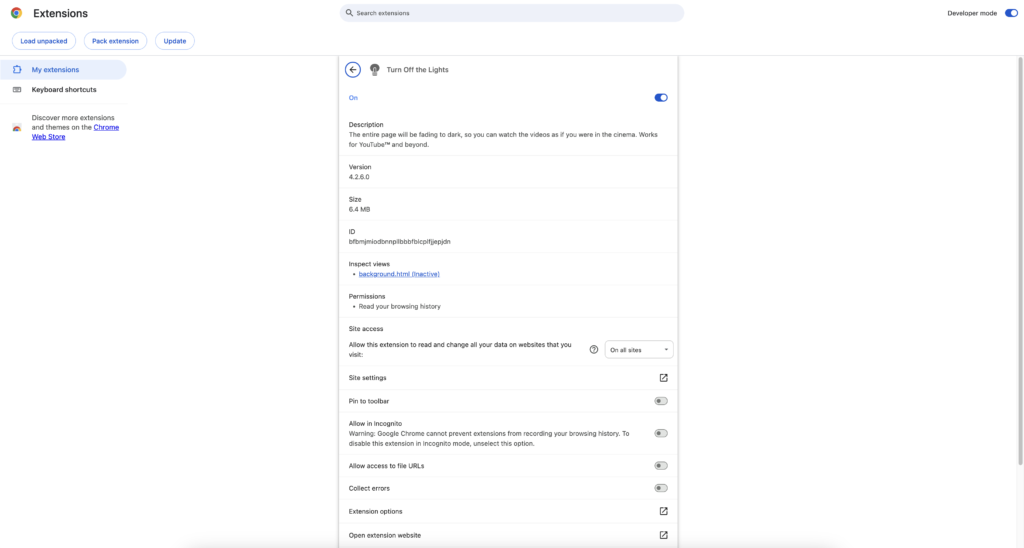
Site access:
You can change the size access when you are using the Turn Off the Lights browser extension. For example, you can run it on your chosen sites, or just when you click on the gray lamp button in your web browser toolbar.
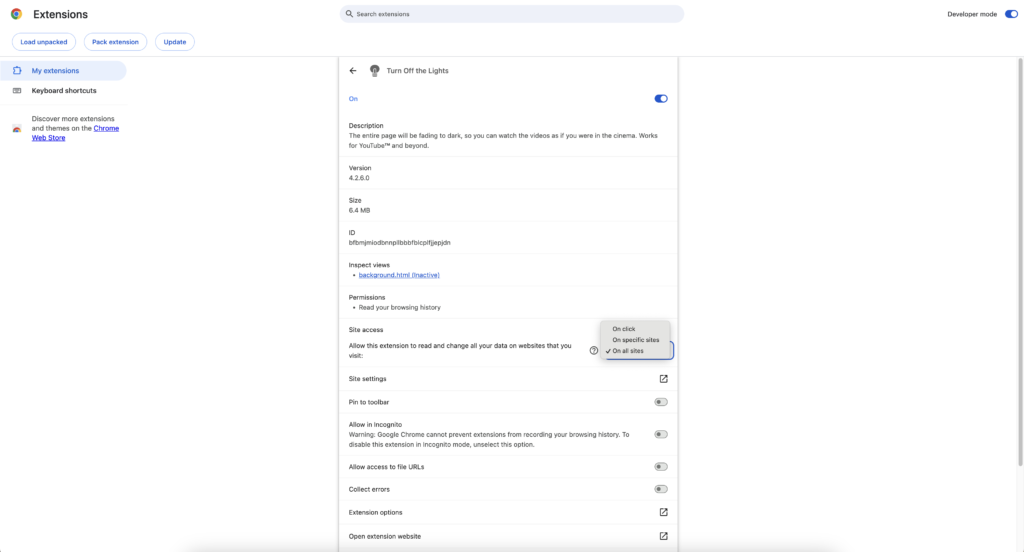
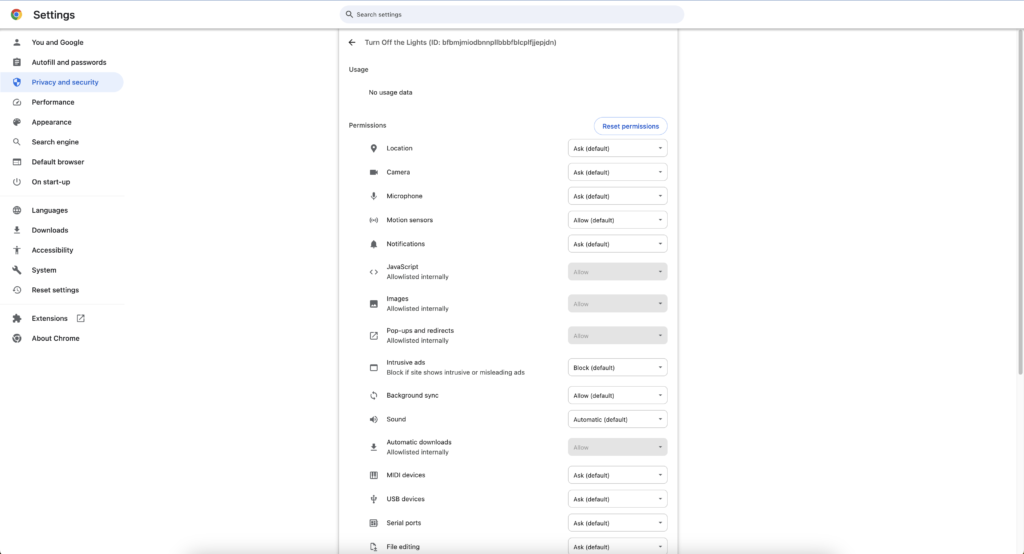
But what is the meaning of this message and is this dangerous?
Quote from the lead developer Stefan
Privacy is very important for me and also for my users. And a Chrome extension must be simple and clean.
Turn Off the Lights developer
This explains more about these phrases. And what it does in your web browser.
Your data on all websites
- “Your data on all websites“:
This means it injects JavaScript into the current web page, known as “content.js”. The Turn Off the Lights browser extension uses this feature, so it can detect the video player and track the play status for the “AutoPlay” feature.
Your tabs and browsing activity
- “Your tabs and browsing activity“:
This means that the Chrome extension opens a welcome page when you install it for the first time the Turn Off the Lights Chrome extension.
You can read more about this specific permission here on Google Chrome Developer Code’s documentation. And do not forget that the Open-Source Turn Off the Lights browser extension is available on GitHub. And you are free to look in the code. That is readable and not compressed. And you can suggest ideas on how to improve this experience for the users.
Tip to choose and install a good extension.
It’s best to install Chrome extensions from the Chrome web store and to read the review on that extension page.
If you need more help contact the Google Chrome help forum and one of the Silver Star or a Product Experts will help you further.
Did you find technical, factual or grammatical errors on the Turn Off the Lights website?
You can report a technical problem using the Turn Off the Lights online technical error feedback form.