Table of Contents
Introduction
What are the “embedded extension options”? When you successfully installed the Turn Off the Lights Chrome extension in your Google Chrome browser. You can customize the extension to your look and feeling, by clicking right on the gray lamp button in the toolbar. Then you see a context menu show up, and click on the menu item “Options”.
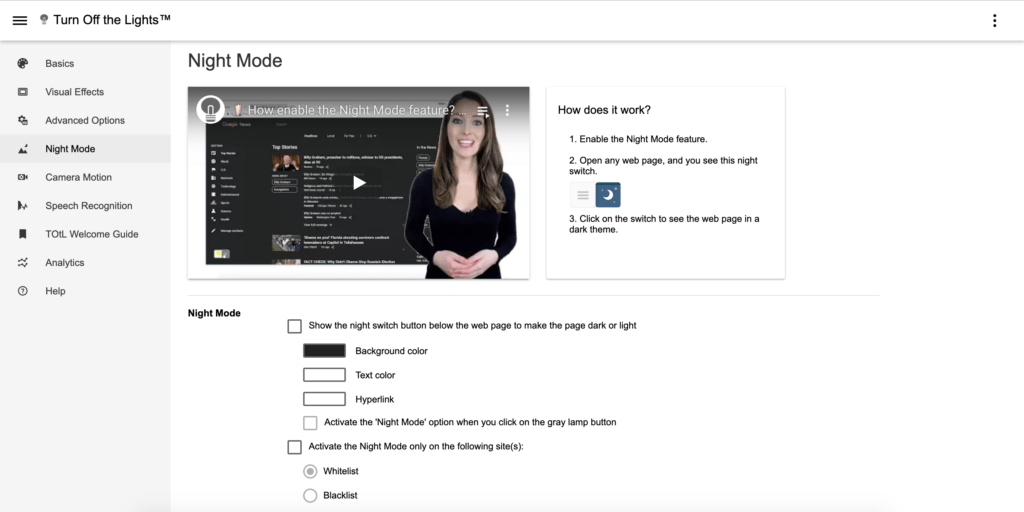
What is Google Chrome?
Google Chrome is a web browser developed by Google. It was first released as a beta version for Microsoft Windows on September 2, 2008, and the public stable release followed shortly after, on December 11, 2008. Since then, it has become one of the most popular web browsers, available for various operating systems, including Windows, macOS, Linux, Android, and iOS.
What is a Chrome flag?
Chrome flags are experimental features and settings that Google Chrome users can access to test new functionalities or enable certain features that are still in development. These flags allow users to try out features before they are officially rolled out to the stable version of the browser. It’s worth noting that these experimental features may be unstable or have potential issues, so they are intended for advanced users and developers who are willing to take on the associated risks.
To access Chrome flags:
- Open the Chrome browser.
- Type
chrome://flagsin the address bar and press Enter.
This will take you to the Chrome Experiments page where you can enable or disable experimental features. Keep in mind that modifying these flags can impact the stability and performance of your browser, and some features may not work as expected.
Common use cases for Chrome flags include testing upcoming web standards, trying out interface changes, and experimenting with performance optimizations. It’s essential to exercise caution when using these flags and be aware that they might be removed or changed in future updates to the browser.
How to disable the embedded extension options
If you see the Turn Off the Lights Options page in the center of your screen, in a small dialog. Then please follow the steps below to disable this feature on your Google Chrome web browser:
- Open your Google Chrome web browser
- Type this address in the Omnibox:
Chrome://flags - Search on this page for the words “enable embedded extension options” and click then on the “Disable” button
It is a Windows, Linux, Chrome OS Display option to see it as an embedded element in chrome://extensions rather than opening a new tab.
- Restart your web browser. And now you get back the full Turn Off the Lights Options page in a new tab.
Conclusion
In conclusion, the era of embedded extension options has arrived, ushering in a new wave of possibilities. Embrace the future of technology, where seamless integration and personalized experiences redefine our interactions with devices.
If you still have an issue with your web browser? Do not hesitate to contact us by using the Turn Off the Lights support form on this web page.
FAQ
What are the key benefits of embedded extension options?
When you have the Options page inside a frame, it will stay on the chrome://extensions page. And it will not navigate to a new page or open a new tab. The new Chrome extension Options page will show up as a panel on top of the chrome://extensions page.
Are there any compatibility issues with embedded extension options?
Yes, with the Options page being open in the panel, the panel can be very small and narrow to fit all the content. So a vertical and horizontal scroll can be visible. That will lead to a bad experience and make the Options page content less visible.
Will this flag work on other web browsers?
No, a Google Chrome flag is just an experiment and Google can remove it anytime soon in the next Chrome web browser update. So the use of Chrome flags is only good for testing this for a short time. And not for daily use for your personal use on browsing the internet.
Did you find technical, factual or grammatical errors on the Turn Off the Lights website?
You can report a technical problem using the Turn Off the Lights online technical error feedback form.