Table of Contents
Introduction
Do you experience an FPS drop in the video frame per second on your playing high-definition YouTube video (such as 1080p or 4K)? And that when you enable the Turn Off the Lights dark layer? You are not alone, and that FPS drop is caused mostly by 3rd party browser extensions. On this help page, you will read the solution on how to solve this issue in your favorite web browser. You can accomplish to get back the best and highest video performance experience with this useful browser extension.
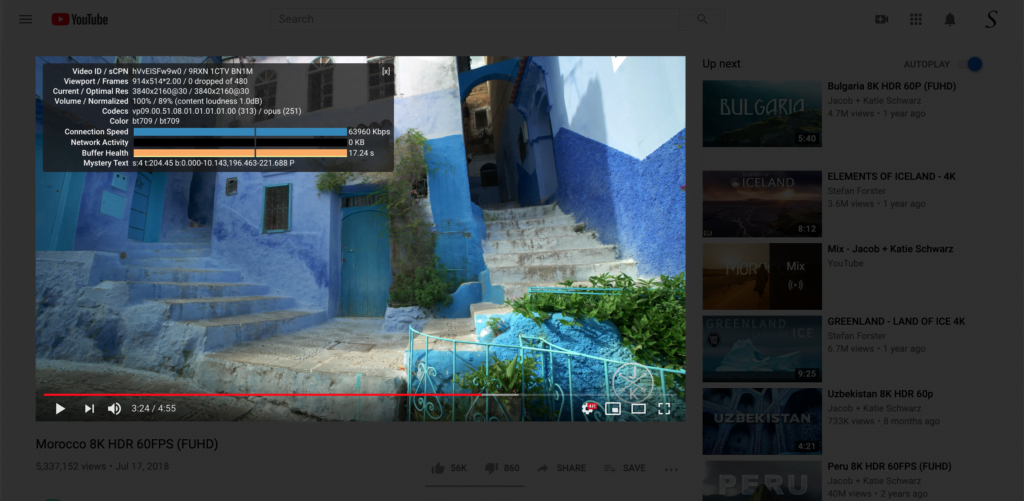
Solution to prevent video FPS drop
Disable the other Browser extensions to get back your high FPS and prevent drop
Here is an overview of how to manage the installed browser extension in your favorite web browser:
Google Chrome
Open your Chrome extension page: Chrome://extensions
And disable all the Chrome extensions except Turn Off the Lights
Firefox
Open the Firefox preference page on the extension tab: about:addons
And disable all the Firefox extensions except Turn Off the Lights
Opera
Open your Opera extension page: Opera://extensions
And disable all the Opera extensions except Turn Off the Lights
Microsoft Edge
Open your Microsoft Edge extension page: Edge://extensions
And disable all the Microsoft Edge extensions except Turn Off the Lights
Safari
Open your Safari, go to the Apple menu bar, and click on Safari -> Settings. A new window shows up, and click on the tab “Extensions”.
Reset the Turn Off the Lights settings
Click right on the gray lamp button, and select the menu item Options. When the Turn Off the Lights Options page is loaded, click on the tab Advanced Options. Now scroll to the bottom of that web page and click on the big button Reset the Turn Off the Lights settings.
Reinstall the Turn Off the Lights Browser extension
You can uninstall the Turn Off the Lights Browser extension by clicking right on the gray lamp button, and selecting the menu item “Remove from browser”. You can install the free and Open-Source Turn Off the Lights browser extension from the official Turn Off the Lights website.
Conclusion
Now you know how to manage your installed browser extension in your favorite web browser. And get back the smooth web experience without FPS drop, just like browsing the web before in your web browser. And with the help of the Turn Off the Lights browser extension, you can even control the video quality and block the 60 FPS.
If you find it useful to get your Turn Off the Lights browser extension, then you can share the link on Facebook or share the link on Twitter. So your family, friends, or colleagues can know about this handy free tool.
FAQ about why FPS drop
Does Turn Off the Lights browser extension make the FPS drop?
No, the Turn Off the Lights browser extension will not affect the video frame rate in any way. It only dims the page when you click on the gray lamp button.
How to solve the FPS drop on my playing YouTube videos?
It is possible that another browser extension creates this dropdown performance effect. Try to disable all the browser extensions you have installed in your web browser, that one by one.
How can I block the 60 FPS on YouTube?
Yes, you can block the 60 FPS on YouTube, by opening the Turn Off the Lights Options page and in the Basics tab, scroll down to the bottom of the web page. Here you see an option to play the video in the highest YouTube video quality that is available. And with a checkbox to block the 60 FPS video quality content.
Did you find technical, factual or grammatical errors on the Turn Off the Lights website?
You can report a technical problem using the Turn Off the Lights online technical error feedback form.