Table of Contents
Introduction
Are you looking to bring the VRT Dark Mode? Then you are on the correct help page. VRT is an abbreviation of “Vlaamse Radio- en Televisieomroeporganisatie”. The VRT is the national public-service broadcaster for the Flemish Community of Belgium. That was created by the founder Paul-Henri Spaak and founded in the year 18 June 1930. The headquarters is located in Brussels.
The VRT company also developed video games such as Buck The Game, and Adventure Rock. But is most known for the VRT NWS, (VRT News application) to get the latest news from Flanders and around the world. The VRT NU, and Sportza.
Activate VRT Dark Mode (and VRT News app) on iOS?
You can get a Dark Mode on your iPhone and iPad device. By following the instructions steps here below:
- Open the VRT app
- Go to the settings page
- Here you see a toggle switch to enable the “Dark theme”
Activate VRT Dark Mode (and VRT News app) on Android?
The same steps are also for the Android devices, that is located on his settings page:
- Open the VRT app
- Go to the settings page
- Here you see a toggle switch to enable the “Dark theme”
Does the VRT website have Dark Mode?
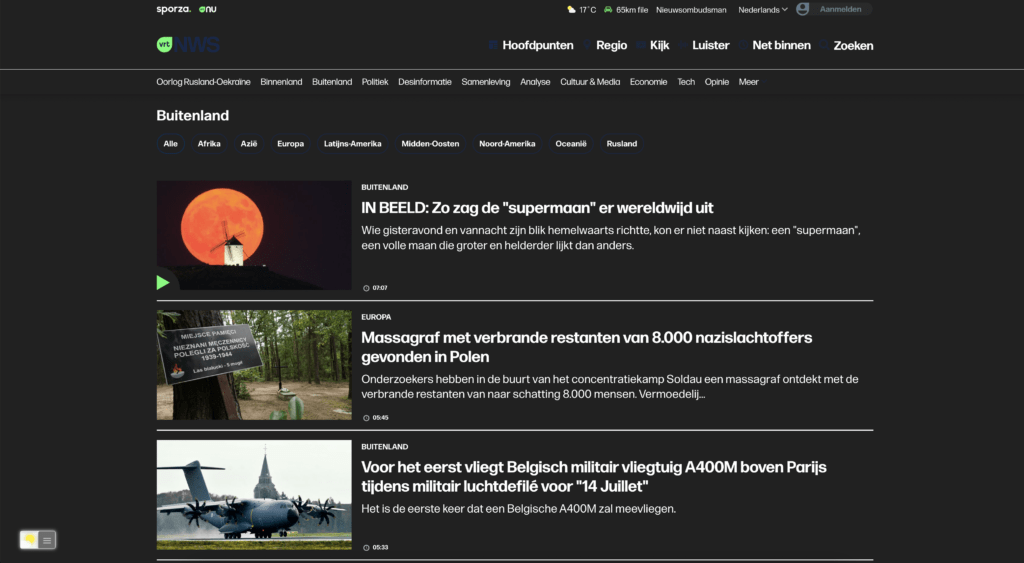
No. There is no official VRT Dark Mode that has a custom Dark Mode theme that is comfortable for your eyes. The news website only has a clean and bright white background with the text color in white. However, you can install the free and Open-Source Turn Off the Lights browser extension. And enable the Night Mode feature. That can convert the VRT to Dark Mode and any other websites.
Activate Dark Mode on VRT beyond the application and on all websites with the free browser extension
For regular desktop internet users, you can get also this VRT Night Mode version on your favorite web browser. That is with the Night Mode option in the Turn Off the Lights Browser extension. Follow the steps below on how to enable this free solution in your web browser:
- Download the Turn Off the Lights browser extension
- Click right on the gray lamp button and select Options in the menu item
- The Turn Off the Lights Options page shows up and select the tab Night Mode
- Enable here the Night switch or the long-press feature to activate the night mode on the current web page
In addition, you can customize the website background, text, and hyperlink colors. So you can make it personal to your night theme style. And get the Dark Mode on VRT you want to see in your web browser.
On iOS, you can also install the Turn Off the Lights for Safari app, which brings the option to get dark mode on your smaller screen size. So you can activate it with a long press on the current web page. See in the Turn Off the Lights Options page -> Night Mode tab -> and here you see the option to activate it by the switch on long-press action.
Steps to activate VRT Dark Mode (iOS web browser)
If you want to keep it always enabled in our Safari web browser on iOS and iPadOS. See this YouTube video tutorial on how to enable the Night Owl feature:
If you need any assistance or feedback to improve this free and Open-Source browser extension. You can always contact us on the support form here on the left side.
Conclusion
Hope that will answer one of your questions about the VRT Dark Mode:
- What is the VRT Dark Mode theme?
- Does the VRT website have Dark Mode?
- Activate dark mode on VRT Android?
- Activate dark mode on VRT on iPhone?
- How to turn dark mode on VRT?
- How to turn on dark mode on VRT?
- How to change VRT to dark mode?
If you find it useful to get your Dark Mode for VRT, then you can share the link on Facebook or share the link on Twitter. So your family, friends, or colleagues can know about this handy free tool.
Did you find technical, factual or grammatical errors on the Turn Off the Lights website?
You can report a technical problem using the Turn Off the Lights online technical error feedback form.