Table of Contents
Introduction
In this era of technology, Ovguide dark mode has become an essential feature for websites and apps. It not only saves battery life but also reduces eye strain, especially in low-light environments. Ovguide is one such platform that has recently introduced a dark mode feature. In this article, we will discuss what Ovguide is and how to enable and use its dark mode feature.
What is Ovguide?
Ovguide is a video search engine that allows users to find and stream videos from different platforms like YouTube, Hulu, Netflix, and Amazon Prime Video. It provides a comprehensive list of TV shows, movies, and web series that users can watch for free. Ovguide has an intuitive user interface that makes it easy for users to navigate and find their desired content.
What is Dark Mode?
Dark mode is a color scheme that uses a dark background and light-colored text and icons. It is also known as night mode, and it is designed to reduce eye strain and improve readability in low-light environments. Dark mode has become a popular feature in many apps and websites, including Ovguide.
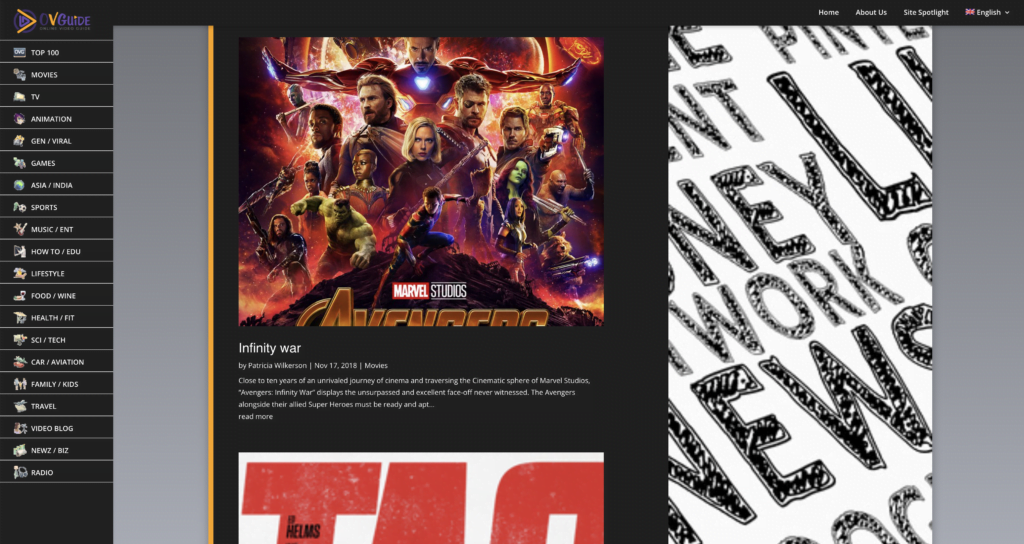
How to Enable Ovguide Dark Mode?
Enabling Ovguide dark mode is a simple process. Follow the steps below to enable dark mode on Ovguide.
For regular desktop internet users, you can get also this Ovguide Night Mode version on your favorite web browser. That with the Night Mode option in the Turn Off the Lights Browser extension. Follow the steps here below on how to enable this free solution in your web browser:
- Download the Turn Off the Lights browser extension
- Click right on the gray lamp button and select Options in the menu item
- The Turn Off the Lights Options page shows up and select the tab Night Mode
- And enable here the Night switch or the long-press feature to activate the night mode on the current web page
In addition, you can customize the website background, text, and hyperlink colors. So you can make it personal to your night theme style. And get the Dark Mode on Ovguide you want to see in your web browser.
Site Access (only to Ovguide Dark Mode)
Turn Off the Lights browser extension take your privacy very seriously, and you set up this browser extension to only allow the Ovguide website. Here are the steps on how to activate this feature.
- Open the chrome://extensions page and search for Turn Off the Lights

- Click on the button Details to open the detailed information about this Chrome extension
- Search for the section Site Access, and click on the selection box to the menu item “On specific sites“
- A new popup panel shows up, and type now this URL in the text box “https://www.ovguide.com”
- When you are done, click on the blue Add button to close this panel
Free and Open-Source
The Turn Off the Lights browser extension is free and Open-Source. And it is available on all modern web browsers. That includes Google Chrome, Firefox, Opera, Safari, Microsoft Edge, Yandex, Brave, Vivaldi, Naver Whale, Yandex, and Cốc Cốc.
Benefits of Ovguide Dark Mode
There are several benefits of using Ovguide in dark mode, including:
- Reduced eye strain: Dark mode reduces the amount of blue light emitted by the screen, which can cause eye strain and headaches.
- Improved readability: Dark mode uses light-colored text and icons that stand out against the dark background, making it easier to read.
- Better battery life: Dark mode uses less energy than light mode, which can help to extend your device’s battery life.
- Aesthetic appeal: Many users find dark mode more aesthetically pleasing than light mode.
Drawbacks of Ovguide Dark Mode
While Ovguide’s dark mode has several benefits, it also has a few drawbacks, including:
- Limited compatibility: Dark mode may not be compatible with all web browsers and devices.
- Contrast issues: Some users may find it difficult to read text or view images on a dark background.
- Inconsistent color schemes: Dark mode may cause inconsistencies in color schemes across different websites and apps.
Conclusion
In conclusion, Ovguide dark mode is a useful feature that can improve user experience and reduce eye strain. It is easy to enable and provides several benefits. However, it also has a few drawbacks that users should be aware of. Overall, Ovguide dark mode is a great addition to the platform, and we recommend trying it out.
Hope that answers one of your questions about the Ovguide Dark Mode:
- How to turn dark mode on Ovguide?
- Is there Ovguide dark mode?
- How to enable Ovguide dark mode?
- What are the benefits of using Ovguide dark mode?
- Ovguide dark mode is not working
- How to install Ovguide dark?
- Enable dark mode on any website
If you find it useful to get your Dark Mode for King, then you can share the link on Facebook or share the link on Twitter. So your family, friends, or colleagues can know about this handy free tool.
FAQ
What is Ovguide Dark Mode and how can I enable it?
Enabling Dark Mode can be done in a few simple steps. By installing the free and Open-Source Turn Off the Lights browser extension. And in the Turn Off the Lights Options page enable the Night Mode feature that works on all websites.
Can I customize the color scheme in Ovguide dark mode?
Yes, on the Turn Off the Lights Options page, you can change the Night Mode color to your favorite colors.
Here are the most important things to know about Ovguide Dark Mode compatibility
It works on desktop and mobile: Whether you’re using a desktop computer or a mobile device, you should be able to enable Dark Mode on the Ovguide website. That thanks to the Turn Off the Lights browser extension that is FREE for iOS and Android. And FREE on the desktop web browser such as Google Chrome, Firefox, Opera, Safari, Maxthon, Yandex, Vivaldi, Brave, and Microsoft Edge.
Did you find technical, factual or grammatical errors on the Turn Off the Lights website?
You can report a technical problem using the Turn Off the Lights online technical error feedback form.