Table of Contents
Introduction
Nicovideo is a popular video-sharing platform in Japan that features a wide range of content, including anime, music, gaming, and more. One of the platform’s recent additions is the Dark Mode feature, which has become increasingly popular among users. In this article, we will explore what Nicovideo Dark Mode is, why it is important, how to activate it, its benefits and drawbacks, how to customize it, and how it compares to Light Mode.
What is Nicovideo?
Nicovideo is a video-sharing platform that was launched in 2006 by the Japanese company, Niwango, Inc. The platform allows users to upload, watch, and share videos on various topics, including anime, music, gaming, and more. The platform has a unique commenting system, where users can leave comments on specific parts of the video. Nicovideo also features a ranking system that ranks the most popular videos based on user views and comments.
Why is Dark Mode important?
Dark Mode has become increasingly popular among users due to its ability to reduce eye strain and improve visual ergonomics. It is particularly helpful for users who spend a lot of time in front of screens, as it can reduce the amount of blue light emitted by the screen, which can cause eye fatigue and disrupt sleep patterns. Additionally, Dark Mode can also save battery life on mobile devices, as darker pixels require less energy to display than lighter ones.
How to activate Nicovideo Dark Mode
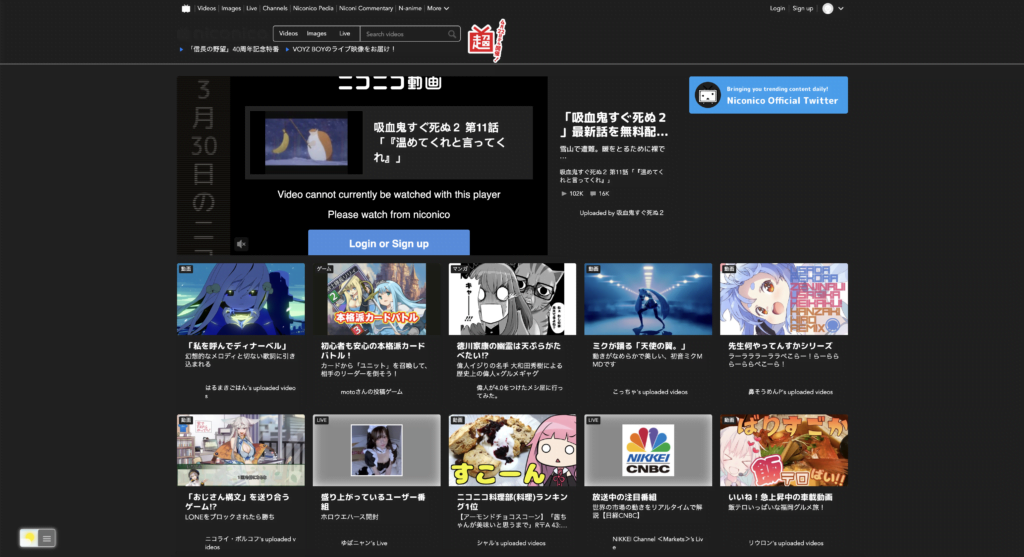
Activating Nicovideo Dark Mode is a simple process. That with the Night Mode option in the Turn Off the Lights Browser extension. Follow the steps here below on how to enable this free solution in your web browser:
- Download the Turn Off the Lights browser extension
- Click right on the gray lamp button and select Options in the menu item
- The Turn Off the Lights Options page shows up and select the tab Night Mode
- And enable here the Night switch or the long-press feature to activate the night mode on the current web page
In addition, you can customize the website background, text, and hyperlink colors. So you can make it personal to your night theme style. And get the Dark Mode on Nicovideo you want to see in your web browser.
Site Access (only to Nicovideo Dark Mode)
Turn Off the Lights browser extension take your privacy very seriously, and you set up this browser extension to only allow the Nicovideo website. Here are the steps on how to activate this feature.
- Open the chrome://extensions page and search for Turn Off the Lights

- Click on the button Details to open the detailed information about this Chrome extension
- Search for the section Site Access, and click on the selection box to the menu item “On specific sites“
- A new popup panel shows up, and type now this URL in the text box “https://www.nicovideo.jp”
- When you are done, click on the blue Add button to close this panel
Free and Open-Source
The Turn Off the Lights browser extension is free and Open-Source. And it is available on all modern web browsers. That includes Google Chrome, Firefox, Opera, Safari, Microsoft Edge, Yandex, Brave, Vivaldi, Naver Whale, Yandex, and Cốc Cốc.
Benefits of using Dark Mode on Nicovideo
There are several benefits of using Dark Mode on Nicovideo. Firstly, it can reduce eye strain and improve visual ergonomics, making it easier to view content for longer periods of time. Dark Mode can also help users with light sensitivity or certain visual impairments to comfortably use the platform. Additionally, Dark Mode can create a more immersive viewing experience, particularly for videos that have dark backgrounds or dark themes.
Drawbacks of using Dark Mode on Nicovideo
While there are many benefits to using Dark Mode on Nicovideo, there are also a few drawbacks to consider. One potential issue is that some users may find Dark Mode to be too dark, which can make it difficult to read text or view images. Additionally, some users may find that Dark Mode is not as aesthetically pleasing as Light Mode. Another potential issue is that Dark Mode may not be ideal for certain types of content, such as videos with light backgrounds or white text.
In the Settings menu, select “Display Settings” and then click on the “Dark” option under the “Theme” section. From there, you can adjust the brightness and contrast levels to your liking. You can also choose to enable or disable the “Auto-Dark Mode” feature, which automatically switches between Light Mode and Dark Mode based on the time of day.
Nicovideo Dark Mode vs. Light Mode: Which one is better?
The choice between Nicovideo Dark Mode and Light Mode ultimately comes down to personal preference. Some users may prefer Dark Mode for its reduced eye strain and improved visual ergonomics, while others may prefer Light Mode for its brighter and more aesthetically pleasing appearance. It is worth trying out both modes to see which one works best for you.
How to switch back to Light Mode on Nicovideo
If you want to switch back to Light Mode on Nicovideo, simply follow the same steps as you did to activate Dark Mode. Click on the user icon in the top-right corner of the screen, select “Settings” from the dropdown menu, and then select “Display Settings.” From there, click on the “Light” option under the “Theme” section to switch back to Light Mode.
Conclusion
Nicovideo Dark Mode is a useful feature that can help reduce eye strain, improve visual ergonomics, and create a more immersive viewing experience. While there are some drawbacks to using Dark Mode, such as potential readability issues and personal preferences, the benefits are significant. By following the steps outlined in this article, you can easily activate and customize Nicovideo Dark Mode to suit your preferences.
Hope that answers one of your questions about the King Dark Mode:
- How to turn dark mode on Nicovideo?
- Is there Nicovideo dark mode?
- How to enable Nicovideo dark mode?
- What are the benefits of using Nicovideo dark mode?
- Nicovideo dark mode is not working
- How to install Nicovideo dark?
- Enable dark mode on any website
If you find it useful to get your Dark Mode for Nicovideo, then you can share the link on Facebook or share the link on Twitter. So your family, friends, or colleagues can know about this handy free tool.
FAQ
Is Nicovideo Dark Mode available on all devices?
Nicovideo Dark Mode is available when using the free and Open-Source Turn Off the Lights browser extension.
Can I customize the brightness and contrast levels of Nicovideo Dark Mode?
Yes, Nicovideo Dark Mode can be customized to adjust the brightness and contrast levels. On the Turn Off the Lights Options page you can choose your own background, text, hyperlink, and button color.
Will using Nicovideo Dark Mode save battery life on my mobile device?
Yes, using Dark Mode can save battery life on mobile devices.
Can I switch back and forth between Nicovideo Dark Mode and Light Mode?
Yes, you can switch back and forth between Nicovideo Dark Mode and Light Mode at any time.
Will Nicovideo Dark Mode work with all types of content?
Nicovideo Dark Mode is ideal for all types of content, it converts any elements on the page. However, the Night Mode feature does not work inside the video content itself. But if you wish to reduce the bright light on that video player. You can enable the Video Filter feature on the Turn Off the Lights Options page.
Did you find technical, factual or grammatical errors on the Turn Off the Lights website?
You can report a technical problem using the Turn Off the Lights online technical error feedback form.