Table of Contents
Introduction
Are you tired of the glaring white screen while practicing coding problems on LeetCode? Fear not! In this comprehensive guide, we will walk you through the simple process of enabling LeetCode Dark Mode in just three easy steps, transforming your coding experience into a visually comfortable and focused session. That is thanks to Turn Off the Lights FREE and Open-Source project. The Browser extension for LeetCode dark mode experience.
What is Leetcode?
Leetcode is a website that helps you to level up your coding skills and quickly land a job. This is the best place to expand your knowledge and get prepared for your next interview. However, it only provides you with his default light theme. But with the help of the most popular Turn Off the Lights browser extension. You can get a dark version of it, that is comfortable for your eyes. And so you have no eye strain from that bright light.
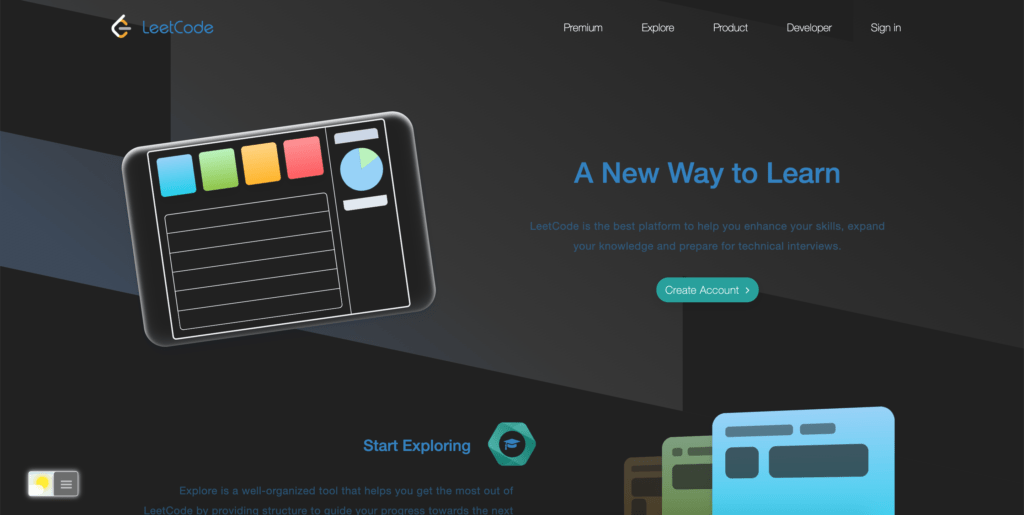
Benefits of Leetcode Dark Mode
Leetcode Dark Mode isn’t just about aesthetics; it’s a game-changer for coders. Here are some of its key benefits:
1. Reduced Eye Strain
Working on coding problems for extended hours can strain your eyes. Dark Mode reduces the contrast between the screen and text, making it easier on your eyes, especially in low-light conditions.
2. Enhanced Focus
The dark background minimizes distractions, allowing you to concentrate better on your coding tasks. It creates a more immersive and focused environment.
3. Energy Efficiency
If you code on a laptop, Dark Mode can help save battery life. It consumes less power, giving you more coding time on the go.
4. Sleek Design
Leetcode Dark Mode’s sleek design is not just about functionality; it’s aesthetically pleasing and can make coding more enjoyable.
Activate Leetcode Dark Mode with the free browser extension
For regular desktop internet users, you can get also this Leetcode Night Mode version on your favorite web browser. That is with the Night Mode option in the Turn Off the Lights Browser extension. Follow the steps below on how to enable this free solution in your web browser:
- Download the Turn Off the Lights browser extension
- Click right on the gray lamp button and select Options in the menu item
- The Turn Off the Lights Options page shows up and select the tab Night Mode
- Enable here the Night switch or the long-press feature to activate the night mode on the current web page
In addition, you can customize the website background, text, and hyperlink colors. So you can make it personal to your night theme style.
Conclusion
Elevate your LeetCode experience by embracing the power of Dark Mode. Follow these three simple steps, and let your coding journey shine in a new light—dark, to be precise. Say goodbye to eye strain and distractions; say hello to a more comfortable and focused coding adventure.
In conclusion, enabling LeetCode Dark Mode is not just about aesthetics; it’s about optimizing your coding environment for enhanced productivity. Dive into the dark side and illuminate your coding prowess effortlessly. Happy coding!
Hope that answers one of your questions about the Leetcode Dark Mode:
- Activate dark mode for Leetcode desktop
- How do I make Leetcode Black?
- Is there a dark mode for Leetcode?
- How to enable dark mode for Leetcode?
If you find it useful to get your Leetcode in Dark Mode, then you can share the link on Facebook or share the link on Twitter. So your family, friends, or colleagues can know about this handy free tool.
Leetcode Dark Mode FAQs
Is Leetcode Dark Mode available for free?
Yes, Leetcode Dark Mode is available to all users at no additional cost. That is thanks to the Turn Off the Lights browser extension.
Can I switch back to the light theme if I don’t like Dark Mode?
Yes, you can switch between Dark Mode and the light theme at any time from the night switch. Or from the double-click menu in the Turn Off the Lights browser extension.
Does Dark Mode work on all devices?
Leetcode Dark Mode is compatible with both desktop and mobile devices, making it accessible for everyone.
Will Dark Mode affect my coding performance?
No, Dark Mode is designed to enhance your coding experience and should not negatively impact your performance.
Can I use Dark Mode on other coding platforms?
Leetcode Dark Mode is not specific to the Leetcode platform. You can use the Dark Mode that is coming from the free Turn Off the Lights browser extension on all websites. It brings harmony in dark mode on all your visited websites.
Are there any accessibility options for visually impaired users?
Leetcode is committed to accessibility and provides options for visually impaired users. You can adjust text size and contrast in your profile settings.
Did you find technical, factual or grammatical errors on the Turn Off the Lights website?
You can report a technical problem using the Turn Off the Lights online technical error feedback form.