Table of Contents
Introduction
Google Chrome is one of the major web browsers that you can customize its style and look so it matches well with your Operating System color and wallpaper. Custom browser skins that help you personalize your browser. So if you want to customize your Google Chrome theme from a solid bright light theme to your own theme colors. Follow these steps here below on how you can install your personal theme in your Google Chrome web browser:
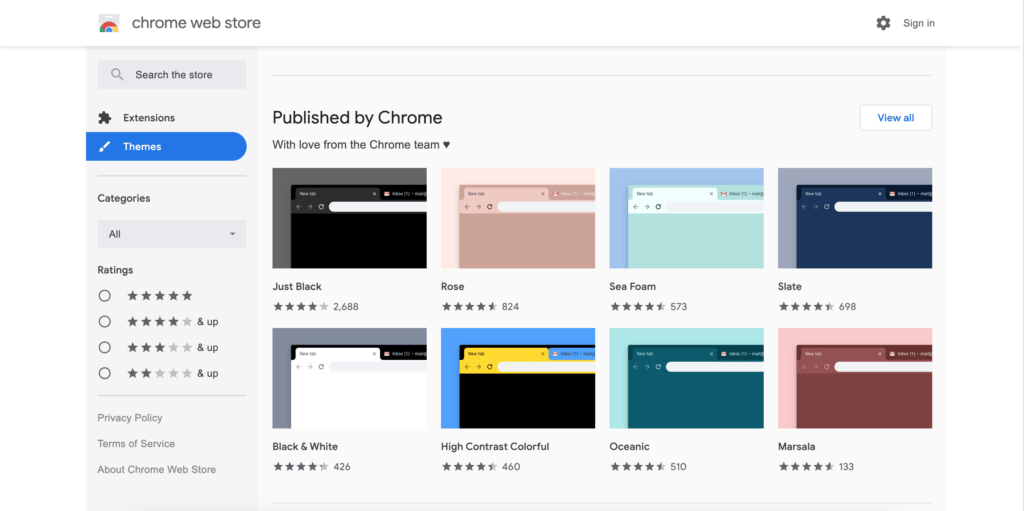
- On your computer, open Chrome
- At the top right, click 3 dots icon more. And then on the menu item Settings
- Under “Appearance,” click Themes. You can also go to the gallery by visiting Chrome Web Store Themes
- Click the thumbnails to preview different themes
- When you find a theme you’d like to use, click Add to Chrome
Now that you know how to customize your Google Chrome theme. You can install if you want the official Turn Off the Lights browser Theme. You can get the Light theme, Solid Dark Theme, Black and White theme, etc.
How do I find my downloaded themes on Google Chrome?
When you downloaded a Chrome theme from the Chrome Web Store, you can find the name of that installed Chrome Theme on your Chrome settings page.
Here are the steps on how you can get the current name of this theme:
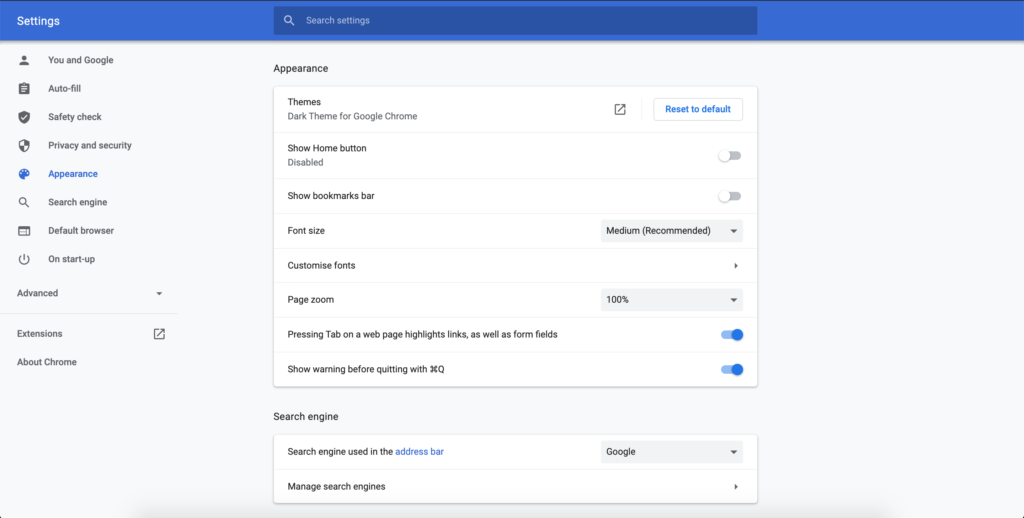
- In Google Chrome, at the top right, click the 3 dots icon more. And then on the menu item Settings
- Click on the tab “Appearance”, and here you see the name of the installed Chrome theme
Here on the Chrome settings page, you can see it used the “Dark Theme for Google Chrome“.
To find the installation location of this theme (that is mostly installed as a CRX file. CRX is a file extension just like a zip file. You can find the unzipped files in the Extensions folder (Chrome Themes and Chrome Extensions in one folder):
Windows
C:\Users\[login_name]\AppData\Local\Google\Chrome\User Data\Default\Extensions
Mac
/Users/Library/Application Support/Google/Chrome/Default/Extensions
Now you know where the file is saved that customize your Google Chrome theme.
YouTube videos
Here is an overview of the way to customize your Google Chrome theme, and what is the difference with a Chrome extension.
Chrome Theme vs Chrome Extension
Customize your Google Chrome theme FAQ
How do you customize your Google Chrome theme?
You can install a free Chrome theme in the Chrome Web Store to customize your personal Chrome web browser. With a single click, it customizes your user interface to the theme you want. That is from a dark theme, green theme, dark blue theme, pink theme, etc.
How do I find my downloaded themes on Google Chrome?
You can find the unzipped files for Windows and Mac in the “Google Chrome” folder and then in your “Default” profile. Here you will see the folder “Extensions”.
Why is my Google Chrome theme not showing up?
It is possible that the Chrome Theme uses an old manifest version, and that it will not continue to install this Chrome Theme. Or there is a syntax error in the manifest that can not change the Chrome theme to that specific user interface color for your Google Chrome web browser. The solution will be to search for another theme that is up to date.
How do I uninstall a theme?
If you want to uninstall the current Chrome theme in your Google Chrome web browser, open the settings page. And go click on the menu item “Appearance”, then click on the button “Reset to Default” and you get back the regular default light or Dark Chrome Theme that depends on your Operating System color appearance.
Did you find technical, factual or grammatical errors on the Turn Off the Lights website?
You can report a technical problem using the Turn Off the Lights online technical error feedback form.