Table of Contents
Introduction
Is there a free night mode iPhone option available? Yes, you can enable this feature on your iPhone and iPad by installing just one app. That is the ‘Turn Off the Lights for Mobile’ app. Here you can customize your whole website experience in your own a Night Mode.
In a world where technology continually evolves, optimizing our devices becomes paramount. One such feature gaining popularity is the night mode on iPhones. This article delves into the nuances of leveraging night mode for an enhanced website experience. From its impact on readability to its seamless integration, we’ve got you covered.
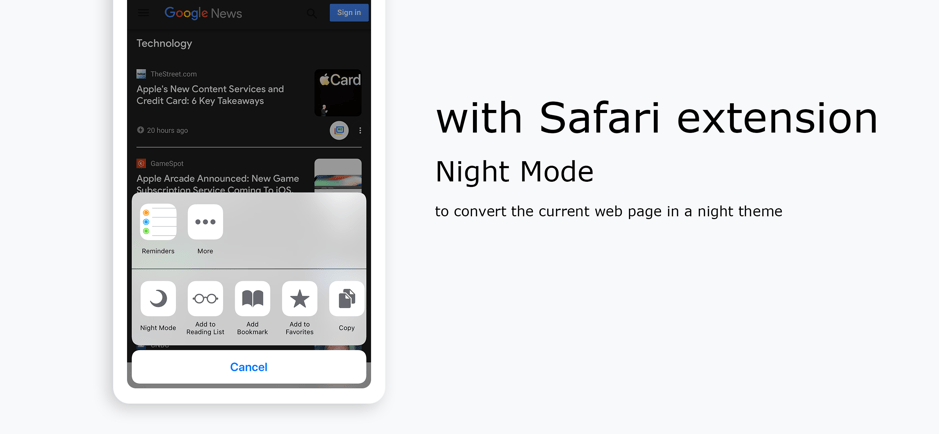
Night Mode iPhone
To enable the Night Mode feature on your iPhone or iPad you must install the Turn Off the Lights app on the Apple App Store. When this app is installed on your device. You will get the following features:
- a dark mobile web browser
- the Turn Off the Lights Safari extension (for your mobile Safari app)
- the Night Mode Safari extension (for your mobile Safari app).
In the ‘Turn Off the Lights for Mobile’ app
For new users is this Night Mode iPhone feature default disabled, to activate this feature? Follow the instructions steps here below to get your amazing night experience:
- Open the Turn Off the Lights for Mobile app
- Tap on the 3 dots icon
- A popover menu will be visible and scroll inside this panel until you see the item Options. And click on this item
- And then on the menu item, select the item “Turn Off the Lights settings” -> “Night Mode“.
- And here you can toggle the feature on, and choose your favorite background, text, and hyperlink color
In the Safari web browser app
For the Safari extension in your Safari app (iPhone and iPad). Follow these instructions steps:
- Open your Safari web browser app on iPhone or iPad
- Click on the Share icon
- Scroll down in this panel, and tap on “change task…“
- In the topic “other task” enable the “Turn Off the Lights” and “Night Mode“
- Click on the green circle to add it to your favorite and place it on the top of your list
Conclusion
In the realm of iPhone features, night mode stands out as a versatile tool for enhancing your website browsing experience. From its aesthetic appeal to practical benefits like improved readability and battery efficiency, it’s a must-try. Embrace the dark side—your eyes and battery will thank you!
Hope that answers one of your questions about the IKEA Dark Mode:
- What is Night Mode iPhone?
- How to enable Night Mode iPhone app?
- Enable dark mode on any website?
If you find it useful to get your Dark Mode for iPhone, then you can share the link on Facebook or share the link on Twitter. So your family, friends, or colleagues can know about this handy free tool.
FAQ
🌃 What is night mode iPhone?
It is the name that converts the current bright web page into a dark version of it. And that it inverts the text color from black to white. So you have a better and more comfortable experience for your eyes late at night.
📱 How can I enable the Night Mode in Safari (on iOS)?
You can get the Night Mode Safari extension for your iPhone and iPad by installing the free ‘Turn Off the Lights for Mobile’ app from the App Store. And then on the settings page, you can enable the Night Mode feature.
🔋 How much power does dark mode save?
Night Mode iPhone will save you a lot of battery energy when you have a black background as a web page. And it will save you between 5% a 10% battery then navigating on a bright and white web page.
🆓 Is Night Mode iPhone app free?
Yes, it is 100% free and it works on all websites. That is available for your iPhone and iPad. And that is a Safari extension for your Safari web browser. And you can use the Turn Off the Lights for Mobile app, the darkest web browser to enable the Night mode feature.
Did you find technical, factual or grammatical errors on the Turn Off the Lights website?
You can report a technical problem using the Turn Off the Lights online technical error feedback form.