Table of Contents
Introduction
Are you looking at how to install Chrome extensions? And how to load CRX files in Chrome? Google Chrome is a fast web browser and you can customize it to your own personal style. With a Chrome extension, you can customize the design and functionality of the web browser. All the Chrome extensions for the Google Chrome web browser are available only at the Chrome web store. That is the Google store to get your “Extensions”, “Themes” and “Apps”. Note that the apps are only available for Google Chromebook users.
What is Google Chrome web browser?
Google Chrome is a web browser developed by Google. It is a free and open-source software that allows users to access the internet and navigate to different websites. Chrome was first released in 2008, and it has since become one of the most popular web browsers in the world.
Chrome is known for its speed, ease of use, and clean interface. The browser is designed to be fast and efficient, with features such as tabs and bookmarks that make it easy to navigate between multiple websites. It also offers a wide range of extensions and plugins, which can be added to the browser to add new features and functionality.
Chrome also offers a number of security features, including a built-in pop-up blocker, phishing protection, and automatic updates that keep the browser up-to-date with the latest security patches. Additionally, Chrome is available for multiple platforms like Windows, Mac, Linux, and mobile platforms like Android, iOS.
One of the key features of Chrome is its ability to sync data across devices. With Chrome, users can save their bookmarks, history, and settings to a Google account, which allows them to access this information on any device where they are logged in to Chrome. This allows users to easily pick up where they left off on a different device, whether they are using a desktop computer, laptop, or mobile device.
Overall, Google Chrome is a popular web browser that offers a fast, efficient, and user-friendly experience. It’s widely used and compatible with multiple platforms, it offers security features and easy synchronization of data across devices.
How to add extension in Chrome?
It is very easy to get a new Chrome extension in your personal Google Chrome web browser. So, to know how you can install a Chrome extension, follow the instructions steps here below for all operating systems (Windows, Linux, and Mac):
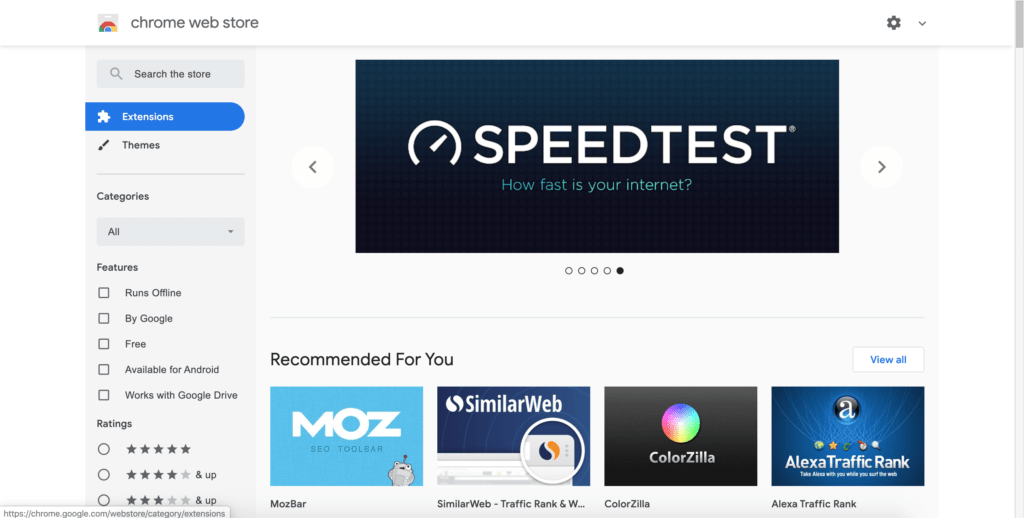
- Visit the official Chrome web store
- Choose a Chrome extension in the store, such as the free Turn Off the Lights Chrome extension
- Select the Add to Chrome button
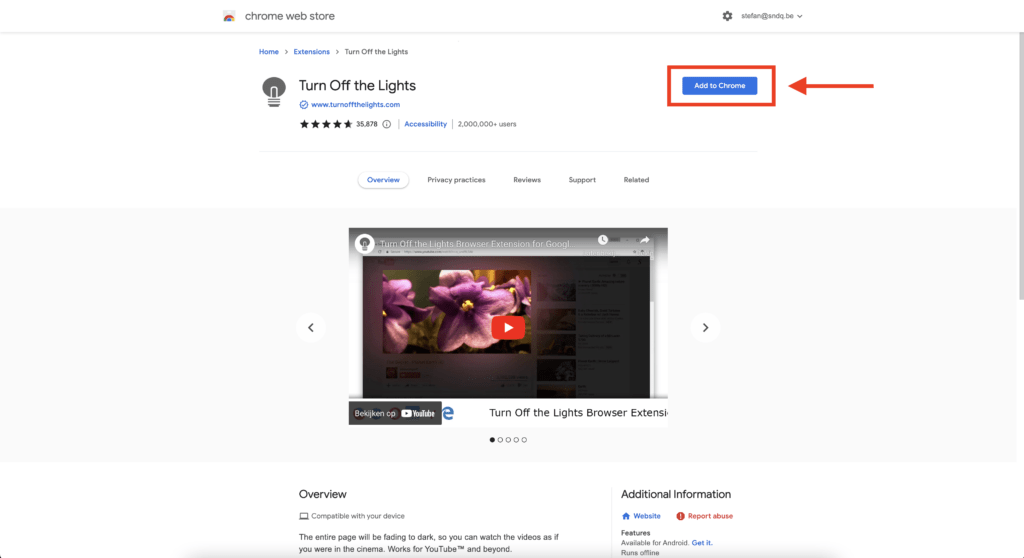
- Select Add extension in the confirmation box
Now you have the Chrome extension installed in your Google Chrome web browser. And most Chrome extensions
A carbon footprint is the total greenhouse gas emissions caused by an individual, event, organization, service, or product, expressed as carbon dioxide equivalent.
Definition of Carbon footprint
Chrome extension Developer Method
If you want to know how to install Chrome extensions manually. Then you can use the Developer mode. However, the developer mode is only recommended to create and debug your Chrome extension. Therefore, it is not allowed to use for daily use in your Chrome web browser.
- Download the CRX file to your computer for the Chrome extension you want to install.
- Open your Google Chrome web browser.
- Go to chrome://extensions/ and check the box for Developer mode in the top right.
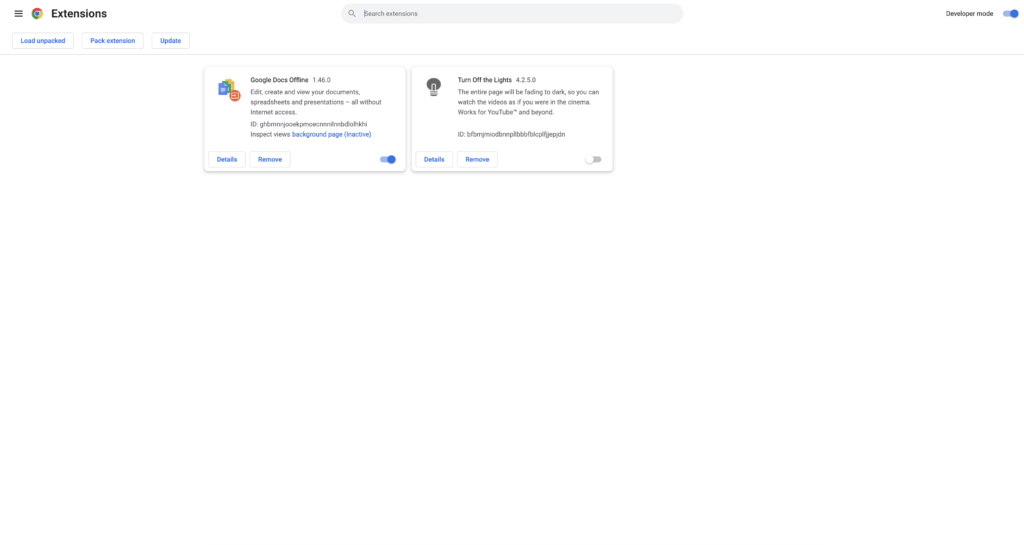
- Click on the “Load unpacked” button, and go to the location of the content of this CRX file. And click on the OK button to install that Chrome extension.
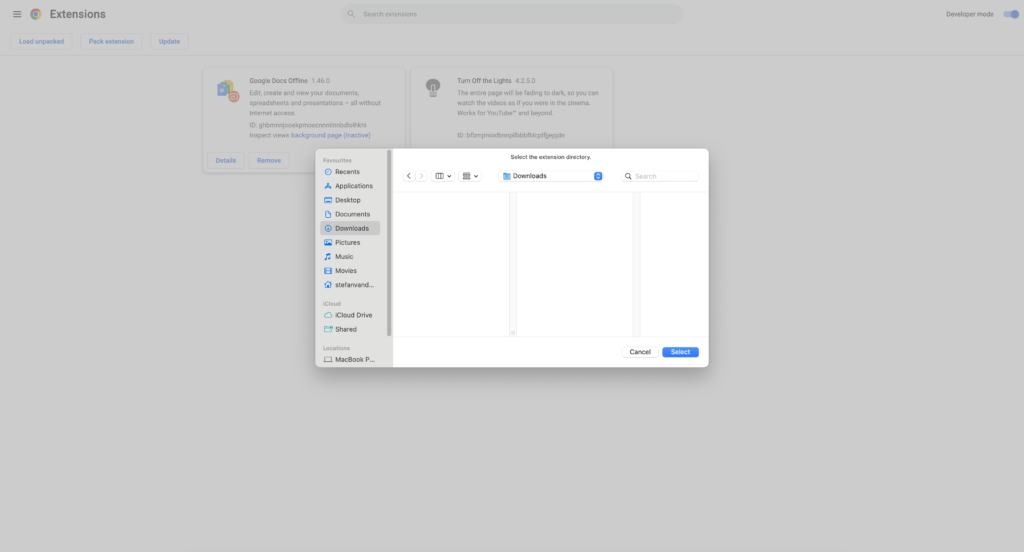
The abbreviation of the file type CRX is very easy. The C is the element in the Chemical Mendeleev’s Periodic Table about Chrome. Totally the CRX stands for Chromium Extension. The file that can install this extra item in your web browser without the use of a setup or wizard.
The CRX (=Chromium Extension) file is a ZIP file format with a signed text file from the Chrome web store. If you want to see the content in the CRX file, just edit the file extension type from .crx to .zip. Next, open it with your zip manager application (such as 7zip, Rar Extractor). And the unzipped file can then be opened in the “Load unpacked” button in your Chromium web browser.
Chromium web browsers are Google Chrome, Opera, Brave, Vivaldi, Yandex, Naver Whale, and Microsoft Edge.
Conclusion
Hope that answers one of your questions about the installation of the Chrome extension and the loading of the CRX file in Google Chrome:
- Where to install Chrome extensions in your Google Chrome web browser?
- How to install Chrome extensions?
- What is the meaning and definition of CRX?
- How to load CRX files in chrome?
- How to install Chrome extensions manually?
- How to install a Chrome extension from a ZIP file?
Now you know how to install the Chrome extension in your Google Chrome web browser. And how to load CRX files in Chrome. If you find it useful, then you can share the link on Facebook or share the link on Twitter. So your family, friends, or colleagues can know about this handy tip.
How to load CRX files in Chrome Install FAQ
🧩 Is the installation process of install a CRX the same for all web browsers?
Yes, the steps are the same for all Chromium web browsers such as Microsoft Edge, Opera, Brave, Vivaldi, Yandex, etc. However, Firefox does not use the Chromium engine and you can not install the CRX file in that web browser.
🌎 Can I republish the CRX file on my website?
No, CRX is protected by the DMCA and it is best to download the official Chrome extensions from the Chrome web store.
🗄 Can I change the files and recreate the CRX file?
No, that will lose the signed verification and you then can not install this CRX file in your Chromium web browser.
📄 How can I see the files in the CRX file?
The CRX is a zip file format. If you change the file extension from CRX to ZIP. You can unzip it to a folder and browse the files as a regular ZIP file.
Is it safe to install Chrome extensions from .CRX files?
Yes, CRX is a safe file that can be installed. The file type is created on the Google Chrome Web Store. And you can install only CRX files that are from the Google Chrome Web Store if the Chrome extension is not on the store. You can not install it.
Can I Install Chrome extension from .CRX files on Opera & Edge browsers?
Yes, Opera and Microsoft Edge web browsers are using the same web rendering technology. That is called Chromium, on these browsers, you can install any Chrome extensions from the Chrome Web Store.
Did you find technical, factual or grammatical errors on the Turn Off the Lights website?
You can report a technical problem using the Turn Off the Lights online technical error feedback form.