Table of Contents
Do you have an issue as a developer who wants to test your Safari extension as a new user again? But it also shows the previously saved settings. Even when you reset Safari, you only do “empty cache” and “history”. But the settings of the extensions are still there. Here is the solution on how to reset the Safari extensions on your Mac.
Safari Extension reset in 3 easy Steps
– Turn Off the Lights
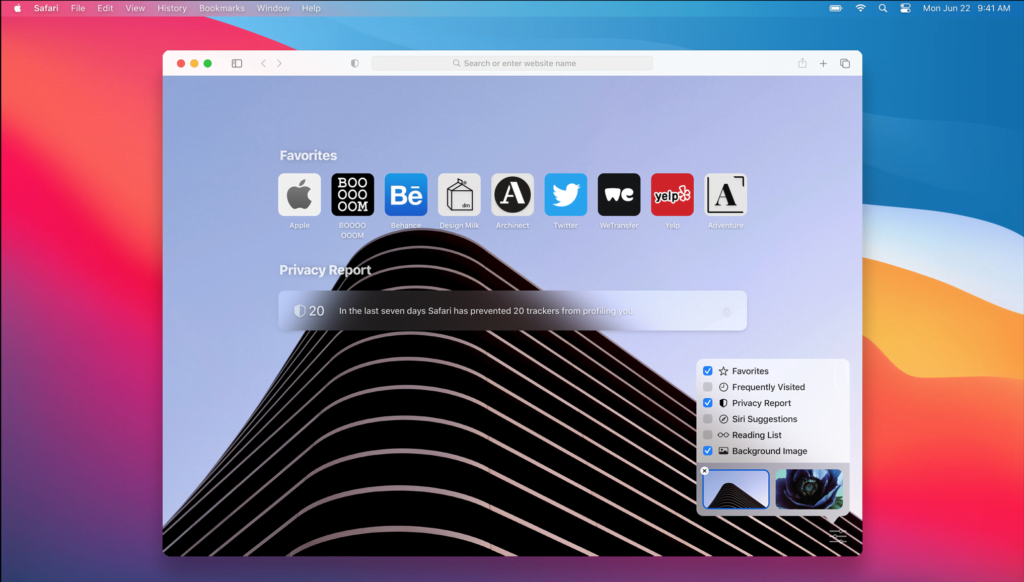
Solution: Reset the Safari Extensions settings
- First, make sure you have quit all Safari windows, and that the Safari web-browser app is not open. If it is open, quit the app.
- Then, open your Terminal and paste this:
rm ~/Library/Preferences/com.apple.Safari*
rm -r ~/Library/Containers/com.apple.Safari
rm -r ~/Library/Caches/com.apple.Safari- Now press the Enter key, and it will remove all the settings from Safari, the cache, and also reset the Safari extension settings.
So now you can test and use, for example, the most popular Turn Off the Lights Safari extension on your Mac computer. If you need help with the installation of the Turn Off the Lights Safari extension, see this troubleshooting help page for Safari.
Did you find technical, factual or grammatical errors on the Turn Off the Lights website?
You can report a technical problem using the Turn Off the Lights online technical error feedback form.