Table of Contents
Introduction
Are you experiencing an issue with Safari Extension not showing in your Safari extension panel? This help page will help you how to solve this problem.
What is Safari?
Safari is a web browser developed by Apple Inc. It was first introduced in 2003 and has since become the default web browser for Apple’s macOS and iOS operating systems. Safari is known for its speed, efficiency, and integration with the Apple ecosystem, making it a popular choice among Apple device users.
Safari Extension not showing
Did you recently install the Turn Off the Lights Safari extension on your macOS 11 or higher? But you still see no “Turn Off the Lights” in the extension list. Also not after you restarted your Mac computer, and have the latest macOS update installed.
There is a known issue on the Apple side that does not want to show this freshly installed Safari extension. However, there are 2 easy solutions to get it visible in your Safari web browser.
The solution to Safari Extension not showing
+ macOS 10.15, macOS 11, and macOS 12, macOS 13, macOS 14, and later
Solution 1 – Install Safari Technology Preview web browser (install the app)
The first solution is to install the Safari Technology Preview, which will refresh and rebuild the Safari extension list. That will solve the Safari extension not showing up on your Mac computer.
Solution 2 – Rebuilding the Safari Extension list (Terminal code)
The other solution is to run a certain code in your Terminal. That will refresh all the installed Safari extensions. And will solve the problem that Safari Extension is not showing in your Safari preference extension panel.
Note: Please make sure to back up your Mac computer and export the Safari extension names and settings.
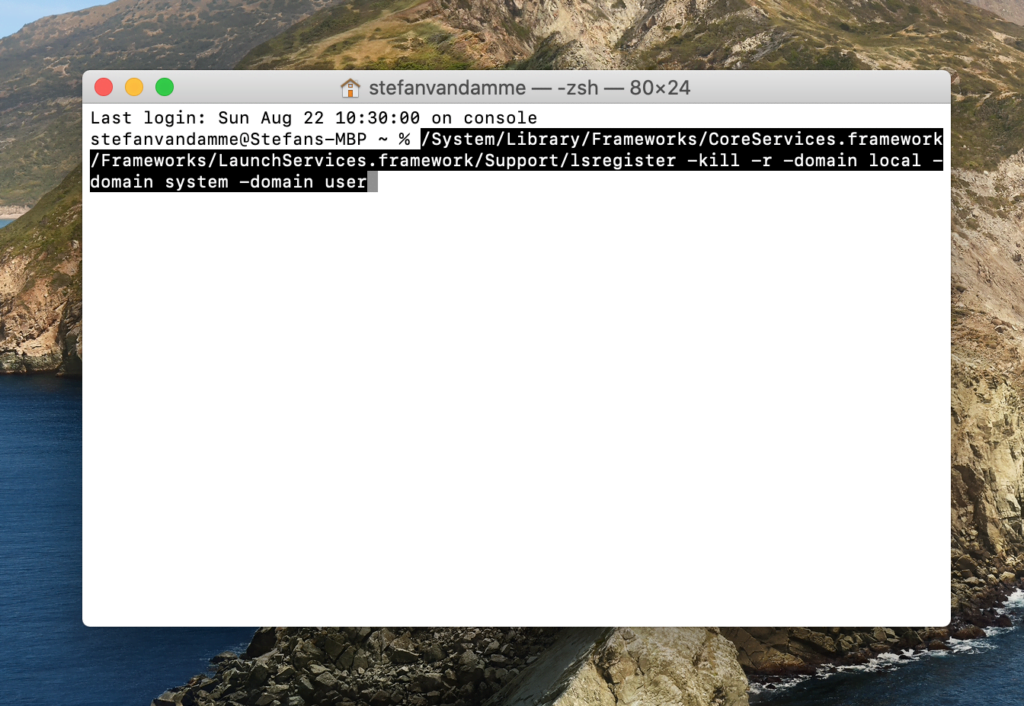
- Open your Terminal app from the Launchpad
- And type this code:
/System/Library/Frameworks/CoreServices.framework/Frameworks/LaunchServices.framework/Support/lsregister -kill -r -domain local -domain system -domain user- Then it runs that code for about +/- 30 seconds
- Now it is ready, and you can open Safari web browser, and the Turn Off the Lights Safari extension will be now visible in your “Extensions” panel
+ iPod Touch, iPhone, iPad
Make sure you have the latest iOS and iPadOS installed on your mobile device. And restart your device.
YouTube video
Here is a useful YouTube video tutorial on how to show your installed Safari extensions in the Safari extension panel.
How to show the lamp icon in the Safari toolbar
Conclusion
If you still experience this issue, please do not hesitate to contact us at our contact form. We are happy to help you to solve this problem.
Did you find technical, factual or grammatical errors on the Turn Off the Lights website?
You can report a technical problem using the Turn Off the Lights online technical error feedback form.