Table of Contents
Introduction
Do you need an app that enables the blue light filter Windows? Do not look further, Turn Off the Lights for Desktop is the most advanced application that can enable a dark layer on top of your desktop. As a result, it protects your eyes late at night. And you can customize just everything in the preference window such as the dark layer color (that is here visible as an orange color).
What is the blue light filter Windows 10 app?
A blue light filter WIndows is a type of screen filter designed to reduce the amount of blue light emitted by electronic devices, such as computers and smartphones. The purpose of a blue light filter WIndows is to reduce eye strain and improve sleep quality by reducing exposure to blue light, which has been shown to disrupt the circadian rhythm and interfere with sleep. Blue light filters typically work by adding a warm yellow tint to the screen, which reduces the amount of blue light emitted. Some blue light filters are built into the operating system of electronic devices, while others are available as separate software applications or screen protectors.
It’s important to note that while blue light filters can be beneficial, they should not be used as a substitute for good sleep habits and a healthy lifestyle. In addition to using a blue light filter Windows, it’s recommended that people take frequent breaks from electronic screens, avoid using devices in the hour or two before bedtime, and maintain a regular sleep schedule. By taking these steps, people can help to reduce the negative impact of electronic devices on their health and well-being.
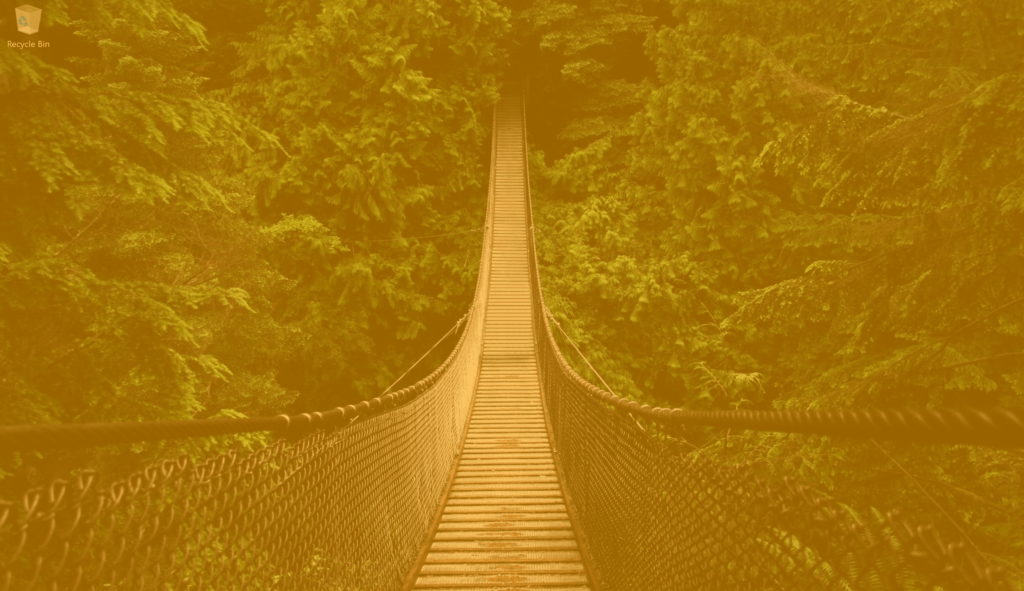
When you installed for the first the Turn Off the Lights for Desktop app on your Windows 10 computer, it adds a white lamp left of your click. When you click on this lamp button, it will dim the screen to that color and opacity value. In the preference window on this app, you can change the color of this top layer, an example to green, blue, red, black, etc.
Schedule your light off
What is very special about this ultimate screen dimmer app, is that you can choose when you want to automatically dim the screen (on your Windows 10 and Windows 11 device). In the preference window, there is a visible day schedule from Monday to Sunday and 24 hours.
If you want to dim only at the weekend, then enable the checkbox for Saturday and Sunday with those hours. A highlighted button means it dims the screen for that time and day. And a not highlighted button does just nothing and keeps the regular screen light.
Download the blue light filter Windows 10 app
Turn Off the Lights for Desktop is built up with the idea behind the browser extension. With a single click on the lamp button, it fades your screen an amount darker than before. You can get the application on the official Microsoft Store:
Get it Now! Turn Off the Lights for Desktop
All updates are free and it is available for Windows 10 version 1607, and higher. And now you know how to get the good blue light filter Windows 10 App.
Conclusion
Hope this answers one of your questions about the blue light filter Windows 10 app:
- What is the blue light filter?
- How to enable the blue light filter in Windows 10 app?
- What are the benefits of using blue light filter mode?
If you find it useful to get your blue light filter Windows 10 app, then you can share the link on Facebook or share the link on Twitter. So your family, friends, or colleagues can know about this handy free tool.
Did you find technical, factual or grammatical errors on the Turn Off the Lights website?
You can report a technical problem using the Turn Off the Lights online technical error feedback form.