Table of Contents
Introduction
Are you looking at how to change the transparency level on the desktop application? Then you are on the correct help. This will explain what is the application goal, and how you can increase or decrease the dark transparency layer.
What is Turn Off the Lights for Desktop?
The Turn Off the Lights for Desktop is a standalone Windows (and Mac) application to dim your complete computer screen. So the screen is from the top to bottom less bright to your eyes. There is an option to bring your selected application on top of this dark layer, so you will be more concentrated on that application. And will be not disturbed by the content around it.
How to get the Turn Off the Lights for Desktop
- Navigate to the Microsoft Store to download Turn Off the Lights for Desktop
https://apps.microsoft.com/detail/turn-off-the-lights-for-desktop/9NBLGGH4N1ZZ?hl=en-us&gl=US - Click on the Download button
- Then when the installation is complete, and with a single click on the lamp button it dims the screen
Transparency is default set to the value of 80% with black as the background color of this layer. But you as a user, can change this in the Turn Off the Lights for Desktop (for Windows) app. Furthermore, you can increase and decrease the transparency value in two ways:
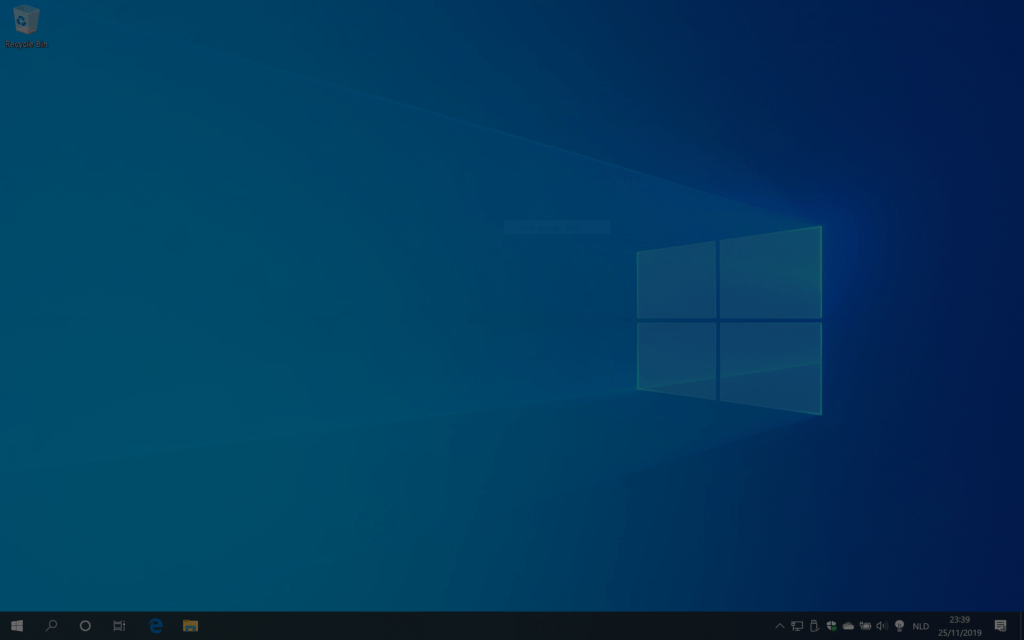
Version 1.8 or higher (for Windows 11):
- The first way is to turn the lights off on your personal computer desktop screen. By clicking on the white lamp icon. Then you must click right on the white lamp icon. You will see a context menu show up, and here you see a slider bar where you can increase or decrease the opacity value. And it changes it live the dark layer opacity on your screen.
- Right-click on the white lamp icon left of the Windows clock, and click on the menu item “Settings”. The WinUI3 settings window will show up. In the Basics tab, you can change also the opacity of the dark layer.
Version 1.7 or lower (for Windows 10):
- The first way is to turn the lights off on your personal computer desktop screen. By clicking on the white lamp icon. Then you must click right on the white lamp icon. You will see a context menu show up, and here you see a slider bar where you can increase or decrease the opacity value. And it changes it live the dark layer opacity on your screen.
- Right-click on the white lamp icon left of the Windows clock, and click on the menu item “Preference…”. The acryl settings window will show up. In the Basics tab, you can change also the opacity of the dark layer.
Transparency of the dark layer
The transparency of the Turn Off the Lights for Desktop app is default set to 80% value of the black color. The layer is a bit transparent so you can watch what is under the layer.
YouTube Video
Here are helpful video about on to change the opacity and color in the Turn Off the Lights for Desktop application.
Conclusion
Now you know how to increase or decrease the dark transparency layer on your Windows computer. So you have a good visual sight of your desktop that does not damage your eyes.
FAQ about the dark transparency layer
Can I change the color of this transparency dark layer?
Yes, in the Turn Off the Lights for Desktop settings window you can change the color value.
Can I change the transparency level?
Yes, in the Turn Off the Lights for Desktop settings window you can change the opacity value.
Did you find technical, factual or grammatical errors on the Turn Off the Lights website?
You can report a technical problem using the Turn Off the Lights online technical error feedback form.