Table of Contents
Introduction
Are you questioning yourself about ‘How do I find my downloaded themes on Google Chrome?‘ It is not that difficult to find your installed Chrome theme name. Follow the steps below to find your downloaded theme name.
What is a Chrome Theme?
A Chrome Theme is a customization feature in the Google Chrome web browser that allows users to change the appearance of the browser’s user interface. It enables users to personalize the look and feel of Chrome by altering various elements such as the background image, colors, toolbar style, and tab design. Chrome Themes are designed to make the browser visually appealing and reflect the user’s preferences.
Users can choose from a wide range of pre-made Chrome Themes available in the Chrome Web Store or create their own custom themes. The themes are simple to install and apply, making it easy for users to switch between different designs as they wish.
How do I find my downloaded themes on Google Chrome?
In the Chrome web store
- Open your Google Chrome web browser
- Go to this Chrome web store page:
https://chrome.google.com/webstore/user/purchases and log in to your Google account. - Open “My Extensions & Apps”. On the Installed tab, you see all your downloaded extensions/themes. That includes your currently installed Chrome theme
In the Google Chrome web browser app
If you want to know the name of the installed Chrome theme on your settings page you can follow these steps in your Google Chrome web browser:
- Open your Google Chrome web browser
- Click on the 3 dots icon, better known as the More button
- And in the menu select the item Settings
- The Chrome settings page shows up in a new tab and select from the sidebar the item Appearance
- Now you see that the Black and White for Google Chrome theme is the installed Chrome theme
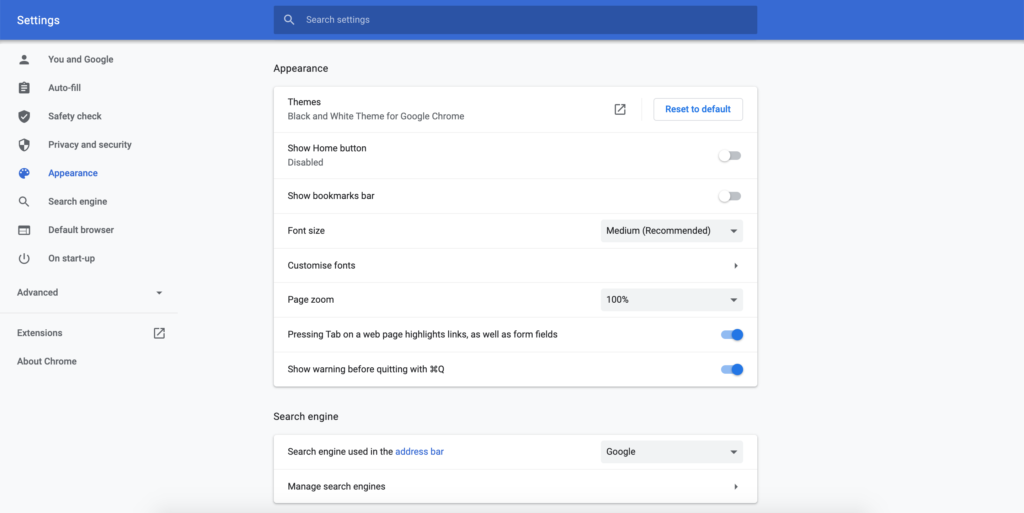
YouTube videos
The video overview on how to find my downloaded themes on Google Chrome. And explain what is the difference with a Chrome extension.
Conclusion
Hope that answers one of your questions:
- What is a Chrome theme?
- How do I find my downloaded themes on Google Chrome?
If you install a Chrome Theme it automatically overwrites the currently installed Chrome theme. Because you can not install many themes, it will only keep the last installed Chrome theme visible in Google Chrome. If you are looking for a good dark theme, you can take a look at the simple, stunning, and elegant Dark Themes page.
Did you find technical, factual or grammatical errors on the Turn Off the Lights website?
You can report a technical problem using the Turn Off the Lights online technical error feedback form.