Table of Contents
Introduction
Embracing the digital era, Youku Dark Mode emerges as a game-changer in the streaming world. This article delves into the intricacies of Dark Mode, unraveling its features, benefits, and the steps to activate it. Explore how this feature transforms your viewing experience, providing a visually appealing and comfortable atmosphere for your favorite content.
What is Youku?
Youku is a Chinese online streaming service that specializes in hosting a wide variety of video content, including movies, TV shows, and user-generated content. It is often referred to as the “YouTube of China.” Youku was founded in 2006 and has since become one of the largest and most popular online video platforms in China.
Alibaba Group acquired Youku Tudou Inc. (the company that operates Youku) in 2015, integrating it into Alibaba’s digital media and entertainment business. Youku offers a diverse range of content, including licensed TV dramas and movies, as well as original productions. It has played a significant role in the growth of online video consumption in China, catering to a vast audience of Chinese internet users.
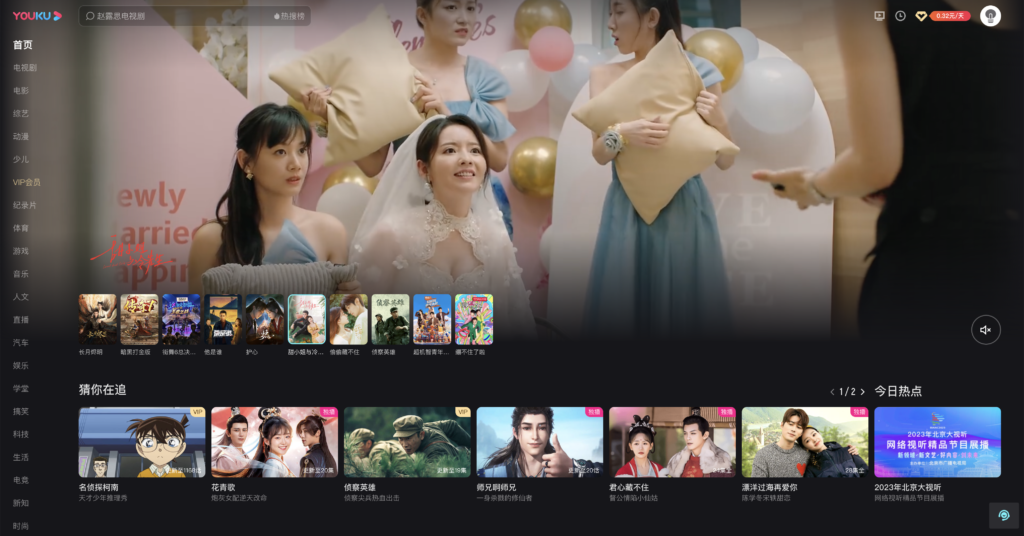
Benefits of Youku Dark Mode
1. Eye Comfort
Step into a world where your eyes can relax. Youku Dark Mode reduces the strain on your eyes, making it ideal for extended viewing periods. Enjoy your favorite shows without the discomfort of prolonged exposure to bright screens.
2. Battery Efficiency
Youku Dark Mode isn’t just about aesthetics; it’s a practical choice. Activate Dark Mode to save battery life on your devices. Stream for longer periods without worrying about draining your battery.
3. Enhanced Focus
Immerse yourself in the content without distractions. Youku Dark Mode minimizes peripheral distractions, allowing you to focus solely on the captivating narratives unfolding on your screen.
4. Aesthetic Appeal
Indulge in the visual elegance of Youku Dark Mode. The dark-themed interface not only offers comfort but adds a touch of sophistication to your streaming experience. Elevate your viewing ambiance with a stylish and sleek interface.
How to Activate and Use Youku Dark Mode?
Built-in
Activating Youku dark mode is a straightforward process. Here is how you can do it:
- Log in to your Youku account and click on your profile picture
- From the drop-down menu, click on “Settings”
- Scroll down to the “Interface” section and select “Dark Mode”
- Once you’ve enabled dark mode, the interface will switch from light to dark
Browser extension
For regular desktop internet users, you can get also this Youku Night Mode version on your favorite web browser. That is with the Night Mode option in the Turn Off the Lights Browser extension. Follow the steps below on how to enable this free solution in your web browser:
- Download the Turn Off the Lights browser extension
- Click right on the gray lamp button and select Options in the menu item
- The Turn Off the Lights Options page shows up and select the tab Night Mode
- Enable here the Night switch or the long-press feature to activate the night mode on the current web page
In addition, you can customize the website background, text, and hyperlink colors. So you can make it personal to your night theme style. And get the Dark Mode on Youku you want to see in your web browser.
Site Access (only to Youku Dark Mode)
Turn Off the Lights browser extension take your privacy very seriously, and you set up this browser extension to only allow the King website. Here are the steps on how to activate this feature.
- Open the chrome://extensions page and search for Turn Off the Lights

- Click on the button Details to open the detailed information about this Chrome extension
- Search for the section Site Access, and click on the selection box to the menu item “On specific sites“
- A new popup panel shows up, and type now this URL in the text box “https://www.youku.com”
- When you are done, click on the blue Add button to close this panel
Free and Open-Source
The Turn Off the Lights browser extension is free and Open-Source. And it is available on all modern web browsers. That includes Google Chrome, Firefox, Opera, Safari, Microsoft Edge, Yandex, Brave, Vivaldi, Naver Whale, Yandex, and Cốc Cốc.
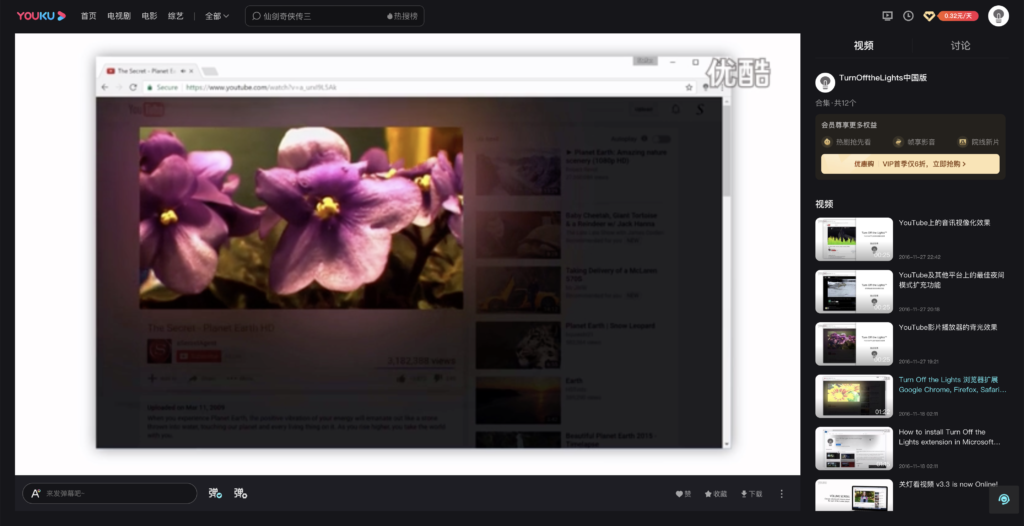
Conclusion
Youku Dark Mode is not just a feature; it’s a journey into a visually enhanced world of streaming. Activate it, explore its benefits, and witness the transformation of your viewing experience. Embrace the darkness with Youku Dark Mode and elevate your streaming adventures to new heights.
FAQ
How do I activate Youku Dark Mode?
To activate Youku Dark Mode, install the free and Open-Source Turn Off the Lights browser extension navigate to the options page, find the Night Mode option, and toggle it on. Enjoy a visually pleasing streaming experience with reduced eye strain.
Can I use Youku Dark Mode on all devices?
Yes, Youku Dark Mode is available on various devices, including smartphones, tablets, and desktops. Simply check your device settings to activate this feature.
Does Youku Dark Mode consume more data?
No, Youku Dark Mode does not consume more data. It is designed to provide a comfortable viewing experience without affecting your data usage.
Can I customize the intensity of Youku Dark Mode?
Yes, Youku Dark Mode often comes with customization options. Explore the settings to adjust the intensity and find the perfect balance for your viewing pleasure.
Are there any potential downsides to using Youku Dark Mode?
While generally beneficial, prolonged use of Dark Mode may affect sleep patterns in some individuals. It’s recommended to switch to light mode in low-light conditions to mitigate potential disruptions.
Did you find technical, factual or grammatical errors on the Turn Off the Lights website?
You can report a technical problem using the Turn Off the Lights online technical error feedback form.