Table of Contents
Introduction
Why is the dark layer always deactivated with every click I make on the web pages? And that is also when I navigate to another web page on the internet.
What is the Turn Off the Lights browser extension?
The Turn Off the Lights browser extension is a popular tool designed to enhance the video watching experience on web browsers. Its primary function is to darken the entire web page, except for the video element, when you’re watching videos online. This creates a more immersive and focused viewing environment by minimizing distractions from surrounding webpage elements.
Here are some key features and benefits of the Turn Off the Lights browser extension:
- Focus on Videos: The extension helps you concentrate on the video content by dimming or darkening the rest of the webpage. This is particularly useful when you’re watching videos in a web browser with a lot of surrounding content or ads.
- Customization: Users can customize the extension’s settings to match their preferences. This includes adjusting the opacity of the darkened background, choosing different colors for the background, and more.
- Browser Compatibility: Turn Off the Lights is available for various web browsers, including Google Chrome, Mozilla Firefox, Microsoft Edge, Safari, and others. This makes it widely accessible to users on different platforms.
- Automatic Activation: The extension can be configured to automatically activate when a video is detected on a webpage, making it a seamless experience for users. This automation helps reduce the need for manual activation.
- Ambient Lighting Effects: Some versions of the extension also support ambient lighting effects, which can sync with certain smart lighting systems. This creates a more immersive viewing experience by extending the video content beyond the screen.
- Energy Saving: Darkening the background of the webpage can also contribute to energy saving, especially on devices with OLED or AMOLED screens. Darker backgrounds can consume less power on these display technologies compared to bright ones.
The reason it is deactivated with every click
This is the default Turn Off the Lights Browser extension setting for the users to get and remove the dark layer. However, you can customize the Turn Off the Lights experience on the Options page. So it can stay dark when you click on a button or hyperlink. There are 2 possible options to solve this problem. That is the option to click through the dark layer (if you want not to get the dark layer automatically when you open a new tab or click on a hyperlink). The other feature is the Screen Shader, here it shows you always the dark layer when you click on the gray lamp button.
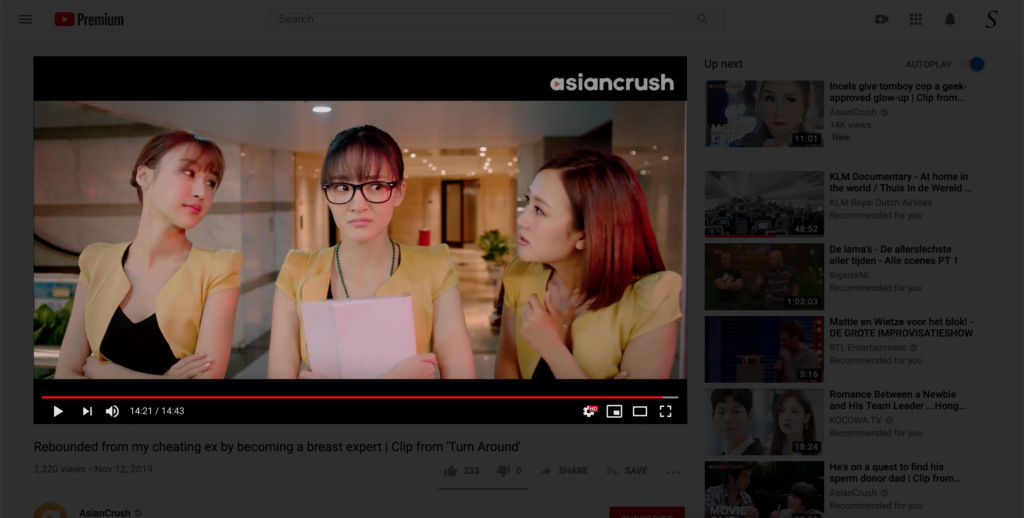
How to enable the click through the dark layer? (Solution 1)
Here are the steps to stop the dark layer deactivated with every click:
- Click right on the gray lamp button
- Click options to open the Turn Off the Lights options page
- Click on the 3rd tab Advanced Options
- Scroll until you see the topic Mouse, and enable the radio button Enable clicking hyperlinks when the screen is darkened
- Restart your web browser
- Go to YouTube or another website. Click on the gray lamp icon. Now you can click through this dark layer. Want it back to the normal view of this website. Click again on the gray lamp icon in your browser
If you are looking to keep these lights always off, even when you browse on the internet and click on a hyperlink. Therefore only bring the lights back on when you click or tap on the same lamp button, then you can use the Screen Shader feature.
How to enable this screen shader feature? (Solution 2)
- Open your favorite web browser
- Click right on the gray lamp button in your toolbar
- Click in the context menu on the text Options
- You see that it opens the Turn Off the Lights Options page. And click now from the sidebar on the tab Advanced Options
- Scroll now until you see the topic Bulb
- On this topic, you see the 3 types of user-profiles and click on the 3rd blue save button to enable the Screen shader feature
Conclusion
Hope that answers one of your questions about the JAL Dark Mode:
- How deactivated with every click the dark layer?
- Disable deactivated with every click the dark layer?
- What is the solution for Night Mode deactivated with every click
- Stop the dark layer deactivated with every click
If you find it useful to get your Dark Mode for JAL, then you can share the link on Facebook or share the link on Twitter. So your family, friends, or colleagues can know about this handy free tool.
Did you find technical, factual or grammatical errors on the Turn Off the Lights website?
You can report a technical problem using the Turn Off the Lights online technical error feedback form.