Table of Contents
Introduction
If you recently installed the “Turn Off the Lights” Edge extension on your Microsoft Edge web browser, and you do not see the two welcome pages. Furthermore, the gray lamp button does not dim the web page such as on YouTube. Then there is an installed software on your Windows computer that blocks our extension scripts and probably your other Microsoft Edge extensions too.
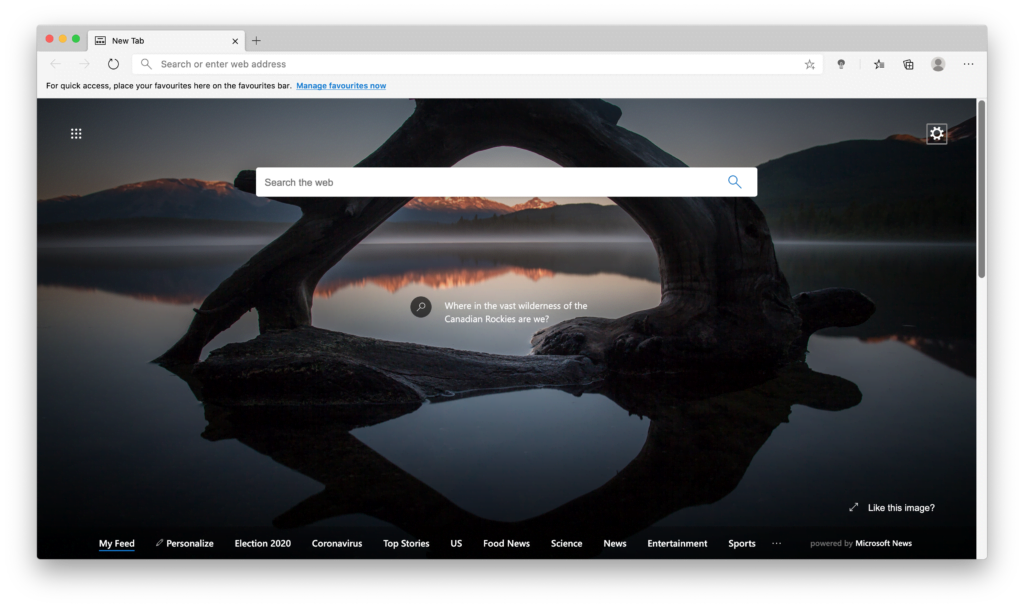
What is Microsoft Edge?
Microsoft Edge is a web browser developed by Microsoft. It was first released in 2015 as the successor to Internet Explorer, which had been Microsoft’s default web browser for many years. Microsoft Edge is designed to be a fast, modern, and secure web browser that is integrated with the Windows operating system.
- Chromium Engine: In 2020, Microsoft announced a major update to Edge by adopting the Chromium engine, which is also used by Google Chrome. This change improved compatibility with websites and provided a more consistent browsing experience.
- Performance: Microsoft Edge is designed to be fast and responsive, providing a smooth browsing experience. The switch to the Chromium engine contributed to better performance and compatibility with web standards.
- Security: Microsoft Edge includes various security features to help protect users while browsing the internet. It has a built-in phishing filter, Microsoft Defender SmartScreen, and other security technologies.
- Integration with Windows: Edge is tightly integrated with the Windows operating system. It supports features like Cortana, Microsoft’s virtual assistant, and can be used for annotating web pages with a stylus or touchscreen on devices that support such input methods.
- Extensions: Like other modern browsers, Microsoft Edge supports extensions that can be added to enhance functionality. With the move to the Chromium engine, Edge can use extensions from the Chrome Web Store.
What is the Edge Extension?
The Edge extension is a versatile add-on designed to enhance your web browser’s capabilities. From improving productivity to ensuring a secure browsing environment, this extension offers a myriad of features aimed at providing users with a top-notch online experience.
Why Choose Edge Extension?
Wondering why you should opt for the extension over other alternatives? The answer lies in its seamless integration, user-friendly interface, and a host of features that cater to both casual and power users. Let’s explore these aspects in detail.
Solution to Fix the Microsoft Edge Extension
Disable the other Edge extensions
Is it possible that this is caused by another installed Edge extension in your Microsoft Edge web browser? So try the instruction steps below in your Microsoft Edge web browser that will solve this issue:
- Open your Microsoft Edge web browser
- Open the options sidebar from the three dots menu
- Click on the blue link extensions
- You see an overview of all the installed extensions and disable the extensions you are using one by one except the Turn Off the Lights Microsoft Edge extension
- Restart your Microsoft Edge web browser, and open a website such as www.microsoft.com
Note: You can use the Google Chrome extension from the Chrome Web Store in your Microsoft Edge web browser. The Chrome Web Store is the place to install the Chrome extensions and Chrome themes. The Microsoft Edge is using the same Chromium web browser engine as the Google Chrome web browser. Chromium is an Open-Source browser rendering technology to load your website in the window.
Uninstall this software on your Windows 10 computer
This is a known software list that creates a problem with the Turn Off the Lights Browser extension. The solution to getting this browser extension working is to uninstall this software from your Windows computer.
- Advanced SystemCare from iobit.com
- Safesurfer
- CCleaner
Make sure you are using the latest Microsoft Edge version
It is also possible you are using a previous or a very old Microsoft Edge version. And that can cause incompatibility with the extension. You can solve this by checking in the Windows Update you are using the latest Windows 10 version. And in your Microsoft Edge web browser, open the about page to check for the latest version.
- Open the Microsoft Edge web browser
- Click on the three dots menu
- In the menu Help, click on the menu item About Microsoft Edge
- Now it will automatically check for updates, and install it direct the latest version directly from the internet
Conclusion
In conclusion, the extension emerges as a powerful ally in the realm of web browsing. Whether you seek enhanced productivity, top-notch security, or seamless compatibility, this extension delivers on all fronts. Elevate your online experience and embrace the future of browsing with the extension.
FAQ about Edge extension
What is the Microsoft Edge extension’s primary function?
The extension primarily enhances your browsing experience by providing additional features and functionalities. The Turn Off the Lights extension improves the user video and web experience. That by dimming the web page screen and showing the video on top of the dark layer.
Can I use the Turn Off the Lights Edge extension on mobile devices?
No, the Turn Off the Lights extension is only available for the desktop Microsoft Edge web browser.
Is the Microsoft Edge extension compatible with Mac operating systems?
Absolutely. The extension is designed to work seamlessly with both Windows and Mac operating systems.
How often are updates released for the Turn Off the Lights Microsoft Edge extension?
Updates are regularly rolled out to ensure the Turn Off the Lights extension remains optimized, secure, and equipped with the latest features.
Did you find technical, factual or grammatical errors on the Turn Off the Lights website?
You can report a technical problem using the Turn Off the Lights online technical error feedback form.