Table of Contents
Introduction
Since the Turn Off the Lights Browser extension v3.4.25.0 and higher, we improved the feature to stop those automatically playing HTML5 video player. That on all websites include YouTube, Dailymotion, Vimeo, Youku, Twitch, etc.
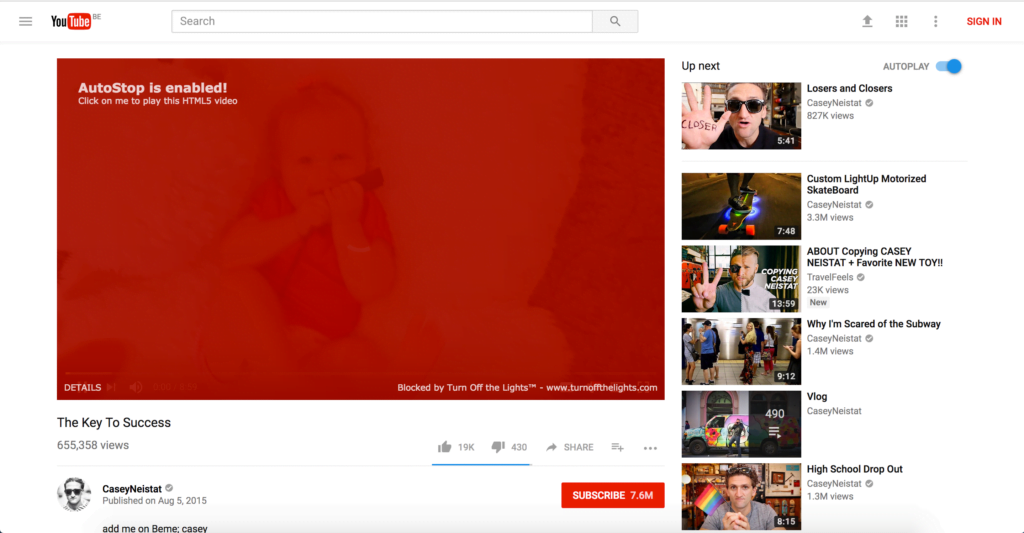
Note: Default is this feature disabled for new and existing users. Therefore, you must enable this option in the Turn Off the Lights Options page, in the Basics tab. The reason is to keep it clean and simple for the new users. And you can customize it further on the Options page to your personal style and touch.
What is AutoStop?
The AutoStop is the feature name that is included in the free and Open-Source Turn Off the Lights browser extension. That is to detect all the playing HTML5 video players, and forced them to stop playing it automatically on the web browser. And provide a red or transparent background on top of the video player. So you know what video player is stopped.
To continue to play that HTML5 video player, just click on the red background. And it will play that video on your web browser.
As a benefit, it will load the website faster, because it must not download the video content on the web further. And it avoids the distraction of the web page such as a newspaper to read only the latest news.
The Turn Off the Lights browser extension is available for all modern web browsers that include Google Chrome, Safari, Firefox, Opera, Maxthon, Yandex, Brave, Vivaldi, Naver Whale, and Microsoft Edge.
How to enable or disable this AutoStop feature?
Google Chrome / Opera / Microsoft Edge
- Click right on the gray lamp button and choose Options from the context menu
- You see it opens the Turn Off the Lights Options page
- And in the Basics tab, you see the feature AutoStop
- Enable or disable the checkbox, and restart then your web browser
Firefox
- Open this page in your Firefox web browser
about:addons - You see Turn Off the Lights in the list and click on Preferences
- The Turn Off the Lights Options page shows up
- And in the Basics tab, you see the feature AutoStop
- Enable or disable the checkbox, and restart then your web browser
Safari
- Open the Turn Off the Lights for Safari app from your Launchpad
- Click on the Options button
- And in the Basics tab, you see the feature AutoStop
- Enable or disable the checkbox, and restart then your web browser
Maxthon
- Click right on the gray lamp button and choose Options from the context menu
- You see it opens the Turn Off the Lights Options page
- And in the Basics tab, you see the feature AutoStop
- Enable or disable the checkbox, and restart then your web browser
Can I change the Red background?
Yes, On the Turn Off the Lights Options page you can choose the red background color or the transparent color. So then you can see the video content on that web page.
Conclusion
If you find it useful to get all your playing videos stopped byTurn Off the Lights browser extension, then you can share the link on Facebook or share the link on Twitter. So your family, friends, or colleagues can know about this handy free tool.
Did you find technical, factual or grammatical errors on the Turn Off the Lights website?
You can report a technical problem using the Turn Off the Lights online technical error feedback form.