Table of Contents
Browser with dark mode
In recent years, the concept of dark mode has gained significant popularity among users of various digital platforms. Its sleek and stylish appearance, along with potential benefits for eye strain reduction and battery life preservation, has made it a sought-after feature across different applications and devices. When it comes to web browsing, having a browser with dark mode can enhance the overall experience, especially during nighttime or in low-light environments.
However, not all web browsers offer built-in dark mode functionality, and the quality of implementation can vary widely between different options. This comprehensive guide aims to assist users in finding the perfect web browser with dark mode by exploring various popular choices, their features, and how to enable dark mode where available.
Here this article gives you an overview of which web browsers support Dark Mode.
Top Browsers With Built-in Dark Mode
Firefox Dark Mode
Mozilla Firefox also provides a dark mode option for users seeking a more comfortable browsing experience in low-light conditions. Similar to Chrome, users can access dark mode settings by going to “Settings > General > Appearance” and selecting the “Dark” theme. Additionally, Firefox supports system-wide dark mode preferences.
- Pros:
- Strong emphasis on privacy and security features.
- Highly customizable with various themes and extensions.
- Open-source platform with a supportive community.
- Cons:
- Can be slower than some other browsers, especially with many tabs open.
- Less integration with other platforms compared to Chrome.
- Some websites may not be optimized for Firefox.
Microsoft Edge Dark Mode
Microsoft Edge, the default browser for Windows 10, Windows 11, and later versions includes a built-in dark mode feature. Users can enable dark mode by clicking on the menu icon (three horizontal dots) and selecting “Settings > Appearance,” then choosing the “Dark” theme under “Choose a theme”.
- Pros:
- Built-in integration with the Windows operating system.
- Excellent compatibility with web standards.
- Enhanced privacy features with tracking prevention.
- Cons:
- Limited availability on non-Windows platforms.
- Less extension support compared to Chrome and Firefox.
- Microsoft’s history of privacy controversies raises concerns for some users.
Opera Dark Mode
Opera, known for its innovative features, includes a built-in dark mode that users can easily enable. By clicking on the Opera menu icon and selecting “Settings > Basic,” users can toggle the “Dark Theme” option to activate dark mode.
- Pros:
- Fast browsing speed and low resource consumption.
- Built-in ad blocker and VPN for enhanced privacy.
- Highly customizable with various themes and settings.
- Cons:
- Less popular than mainstream browsers, leading to potential compatibility issues with certain websites.
- Limited extension library compared to Chrome and Firefox.
- Some users may have concerns about Opera’s ownership and data privacy policies.
Vivaldi Dark Mode
Vivaldi is a highly customizable browser that allows users to personalize their browsing experience, including the option to enable dark mode. Users can access dark mode settings in Vivaldi by going to “Settings > Appearance” and choosing the “Dark” theme under “Themes”.
- Pros:
- Highly customizable interface with extensive settings and themes.
- Built-in tools for power users, including tab stacking and advanced tab management.
- Strong emphasis on privacy and security features.
- Cons:
- Relatively smaller user base may lead to compatibility issues with certain websites.
- Some users may find the extensive customization options overwhelming.
- Less integration with other platforms compared to mainstream browsers.
Brave Dark Mode
Brave is a privacy-focused browser that also offers a dark mode feature for users who prefer a darker interface. To enable dark mode in Brave, users can go to “Settings > Appearance” and select the “Dark” theme option.
- Pros:
- Focus on privacy and security with built-in ad blocker and tracker blocker.
- Faster browsing experience with optimized performance.
- Reward system for users opting into Brave Ads.
- Cons:
- Limited extension support compared to more established browsers.
- Relatively small user base may lead to compatibility issues with some websites.
- Some users may find the Brave Rewards system intrusive or unnecessary.
Tor Browser
Tor Browser, designed for privacy and anonymity, includes a dark mode feature that can be enabled through its settings. Users can navigate to “Preferences > Appearance” and select the “Dark” theme to activate dark mode in Tor Browser.
- Pros:
- High level of anonymity and privacy with built-in Tor network integration.
- Enhanced security features, including protection against tracking and fingerprinting.
- Open-source platform with a commitment to privacy and user security.
- Cons:
- Slower browsing speed due to routing through the Tor network.
- Limited compatibility with some websites and services.
- Less user-friendly interface compared to mainstream browsers, may not be suitable for casual browsing.
Browsers without Built-In Dark Mode
Google Chrome Dark Mode
Google Chrome, one of the most widely used web browsers, offers a dark mode feature that can be enabled through settings. Users can navigate to “Settings > Appearance” and select the “Dark” option under the “Themes” section to activate dark mode. Alternatively, users can enable system-wide dark mode on their operating system, which will automatically apply to Chrome.
- Pros:
- Wide range of extensions and add-ons available.
- Syncing across devices with Google account.
- Fast browsing speed and smooth performance.
- Cons:
- Consumes significant system resources, especially with multiple tabs open.
- Privacy concerns due to Google’s data collection practices.
- Limited customization options compared to other browsers.
Safari Dark Mode
Safari, the default browser for macOS and iOS devices, offers a dark mode feature for users looking to reduce eye strain during nighttime browsing sessions. On macOS, users can enable dark mode system-wide through “System Preferences > General,” which will also apply to Safari. On iOS devices, users can enable dark mode in “Settings > Display & Brightness”.
- Pros:
- Optimized for macOS and iOS devices, providing seamless integration.
- Energy-efficient design that preserves battery life on Apple devices.
- Strong privacy features, including Intelligent Tracking Prevention.
- Cons:
- Limited availability on non-Apple platforms.
- Less customization options compared to other browsers.
- Slower update cycle and fewer extensions available compared to competitors.
How to Install Turn Off the Lights to get dark mode for every browser
If you are looking to enhance your browsing experience with a seamless dark mode feature across different web browsers, Turn Off the Lights is an excellent solution. Turn Off the Lights is a browser extension available for various browsers, and it enables a dark mode that dims the background and highlights the video or content you’re viewing, creating a theater-like atmosphere for an immersive browsing experience.
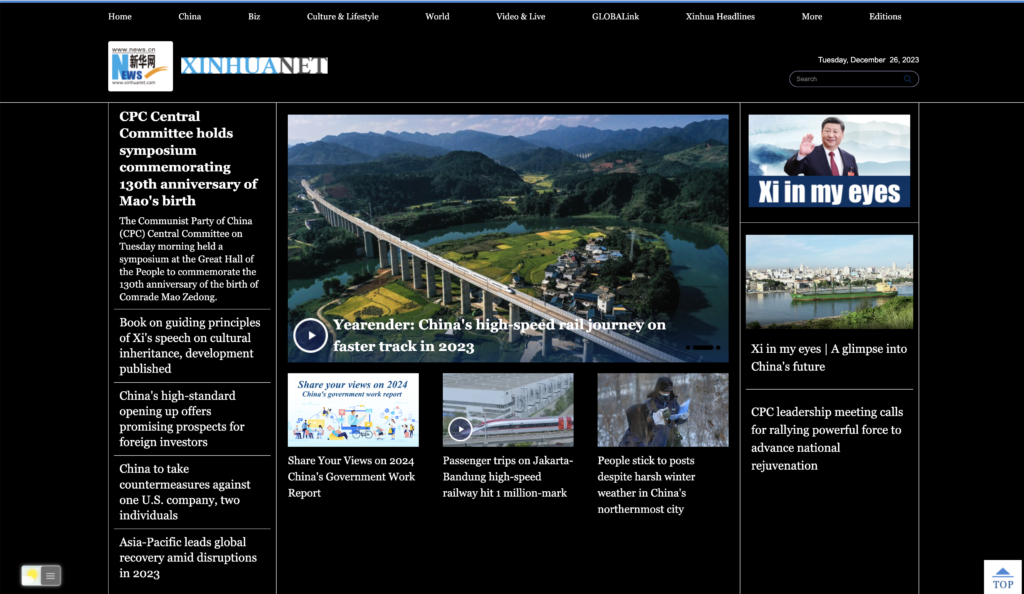
Here’s a step-by-step guide on how to install and use Turn Off the Lights to get enable dark mode on any website:
Step 1: Choose Your Browser
Turn Off the Lights is compatible with a wide range of browsers, including Google Chrome, Mozilla Firefox, Microsoft Edge, Safari, Opera, and more. Visit the respective extension store or marketplace for your browser to search for Turn Off the Lights. Or open this direct download to Turn Off the Lights browser extension.
Step 2: Install Turn Off the Lights Extension
Once you have selected your browser, locate Turn Off the Lights in the extension store or marketplace. Click on the “Install” or “Add to [Browser Name]” button to initiate the installation process. Follow the on-screen instructions to complete the installation.
Step 3: Enable Dark Mode
After installing Turn Off the Lights, the extension icon should appear in your browser’s toolbar or menu. Click right on the Turn Off the Lights gray lamp icon to open the context menu. From the context menu, choose the item “Options”. That opens the Turn Off the Lights Options page, and click on the left sidebar on the topic “Night Mode”. here you can enable or disable dark mode on any webpage.
Step 4: Customize Settings (Optional)
Turn Off the Lights offers various customization options to tailor your dark mode experience according to your preferences. You can adjust the opacity of the dimming effect, select a specific color for the background, and configure other settings to enhance your browsing comfort.
Step 5: Enjoy Dark Mode Across the Web
With Turn Off the Lights installed and dark mode enabled, you can enjoy a consistent dark mode experience across different websites and web applications. Whether you’re reading articles, watching videos, or browsing social media, Turn Off the Lights provides a visually appealing and comfortable environment for extended browsing sessions, especially in low-light conditions.
Step 6: Updates and Support
Keep your Turn Off the Lights extension up to date to ensure compatibility with the latest browser updates and to access new features or improvements. That is for free, Open-Source, and with no dark mode website limits. Additionally, if you encounter any issues or have questions about using Turn Off the Lights, refer to the extension’s support documentation or contact the developer for assistance.
By following these steps, you can easily install and use Turn Off the Lights to enjoy dark mode for every browser, enhancing your browsing experience with a sleek and immersive interface. Whether you prefer Chrome, Firefox, Edge, Safari, Opera, or other browsers, Turn Off the Lights provides a unified solution for accessing dark mode across different platforms.
Turn Off the Lights Browser Extension Benefits
- Free
- Open-Source
- Support multiple languages
Conclusion
In conclusion, finding the perfect web browser with dark mode involves considering factors such as compatibility with your operating system, ease of enabling dark mode, and additional features offered by each browser. Whether you prefer the simplicity of Google Chrome, the customization options of Vivaldi, or the privacy features of Tor Browser, there’s a browser with dark mode out there to suit your preferences and enhance your browsing experience. Explore the options mentioned in this guide and choose the one that best fits your needs. Happy browsing in the dark!
FAQ about browser with dark mode
Does browser with dark mode affect website compatibility?
No, modern browsers ensure compatibility with most websites, ensuring a seamless browsing experience in dark mode.
Can browser with dark mode be enabled on all devices?
Yes, browser with dark mode is available on various devices, including smartphones, tablets, and desktop computers, across different operating systems.
Does browser with dark mode save battery life on all devices?
While dark mode does help conserve battery life on devices with OLED or AMOLED screens, the extent of battery savings may vary depending on usage patterns and device specifications.
Is dark mode suitable for reading?
Yes, browser with dark mode is particularly well-suited for reading, especially in low-light conditions, as it reduces eye strain and enhances readability.
Can browser with dark mode be customized?
Yes, most browsers offer customization options for dark mode, allowing users to adjust contrast levels, choose different dark themes, and personalize their browsing experience.
Does dark mode affect sleep patterns?
While some studies suggest that exposure to bright screens, especially before bedtime, may affect sleep patterns, dark mode can help mitigate this issue by reducing screen brightness.
Did you find technical, factual or grammatical errors on the Turn Off the Lights website?
You can report a technical problem using the Turn Off the Lights online technical error feedback form.