Table of Contents
Introduction
Are you tired of juggling multiple tabs and windows while trying to stay on top of your emails, messaging apps, and social media accounts? Wavebox web browser might just be the answer to your woes. This innovative web browser allows you to organize all your online activities in one place, so you can stay focused and productive. In this article, we’ll take a closer look at Wavebox, its features, and how it can benefit you.
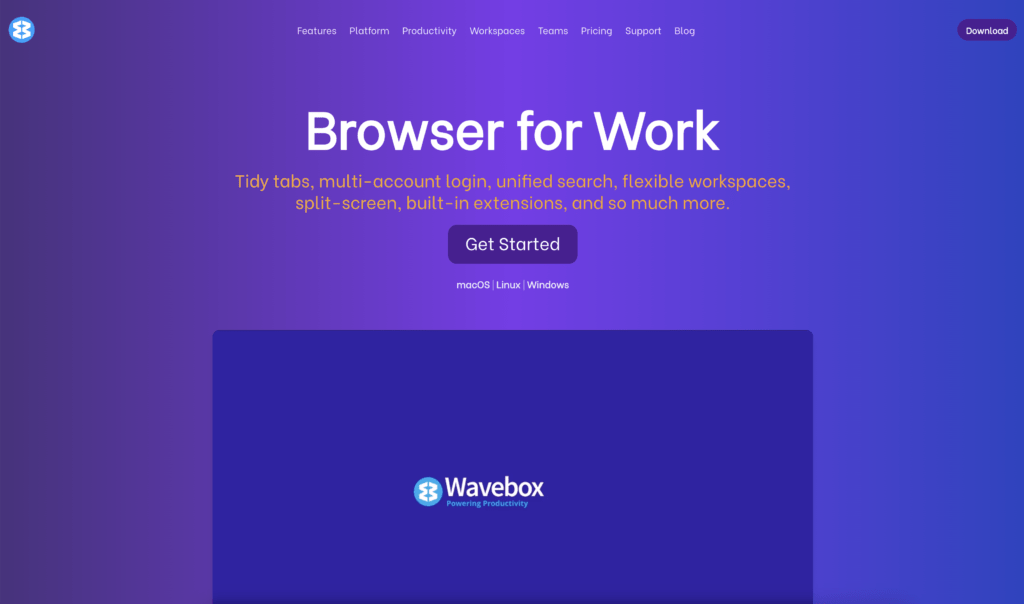
What is Wavebox web browser?
Wavebox is a web browser that consolidates all your online accounts and services into a single, easy-to-use interface. It is built on the open-source framework Electron and is available for Windows, macOS, and Linux. With Wavebox, you can access your email, messaging apps, social media accounts, cloud storage, and more in one place, without having to switch between different browser tabs or windows.
Features of Wavebox web browser
Unified Inbox
Wavebox web browser has a unified inbox that allows you to manage multiple email accounts in one place. You can add Gmail, Outlook, Yahoo, or any other email provider to Wavebox and view all your emails in a single interface. You can also configure custom notification settings for each account.
Messaging Apps Integration
Wavebox web browser integrates with popular messaging apps like WhatsApp, Slack, and Microsoft Teams. You can add your accounts and chat with your contacts without having to switch between different apps or browser tabs.
Social Media Integration
Wavebox web browser also integrates with social media platforms like Facebook, Twitter, and LinkedIn. You can view your feeds, notifications, and messages in one place, without having to open multiple browser tabs.
Productivity Tools
Wavebox web browser comes with several built-in productivity tools that help you stay focused and organized. You can create custom workspaces for specific tasks, use the built-in task manager, and configure keyboard shortcuts to quickly switch between different accounts and services.
Customization Options
Wavebox web browser offers a high degree of customization options. You can choose from several color schemes and themes, add custom icons and logos, and configure various settings like notifications, sound alerts, and privacy options.
Benefits of Using Wavebox web browser
Increased Productivity
Wavebox streamlines your online activities and reduces distractions, so you can stay focused on your work. You can quickly switch between different accounts and services, without having to open multiple browser tabs or windows.
Better Organization
Wavebox helps you organize your online accounts and services in a logical and structured way. You can create custom workspaces for different tasks, and use the built-in task manager to keep track of your projects and deadlines.
Enhanced Security
Wavebox provides enhanced security features like two-factor authentication, encrypted data storage, and a built-in ad blocker. It also isolates each account and service in a separate sandbox, reducing the risk of data breaches and malware infections.
Improved User Experience
Wavebox offers a seamless and intuitive user experience, with a clean and modern interface. It also supports various keyboard shortcuts and customization options, making it easy to use and adapt to your preferences.
Enable Dark Mode with Turn Off the Lights browser extension
When you install the Turn Off the Lights browser extension, you can focus on the video player with a single click. And then dark the rest of the web page.
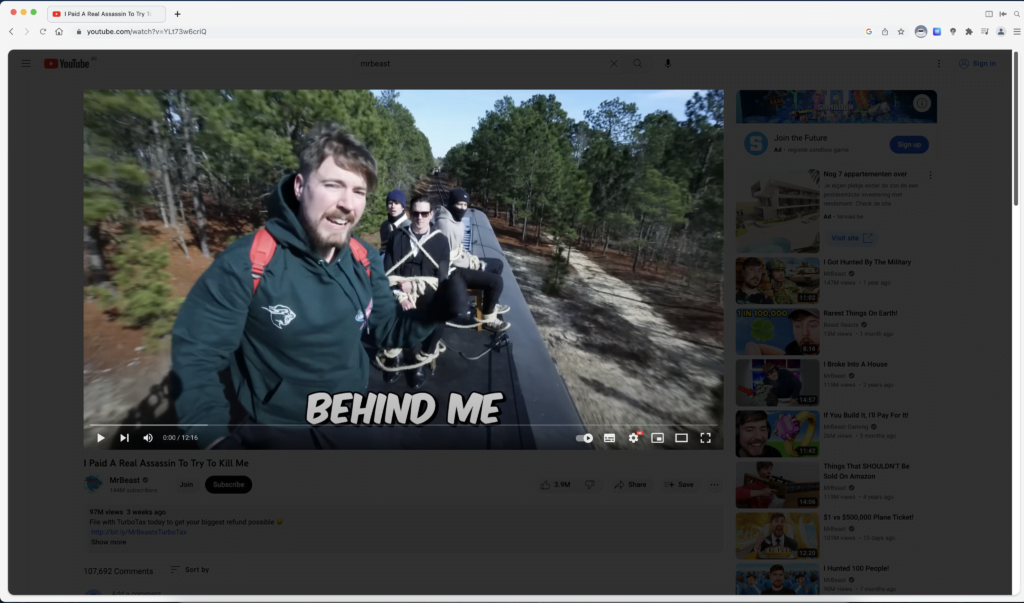
For regular desktop internet users, you can get also this Night Mode version on your favorite web browser. That is with the Night Mode option in the Turn Off the Lights Browser extension. Follow the steps below on how to enable this free solution in your web browser:
- Download the Turn Off the Lights browser extension
- Click right on the gray lamp button and select Options in the menu item
- The Turn Off the Lights Options page shows up and select the tab Night Mode
- Enable here the Night switch or the long-press feature to activate the night mode on the current web page
In addition, you can customize the website background, text, and hyperlink colors. So you can make it personal to your night theme style. And get the Dark Mode on Wavebox you want to see in your web browser.
Site Access (only to Wavebox web browser Dark Mode)
Turn Off the Lights browser extension take your privacy very seriously, and you set up this browser extension to only allow the Wavebox website. Here are the steps on how to activate this feature.
- Open the chrome://extensions page and search for Turn Off the Lights

- Click on the button Details to open the detailed information about this Chrome extension
- Search for the section Site Access, and click on the selection box to the menu item “On specific sites“
- A new popup panel shows up, and type now this URL in the text box “https://www.wavebox.io”
- When you are done, click on the blue Add button to close this panel
Free and Open-Source
The Turn Off the Lights browser extension is free and Open-Source. And it is available on all modern web browsers. That includes Google Chrome, Firefox, Opera, Safari, Microsoft Edge, Yandex, Brave, Vivaldi, Naver Whale, Yandex, and Cốc Cốc.
Conclusion
Wavebox is a powerful web browser that can help you streamline your online activities and boost your productivity. With its unified inbox, messaging apps integration, social media integration, productivity tools, and customization options, Wavebox offers a one-stop solution for all your browsing needs. Try it out today and see how it can transform the way you work online.
If you find it useful to get your Dark Mode for Wavebox web browser, then you can share the link on Facebook or share the link on Twitter. So your family, friends, or colleagues can know about this handy free tool.
FAQ
Is Wavebox free to use?
There is a free version. Pro is at €8.33 and the Team at 12.50 However, the free version is very limited in use. For example, it limits installing all Chrome Extensions.
Does Wavebox work with all email providers
Yes, Wavebox works with most email providers, including Gmail, Outlook, Yahoo, and more. You can add any email account to Wavebox and manage them all in one place.
Can I use Wavebox on multiple devices?
Yes, you can use Wavebox on multiple devices, as long as you have a valid license. Wavebox supports synchronization across devices, so you can access your accounts and settings from any device.
Is Wavebox safe and secure?
Yes, Wavebox is safe and secure. It uses industry-standard security protocols like SSL encryption and two-factor authentication to protect your data. It also isolates each account and service in a separate sandbox, reducing the risk of data breaches and malware infections.
How does Wavebox compare to other web browsers?
Wavebox is different from traditional web browsers in that it focuses on consolidating and organizing your online accounts and services. While other web browsers like Chrome and Firefox offer extensions and add-ons that provide similar functionality, Wavebox offers a more integrated and streamlined solution.
Did you find technical, factual or grammatical errors on the Turn Off the Lights website?
You can report a technical problem using the Turn Off the Lights online technical error feedback form.