Table of Contents
Introduction
Turn Off the Lights is one of the most used Chrome and browser extensions. There is no doubt due to the high number of users for this free extension, that this tool works on all websites including YouTube, Vimeo, Dailymotion, Youku, and many more.
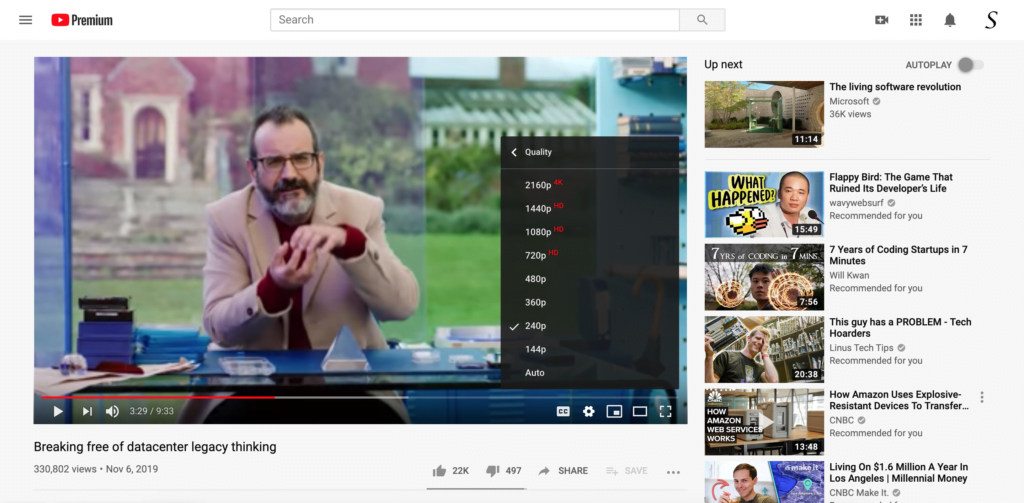
And it enhances your video experience like never done before. Where you can control the web. And that includes the features to play the video quality automatically.
Because if you are living in French Guiana, Indonesian, Mexico, Philippines, Suriname, Vietnam, in the continent of Africa, etc. You can be suffering from a slow internet connection. And you want to play videos at a lower frame to save your band limit (and battery use). Thanks to the Turn Off the Lights Browser extension, you can force to play the lowest video quality that is available as the default video quality. And you do not need to configure it every time on YouTube player.
Play 240p YouTube Video
Playing the lowest video quality on YouTube video might seem like a simple task, but it comes with its own set of challenges.
YouTube allows you to adjust the video quality manually. However, when it comes to 240p, it’s not always readily available as an option. Here’s how to play a video in this specific resolution:
- Adjust Video Quality Settings: Start by opening the video you want to watch. Click on the ‘Settings’ (the gear icon) at the bottom of the video player.
- Choose Quality: Select ‘Quality,’ and you will see a list of available resolutions. In most cases, you’ll find 144p, 240p, 360p, and so on. Click your video quality.
- Reload the Page: Sometimes, the quality change may not take effect immediately. In this case, refresh the page, and your video should now play in your chosen video quality
Why Choose 240p?
You might wonder why someone would intentionally opt for lower video quality. There are a few reasons:
- Limited Bandwidth: If you have a slow internet connection, playing videos in higher resolutions can lead to constant buffering. Lowering the quality can prevent this issue.
- Saving Data: On mobile devices with limited data plans, selecting the lowest video quality can help conserve data.
- Older Devices: Older computers or smartphones may struggle with higher resolutions. Opting for the lowest video quality ensures smoother playback.
How setup a default video quality
- Install the Turn Off the Lights browser extension that’s available for Google Chrome, Firefox, Safari, Opera, Maxthon, Internet Explorer, Microsoft Edge, and Yandex
- Click right on the gray lamp button
- And click on the menu item Options
- Now it opens the Turn Off the Lights options page and you see then that the Basics tab is active
- Scroll down to the bottom of the web page, and enable the AutoHD feature
- Enable the AutoHD checkbox and select your video quality as default quality
Conclusion
Playing 240p YouTube videos might not be a common preference, but there are valid reasons for doing so. Whether you have a slow internet connection, limited data, or an older device, knowing how to access this resolution can enhance your viewing experience. Follow our tips for a smoother playback and make the most of your YouTube time, no matter the quality you choose.
FAQ 240p
Can I watch 240p videos on a mobile device?
Absolutely. You can adjust the video quality on mobile devices in the same way you do on a computer.
Do I need a YouTube account to change video quality?
No, you can adjust the quality of videos even without a YouTube account.
Why does 240p look blurry?
240p is a low resolution, so it might appear blurry, especially on larger screens. Consider higher resolutions if quality is a priority.
Is there a way to automate the quality selection to always play in 240p?
Yes, YouTube does not provide an automatic 240p setting, but the Turn Off the Lights browser extension may help to force playing that YouTube video quality.
What should I do if the video still buffers in 240p?
If buffering is an issue, consider reducing the quality further or pausing the video to let it load completely.
Can I change video quality on the YouTube mobile app?
Yes, you can adjust video quality on the YouTube mobile app by tapping on the three dots in the top right corner while the video is playing.
Did you find technical, factual or grammatical errors on the Turn Off the Lights website?
You can report a technical problem using the Turn Off the Lights online technical error feedback form.