Table of Contents
Introduction
Does the video freeze on your computer screen? Before it was a very good add-on, but recently it causes YouTube to freeze wherever you pause or advance the video a bit. This issue is caused by another browser extension (mostly old YouTube extensions and security extensions) that you are using in your favorite web browser. To fix this issue, go to the extensions page, and disable the other browser extensions you are using one by one except the Turn Off the Lights.
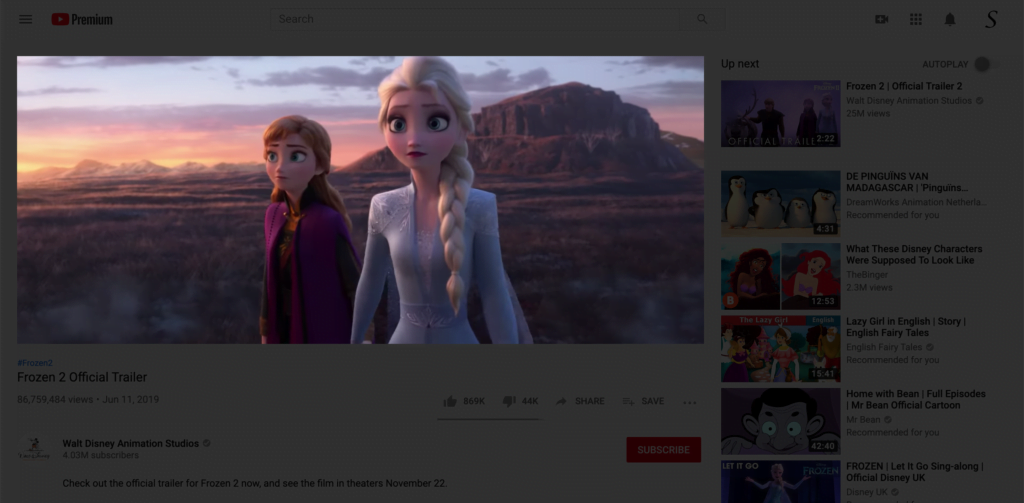
What caused this video freeze?
Video freezing in a web browser can be caused by various factors. Here are some common reasons and potential solutions:
- Slow Internet Connection:
- A slow or unstable internet connection can lead to video buffering issues, causing the video to freeze. Check your internet speed and try a wired connection if possible.
- Browser Cache and Cookies:
- Cached files or corrupted cookies in your browser may interfere with video playback. Clear your browser’s cache and cookies and try playing the video again.
- Outdated Browser:
- An outdated browser may not be compatible with the latest video streaming technologies. Update your browser to the latest version.
- Browser Extensions:
- Browser extensions or plugins can sometimes conflict with video playback. Try disabling extensions one by one to identify if any of them are causing the issue.
- Hardware Acceleration:
- Some browsers use hardware acceleration to improve performance. However, this feature can sometimes cause issues with certain graphics cards. Try disabling hardware acceleration in your browser settings.
- Outdated Graphics Drivers:
- Ensure that your graphics drivers are up to date. Outdated or incompatible graphics drivers can lead to video playback issues.
- HTML5 vs. Flash:
- Some websites use HTML5 for video playback, while others may still rely on Flash. Ensure that your browser supports the video player’s technology, and update your plugins accordingly.
- Device Resources:
- Insufficient system resources (CPU, RAM) may cause video freezing. Close unnecessary applications and tabs to free up resources for smoother video playback.
- Firewall/Antivirus Settings:
- Your firewall or antivirus software may block certain elements of the video playback. Check the settings to ensure that the website and video streaming services are not blocked.
- Server Issues:
- Sometimes, the issue may be on the server side. If the video is hosted on a particular website, there could be server problems causing playback issues. In such cases, you may need to wait until the issue is resolved on the server side.
Video freeze
It holds the frame of that video content and you hear the sound is still playing in the background. That is one of the descriptions that analyze there is a browser extension that manipulates the content of that video player. As a result, it is coming from another browser extension that is coming from the Chrome web store, Opera Gallery, Firefox gallery, or Microsoft Store.
If you still experience this issue, do not hesitate to contact us on the Turn Off the Lights support form. We are here to help you get the best video and web experience in your favorite web browser. We appreciate also your feedback and suggestions to make it even better for everyone.
FAQ about Video freeze
What is causing the video freeze issue on my computer screen?
The video freeze is likely caused by conflicting browser extensions, particularly older YouTube extensions and security extensions. To resolve this, disable other extensions one by one, excluding Turn Off the Lights.
How can I troubleshoot and fix video freezing on YouTube or other websites?
+ Slow Internet Connection: Check your internet speed and use a wired connection if possible.
+ Browser Cache and Cookies: Clear your browser’s cache and cookies.
+ Outdated Browser: Update your browser to the latest version.
+ Browser Extensions: Disable extensions one by one to identify the conflicting ones.
+ Hardware Acceleration: Try disabling hardware acceleration in your browser settings.
How can I ensure smooth video playback by optimizing my device resources?
+ Close Unnecessary Applications: Free up system resources (CPU, RAM) by closing unnecessary applications and tabs.
+ Update Graphics Drivers: Ensure graphics drivers are up to date to prevent compatibility issues.
Did you find technical, factual or grammatical errors on the Turn Off the Lights website?
You can report a technical problem using the Turn Off the Lights online technical error feedback form.