Table of Contents
Introduction
In the fast-paced world of food delivery, Uber Eats has been a shining star. With innovations like Uber Eats Dark Mode, they continue to cater to user needs. In this comprehensive guide, we’ll explore the fascinating world of Uber Eats Dark Mode, covering everything you need to know.
Welcome to the future of food delivery with Uber Eats Dark Mode. This exciting feature not only enhances your ordering experience but also contributes to reducing the carbon footprint. In this article, we’ll dive deep into Uber Eats Dark Mode, providing you with insights, answering frequently asked questions, and ensuring you’re ready to make the most of it.
Uber Eats Dark Mode: What Is It?
Uber Eats Dark Mode is a feature designed to make your ordering experience smoother, more enjoyable, and energy-efficient. By switching to dark mode, you’ll experience a visually appealing and eco-friendly interface, especially in low-light conditions.
Dark Mode not only enhances the aesthetic appeal of the Uber Eats app but also helps conserve battery life on your device. With this feature, you can navigate the app more comfortably at night or in dimly lit environments.
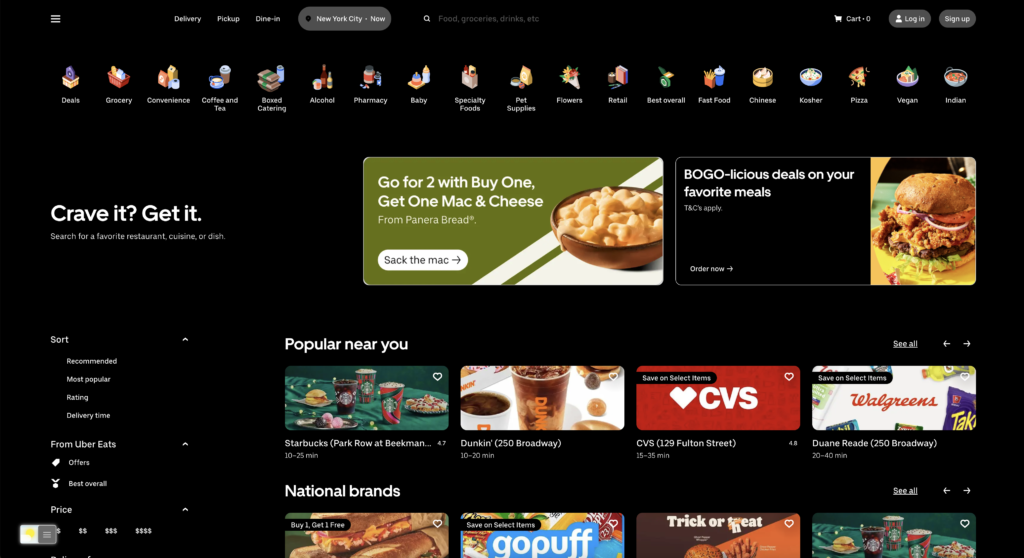
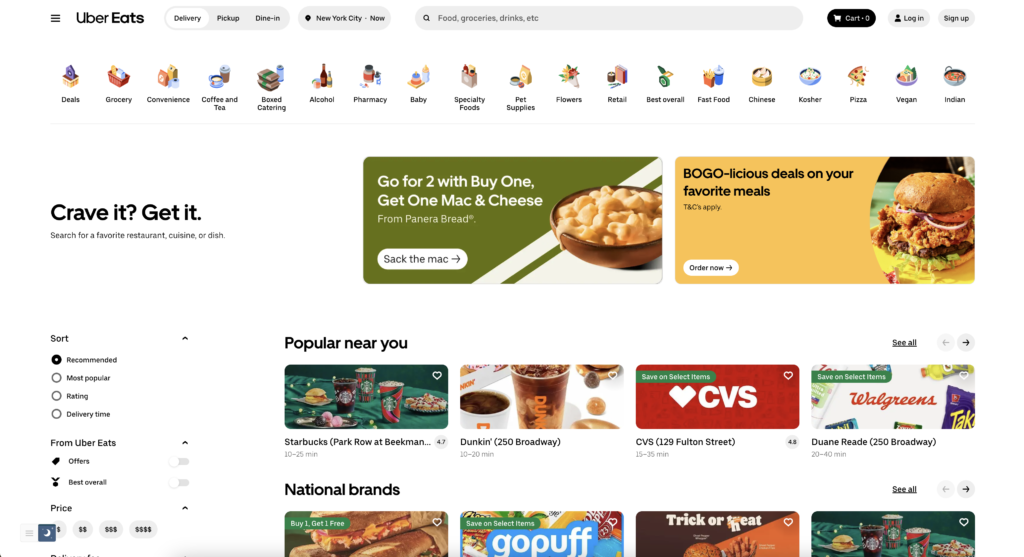
The Advantages of Uber Eats in Dark Mode
Uber Eats Dark Mode offers numerous benefits for users, such as:
- Reduced Eye Strain: Dark mode reduces the contrast between the screen’s background and text, making it easier on the eyes, particularly in low-light settings.
- Energy Efficiency: With darker colors on your screen, your device consumes less battery power, allowing you to order food without worrying about draining your phone’s battery.
- Enhanced Aesthetics: The sleek and modern look of dark mode adds a touch of sophistication to the app, making your food ordering experience even more enjoyable.
How to Activate Uber Eats Dark Mode
Mobile: iOS and Android
Activating Uber Eats Dark Mode is a breeze. Simply follow these steps:
- Open the Uber Eats App: Launch the app on your smartphone.
- Go to Settings: Tap on the “Settings” icon, usually located in the bottom right corner.
- Enable Dark Mode: Look for the “Dark Mode” option and toggle it on.
- Enjoy Dark Mode: Once enabled, you can start exploring the app in this visually pleasing mode.
Web browser
Activating dark mode on Uber Eats is a simple process. For regular desktop internet users, you can get also this Uber Eats Night Mode version on your favorite web browser. That is with the Night Mode option in the Turn Off the Lights Browser extension. Follow the steps below on how to enable this free solution in your web browser:
- Download the Turn Off the Lights browser extension
- Click right on the gray lamp button and select Options in the menu item
- The Turn Off the Lights Options page shows up and select the tab Night Mode
- Enable here the Night switch or the long-press feature to activate the night mode on the current web page
Conclusion
Uber Eats Dark Mode is a game-changer for food delivery enthusiasts. It offers a sleek, energy-efficient, and visually appealing interface, ensuring that your late-night cravings are met with style and convenience. So, go ahead and give it a try for an enhanced Uber Eats experience.
Remember, embracing the future of food delivery is as simple as switching to Uber Eats Dark Mode.
If you find it useful to get your Dark Mode for Uber Eats, then you can share the link on Facebook or share the link on Twitter. So your family, friends, or colleagues can know about this handy free tool.
FAQs About Uber Eats Dark Mode
Does Uber Eats Dark Mode impact the ordering process?
No, it doesn’t. It only changes the app’s appearance, not the ordering process.
Is Dark Mode available on all devices?
Yes, Uber Eats Dark Mode is available on both Android and iOS devices.
Can I use Dark Mode during the day?
Certainly! Dark Mode is designed to be easy on the eyes, regardless of the time.
Does Dark Mode save battery on OLED screens?
Yes, it’s especially efficient on OLED screens, as they don’t light up black pixels.
Can I personalize Dark Mode’s appearance?
Currently, Uber Eats offers a standard dark mode, but additional customization options may be available in the future.
Is Dark Mode accessible for people with visual impairments?
Uber Eats aims to make its app accessible to everyone, and this feature is designed with inclusivity in mind.
Did you find technical, factual or grammatical errors on the Turn Off the Lights website?
You can report a technical problem using the Turn Off the Lights online technical error feedback form.