Table of Contents
Introduction
Do you find it annoying when you open a web page, and it plays automatically those HTML5 videos? You can solve this problem, that by enabling the AutoStop feature in the Turn Off the Lights Browser extension. So you do not have this annoying issue anymore. You can get this useful feature in the Turn Off the Lights browser extension v3.1 or higher, and that stops all the videos on that web page. That includes the YouTube video website.
What is HTML5?
HTML5 videos are a standard for embedding and playing videos directly in web pages without the need for third-party plugins like Adobe Flash. HTML5 introduced the <video> element, providing native support for multimedia content. The <video> element allows web developers to embed video files (usually in formats like MP4, WebM, and Ogg) directly into their HTML documents.
Key features of HTML5 videos include:
- Compatibility: HTML5 videos are supported by modern web browsers, making them widely compatible across different platforms and devices.
- Native Controls: The
<video>element includes built-in controls such as play, pause, and volume, making it user-friendly. - Responsive Design: HTML5 videos can be easily integrated into responsive web design, adapting to various screen sizes and orientations.
- Accessibility: Developers can add text-based captions and subtitles, enhancing accessibility for users with disabilities.
- Performance: HTML5 videos often offer better performance and efficiency compared to older technologies like Flash.
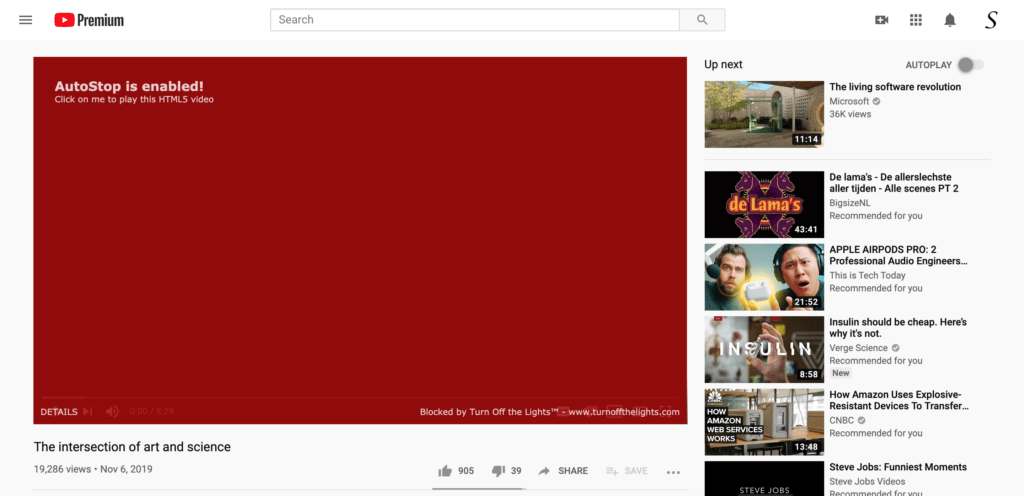
How to enable this feature for all HTML5 Videos?
To enable this feature in your web browser. Follow the instruction steps below on how you can enable this feature in the Turn Off the Lights options page.
- Make sure the Turn Off the Lights browser extension is installed in your favorite web browser
- Click right on the gray lamp button, and select the menu item Options
- From the sidebar click on the “Basics” tab page, below the preview window you see the AutoStop feature. Enable the checkbox and restart your web browser
When you navigate to a website that has a video element on it such as YouTube, CNN, BBC, Twitter, etc. It will stop this video player from playing and add a red banner on top of it.
Did you find technical, factual or grammatical errors on the Turn Off the Lights website?
You can report a technical problem using the Turn Off the Lights online technical error feedback form.