Table of Contents
Introduction
Are you tired of switching between multiple tabs while browsing the internet? Do you want to boost your productivity and efficiency while browsing? Look no further than Sidekick web browser! In this article, we’ll explore what Sidekick is, how it works, and how it can benefit you.
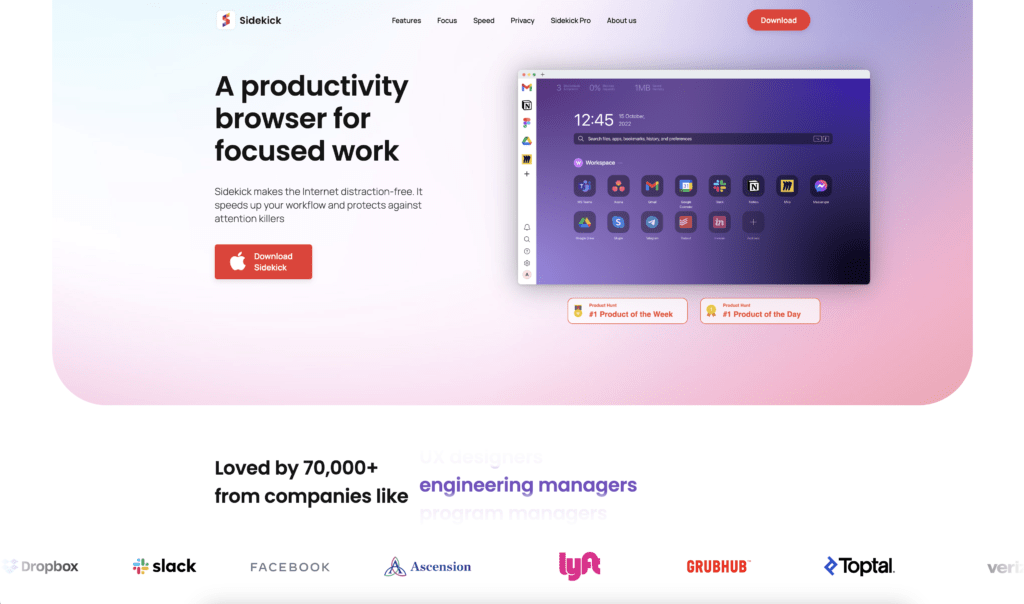
Sidekick Web Browser
Sidekick web browser is a unique web browser that is designed to help you become more productive and efficient while browsing the web. It is a free extension that can be installed on Chrome, Firefox, and Edge browsers, making it accessible to a wide range of users.
Features of Sidekick Web Browser
Sidekick has a variety of features that make it stand out from other web browsers. Here are some of its key features:
Tab Tiling
Sidekick’s tab tiling feature allows you to tile your tabs in a variety of ways, making it easier to view multiple pages at once. You can tile your tabs vertically, horizontally, or in a grid, depending on your preferences.
Note Taking
Sidekick also has a built-in note-taking feature, allowing you to take notes directly in the browser. This feature is great for jotting down ideas, making to-do lists, or taking meeting notes.
Screen Sharing
With Sidekick, you can easily share your screen with others, making it ideal for remote meetings or presentations. This feature allows you to share your entire screen or just a specific tab, depending on your needs.
Task Management
Sidekick also has a built-in task management feature that allows you to create tasks and assign them to specific tabs or websites. This feature is great for keeping track of important tasks or projects while browsing.
Customization
Finally, Sidekick is highly customizable, allowing you to personalize it to meet your specific needs. You can customize the browser’s color scheme, background image, and more.
Benefits of Using Sidekick Web Browser
So, why should you consider using Sidekick? Here are some of the key benefits:
Increased Productivity
With Sidekick’s tab tiling feature and built-in task management, you can easily organize your tabs and stay on top of your tasks, increasing your productivity and efficiency while browsing.
Streamlined Workflow
Sidekick’s note-taking and screen-sharing features can help streamline your workflow, making it easier to collaborate with others and get work done more quickly.
Personalization
With Sidekick’s customization options, you can make the browser feel like your own, creating a more enjoyable and personalized browsing experience.
How to Get Started with Sidekick Web Browser
Getting started with Sidekick is easy! Simply download and install the free extension on your preferred browser, and you’re ready to go. Once installed, you can start using Sidekick’s features right away.
Enable Dark Mode with Turn Off the Lights browser extension
When you install the Turn Off the Lights browser extension, you can focus on the video player with a single click. And then dark the rest of the web page.
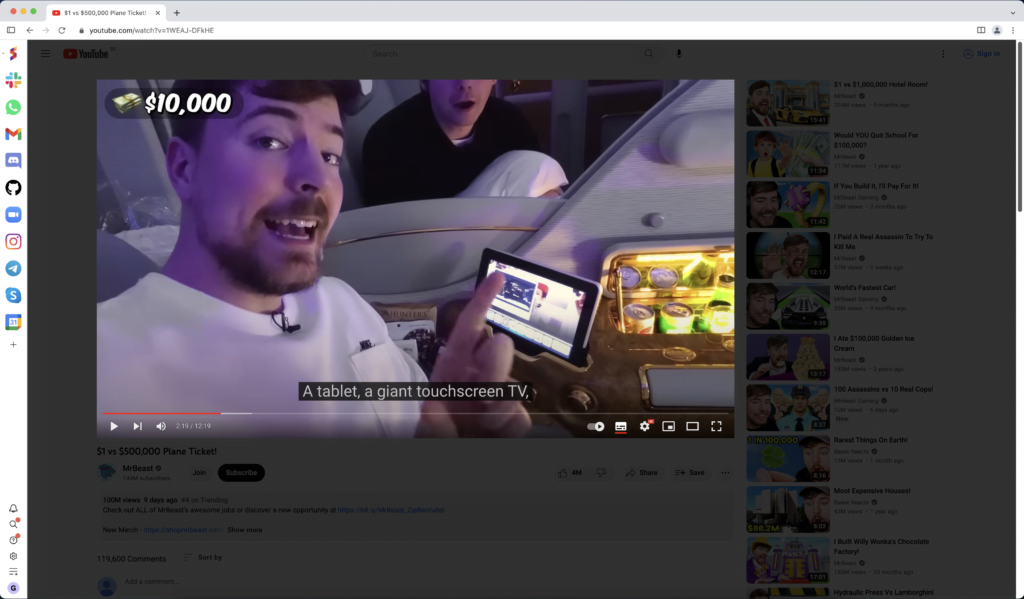
For regular desktop internet users, you can get also this Night Mode version on your favorite web browser. That is with the Night Mode option in the Turn Off the Lights Browser extension. Follow the steps below on how to enable this free solution in your web browser:
- Download the Turn Off the Lights browser extension
- Click right on the gray lamp button and select Options in the menu item
- The Turn Off the Lights Options page shows up and select the tab Night Mode
- Enable here the Night switch or the long-press feature to activate the night mode on the current web page
In addition, you can customize the website background, text, and hyperlink colors. So you can make it personal to your night theme style. And get the Dark Mode on Sidekick you want to see in your web browser.
Site Access (only to Sidekick web browser Dark Mode)
Turn Off the Lights browser extension take your privacy very seriously, and you set up this browser extension to only allow the Sidekick website. Here are the steps on how to activate this feature.
- Open the chrome://extensions page and search for Turn Off the Lights

- Click on the button Details to open the detailed information about this Chrome extension
- Search for the section Site Access, and click on the selection box to the menu item “On specific sites“
- A new popup panel shows up, and type now this URL in the text box “https://www.meetsidekick.com”
- When you are done, click on the blue Add button to close this panel
Free and Open-Source
The Turn Off the Lights browser extension is free and Open-Source. And it is available on all modern web browsers. That includes Google Chrome, Firefox, Opera, Safari, Microsoft Edge, Yandex, Brave, Vivaldi, Naver Whale, Yandex, and Cốc Cốc.
Conclusion
In conclusion, Sidekick web browser is a powerful tool that can help boost your productivity and efficiency while browsing the web. With its unique features and customization options, it is a great choice for anyone looking to streamline their workflow and personalize their browsing experience.
If you find it useful to get your Dark Mode for Sidekick web browser, then you can share the link on Facebook or share the link on Twitter. So your family, friends, or colleagues can know about this handy free tool.
FAQ
Is Sidekick web browser free?
Yes, the Sidekick web browser is a free web browser where you can install Chrome extensions. And that includes the most popular Turn Off the Lights Chrome extension.
Can I customize Sidekick’s appearance?
Yes, Sidekick is highly customizable, allowing you to change the browser’s color scheme, background image, and more.
Can I tile my tabs in Sidekick?
Yes, Sidekick’s tab tiling feature allows you to tile your tabs vertically, horizontally, or in a grid, depending on your preferences.
Is Sidekick’s note-taking feature easy to use?
Yes, Sidekick’s note-taking feature is intuitive and easy to use, allowing you to take notes.
Did you find technical, factual or grammatical errors on the Turn Off the Lights website?
You can report a technical problem using the Turn Off the Lights online technical error feedback form.