Table of Contents
Introduction
In today’s world, where most of us spend our time working with technology, it is essential to keep our devices user-friendly and comfortable. One of the ways to achieve this is by using dark mode. Dark mode reduces the strain on the eyes and makes it more comfortable to work for extended periods.
ServiceNow, a leading cloud computing company that offers a range of services, including IT service management, has also introduced its dark mode. In this article, we will discuss the benefits of ServiceNow dark mode, how to enable and disable it, and potential issues.
What is ServiceNow?
ServiceNow is a cloud computing platform that offers digital workflows for enterprises. ServiceNow helps organizations to streamline their business processes by automating tasks, optimizing resources, and providing personalized services to their customers.
What is Dark Mode?
Dark mode is an interface theme that uses a dark color scheme rather than the traditional white background. Dark mode has gained immense popularity in recent years as it is easy on the eyes and reduces eye strain. It is also believed that dark mode reduces battery usage and extends the device’s battery life.
Why Dark Mode is Popular?
Apart from reducing eye strain and improving battery life, dark mode is also popular due to its aesthetic appeal. The use of dark colors gives a sleek and modern look to the user interface. Moreover, dark mode is useful for people who work in low light conditions, as it reduces the screen’s glare and makes it more comfortable to work for extended periods.
Benefits of ServiceNow Dark Mode
ServiceNow’s dark mode offers several benefits, such as:
Reduces Eye Strain
The ServiceNow dark mode reduces eye strain and fatigue by eliminating the harsh white light from the screen.
Increases Focus
The dark mode interface helps users to focus on the content by reducing distractions and enhancing the contrast.
Saves Battery Life
ServiceNow dark mode uses less power, which results in longer battery life and reduces the device’s power consumption.
Enhances Aesthetics
The dark mode interface gives ServiceNow a modern and sleek look, enhancing the overall aesthetics.
How to Enable ServiceNow Dark Mode?
If you are using the Polaris UI version of his ServiceNow, then you can get the Dark Mode version.
However, with the Turn Off the Lights browser extension, you can customize everything in the Dark mode. That includes the text, background, buttons, and hyperlink color. ServiceNow dark mode can be enabled in a few simple steps. Here is how to do it:
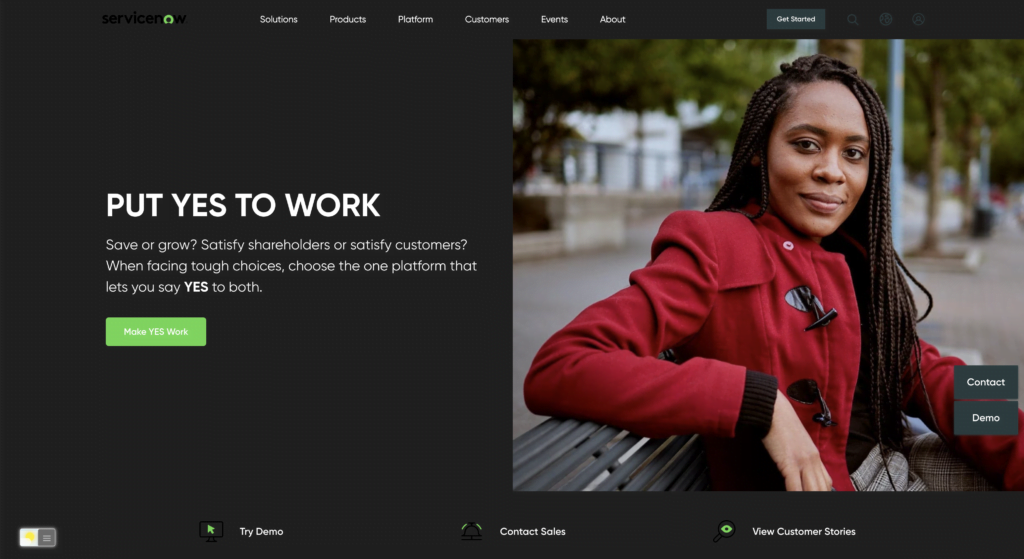
Setting up ServiceNow Dark Mode for Web Browser
For regular desktop internet users, you can get also this ServiceNow Night Mode version on your favorite web browser. That is with the Night Mode option in the Turn Off the Lights Browser extension. Follow the steps below on how to enable this free solution in your web browser:
- Download the Turn Off the Lights browser extension
- Click right on the gray lamp button and select Options in the menu item
- The Turn Off the Lights Options page shows up and select the tab Night Mode
- Enable here the Night switch or the long-press feature to activate the night mode on the current web page
In addition, you can customize the website background, text, and hyperlink colors. So you can make it personal to your night theme style. And get the Dark Mode on King you want to see in your web browser.
Site Access (only to servicenow Dark Mode)
Turn Off the Lights browser extension take your privacy very seriously, and you set up this browser extension to only allow the servicenow website. Here are the steps on how to activate this feature.
- Open the chrome://extensions page and search for Turn Off the Lights

- Click on the button Details to open the detailed information about this Chrome extension
- Search for the section Site Access, and click on the selection box to the menu item “On specific sites“
- A new popup panel shows up, and type now this URL in the text box “https://www.king.com”
- When you are done, click on the blue Add button to close this panel
ServiceNow Mobile App Dark Mode
The ServiceNow mobile app also supports dark mode. To enable dark mode on the ServiceNow mobile app, follow these steps:
- Open the ServiceNow mobile app
- Tap on the three horizontal lines in the top left corner of the screen
- Go to “Settings
- Tap on “Appearance”
- Select “Dark” to enable the dark mode
How to Disable ServiceNow Dark Mode?
Disabling ServiceNow dark mode is also a simple process. Here’s how to do it:
Web Browser
- Click 2X on the gray lamp icon on the browser’s toolbar
- The mini settings panel shows up, and click on the tab Night Mode
- And toggle of the first checkbox to disable dark mode
ServiceNow Mobile App
- Open the ServiceNow mobile app
- Tap on the three horizontal lines in the top left corner of the screen
- Go to “Settings”
- Tap on “Appearance”
- Select “Light” to disable the dark mode
Potential Issues with ServiceNow Dark Mode
While dark mode offers several benefits, it may cause potential issues with certain applications. Some websites and applications may not be optimized for dark mode, resulting in poor readability and legibility.
Moreover, if an application is not optimized for dark mode, it may display incorrect colors or shades, making it difficult to use. However, ServiceNow has optimized its dark mode to ensure that the users have a seamless experience.
Conclusion
In conclusion, ServiceNow dark mode is a useful feature that reduces eye strain, improves focus, and enhances the aesthetics of the user interface. Enabling or disabling dark mode is a simple process, and users can choose their preference based on their needs.
While there may be potential issues with dark mode, ServiceNow has optimized its dark mode to ensure that the users have a seamless experience. Overall, ServiceNow dark mode is a great feature for those who spend extended periods working on the platform.
Hope that answers one of your questions about the ServiceNow Dark Mode:
- What is ServiceNow?
- How to turn dark mode on ServiceNow?
- Is there ServiceNow dark mode?
- How to enable ServiceNow dark mode?
- What are the benefits of using ServiceNow dark mode?
- ServiceNow dark mode is not working
- How to install ServiceNow dark?
- Enable dark mode on any website
If you find it useful to get your Dark Mode for ServiceNow, then you can share the link on Facebook or share the link on Twitter. So your family, friends, or colleagues can know about this handy free tool.
FAQ
Does ServiceNow dark mode reduce battery usage?
Yes, ServiceNow dark mode uses less power, which results in longer battery life and reduces the device’s power consumption.
Can I enable ServiceNow dark mode on my mobile app?
Yes, the ServiceNow mobile app also supports dark mode. Users can enable dark mode in the app’s settings.
Can dark mode cause potential issues with certain applications?
Yes, some websites and applications may not be optimized for dark mode, resulting in poor readability and legibility. However, ServiceNow has optimized its dark mode to ensure a seamless experience.
Is enabling ServiceNow dark mode a complicated process?
No, enabling or disabling dark mode is a simple process that can be done in a few steps.
Can I use ServiceNow dark mode on any browser?
Yes, dark mode is compatible with most popular browsers, including Google Chrome and Mozilla Firefox.
Did you find technical, factual or grammatical errors on the Turn Off the Lights website?
You can report a technical problem using the Turn Off the Lights online technical error feedback form.