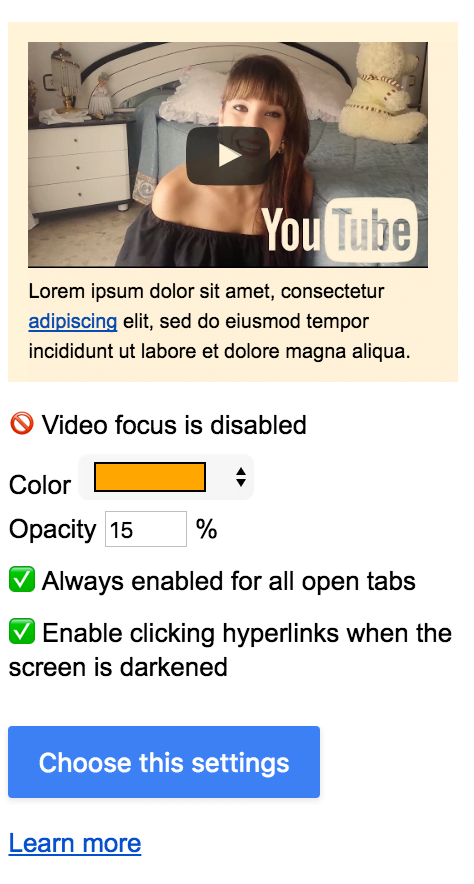Table of Contents
Introduction
Screen Shader is a new feature that adds a layer on top of all your open tabs in your web browser. Since the Turn Off the Lights Browser extension v3.4 you can find this feature in the Turn Off the Lights Options page – Advanced Options tab.
Layer on top of all open tabs
You get now a yellow-orange layer that is easy for your eyes. This is added on all the open tabs by a single click on the gray lamp button. In addition, if you want the layer removed, click on the gray button again. (and it disable YouTube video detection. So the screen share is on top of all your tabs)
How to enable this screen shader feature?
- Open your favorite web browser
- Click right on the gray lamp button in your toolbar
- And click in the context menu on the menu item Options
- You see that it opens the Turn Off the Lights Options page. And click now from the sidebar on the tab Advanced Options
- Scroll now until you see the topic Bulb
- On this topic you see the 3 types of user profiles, and click on the 3rd blue button on the Screen shader topic:

- When the settings are saved, restart your web browser. So you can enjoy the orange screen filter on top of all your websites
YouTube video tutorial
Did you find technical, factual or grammatical errors on the Turn Off the Lights website?
You can report a technical problem using the Turn Off the Lights online technical error feedback form.