Table of Contents
Introduction
You ever wondered this question today “How to make my YouTube videos play in HD automatically?“, then you are on the correct web page! With our open-source browser extension, you can solve this issue. Furthermore is this tool available on all your favorite web browsers such as Google Chrome, Firefox, Opera, and Microsoft Edge.
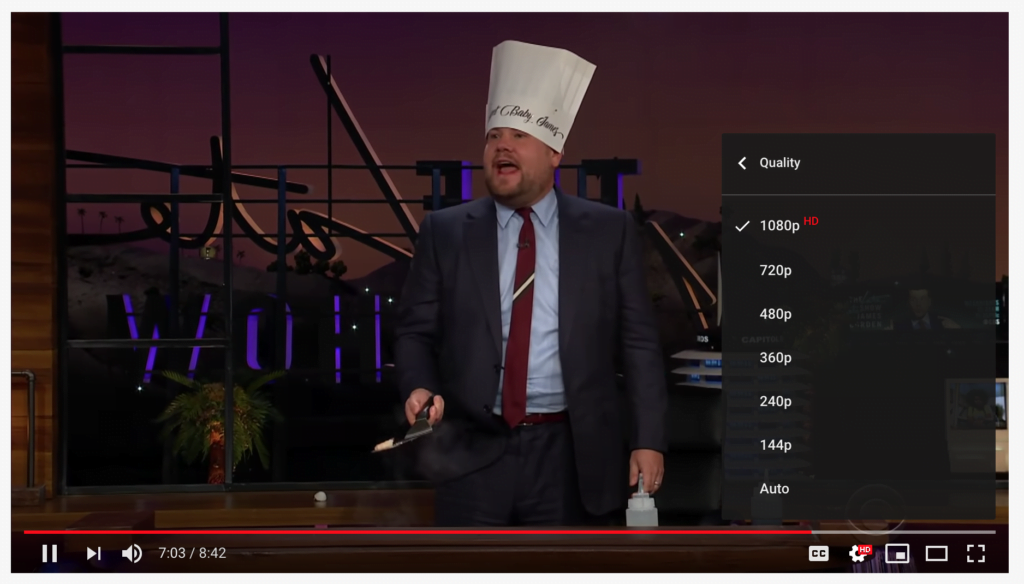
How to make my YouTube videos play in HD automatically? Solution!
Firstly make sure you are using the latest modern web browser on your Windows or Mac computer. Secondly, open your web browser and install the latest Turn Off the Lights Browser extension from this website.
When the installation is completed, open the Turn Off the Lights Options page, and in the first Basics tab you see below that page all the YouTube Options. The last feature on this page provides you the option to force play the current video player in the highest video quality such as 720p, 1080p, 4K, 5K, and 8K. So, enable the checkbox and choose your quality. That is all, now open your favorite or trending YouTube video. And enjoy the movie.
The Automatically High Definition feature works also on the embedded video players from YouTube. So you get always the highest and ultra best video quality on your computer screen.
Conclusion
Hope that answers one of your questions about YouTube AutoHD:
- Activate YouTube AutoHD
- How do I make YouTube AutoHD?
- Is there a YouTube AutoHD extension?
- How to enable YouTube AutoHD?
- How to enable YouTube video 1080p resolution?
- How to enable YouTube video 4K resolution?
- How to make my YouTube videos play in HD automatically
If you find it useful to get your YouTube in high definition, then you can share the link on Facebook or share the link on Twitter. So your family, friends, or colleagues can know about this handy free tool.
FAQ
How to make my YouTube videos play in HD automatically?
Install the Turn Off the Lights Browser extension on your latest modern web browser for Windows or Mac. Open the Turn Off the Lights Options page, navigate to the Basics tab, and enable the last feature to force play the current video player in the highest quality (720p, 1080p, 4K, 5K, or 8K).
How do I activate YouTube AutoHD?
To activate YouTube AutoHD, install the Turn Off the Lights Browser extension, open the Options page, and enable the Automatically High Definition feature in the Basics tab. Choose your preferred video quality (720p, 1080p, 4K, 5K, or 8K) by checking the appropriate checkbox.
Is there a YouTube AutoHD extension available?
Yes, the Turn Off the Lights Browser extension serves as a YouTube AutoHD extension. Install it on popular web browsers such as Google Chrome, Firefox, Opera, and Microsoft Edge to enjoy automatic playback in high definition.
How can I enable YouTube AutoHD for embedded video players?
The Automatically High Definition feature of the Turn Off the Lights Browser extension works seamlessly on embedded YouTube video players. After installation, the extension ensures that you always get the highest and ultra-best video quality on your computer screen.
How can I enable YouTube video in 1080p or 4K resolution?
After installing the Turn Off the Lights Browser extension, open the Options page and navigate to the Basics tab. Enable the Automatically High Definition feature, and you can force play YouTube videos in resolutions up to 1080p, 4K, 5K, or 8K by selecting the desired quality checkbox.
Did you find technical, factual or grammatical errors on the Turn Off the Lights website?
You can report a technical problem using the Turn Off the Lights online technical error feedback form.