Table of Contents
Introduction
Do you want to keep the lights permanently off? For example on Google’s main page and even when you click on a search item. You can do this with the free and most popular Turn Off the Lights Browser extension, and that with enabling the Eye Protection feature in the Turn Off the Lights Options.
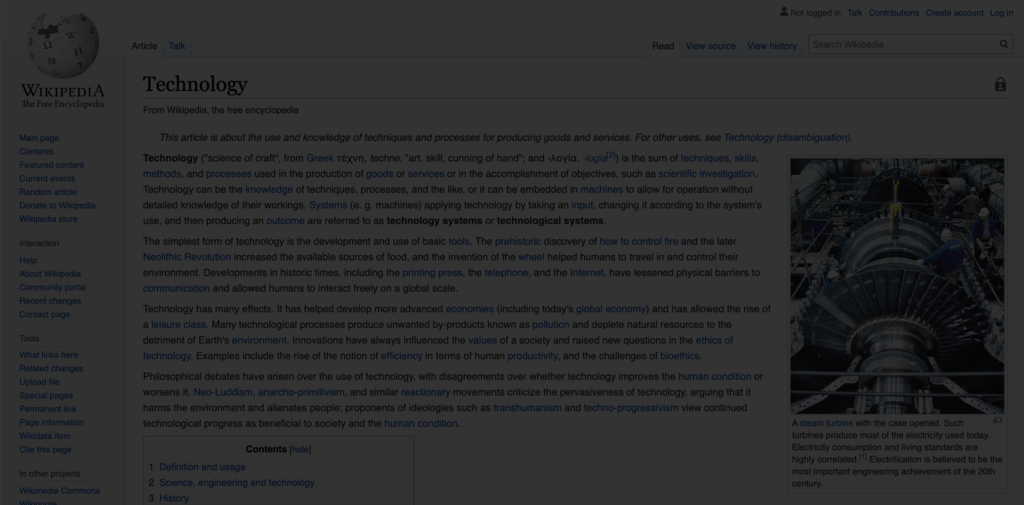
The solution to keeping the lights permanently off
If you want the Turn Off the Lights browser extension, the dark layer is always on top. Even when you click on it. Then enable this protection feature, follow the steps below:
- Open the Turn Off the Lights options page, by clicking right on the gray lamp button
- Select the item Options from the context menu
- Click on the 3rd Advanced Options tab
- Scroll down until you see the topic Eye Protection. Enable the 2nd radio button with the following text description:
“to dim the web page automatically when you open a new tab or click on a link“ - Restart your web browser
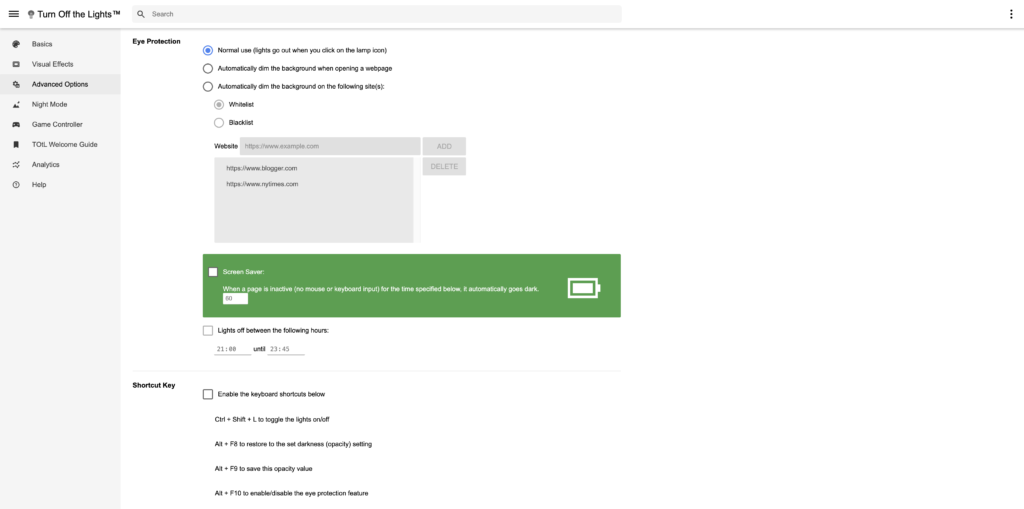
To keep the dark transparent layer always active, you must enable this feature on the Turn Off the Lights Options page:
- Open the tab Advanced Options tab
- Scroll to the title Bulb
- And enable the radio button Enable clicking hyperlinks when the screen is darkened
YouTube video
Conclusion
If you have any questions or need help, please do not hesitate to contact us on the email support page. And we are happy to help you. So you can get the best video and web experience in your favorite web browser.
Did you find technical, factual or grammatical errors on the Turn Off the Lights website?
You can report a technical problem using the Turn Off the Lights online technical error feedback form.