Table of Contents
Introduction
If you are a data scientist, chances are you have spent countless hours staring at a screen, analyzing and manipulating data. The bright white background of many popular data science tools and platforms can cause eye strain and fatigue, which can lead to decreased productivity and even headaches. Fortunately, Kaggle, one of the most popular data science platforms, recently introduced a dark mode feature that can make data analysis easier on the eyes. In this article, we will explore Kaggle dark mode, its benefits, and how to enable it.
What is Kaggle?
Before we dive into the dark mode feature, let’s briefly review what Kaggle is. Kaggle is a community of data scientists and machine learning practitioners where they can collaborate, learn, and compete. Kaggle hosts competitions where data scientists can work on real-world problems, and also provides datasets, tutorials, and forums to help data scientists learn and improve their skills.
Why Dark Mode is Important
Dark mode has become increasingly popular in recent years, and for good reason. The bright white background of most screens can cause eye strain, headaches, and fatigue, especially when working in low light conditions. Dark mode, on the other hand, uses a dark background with light text, which can reduce eye strain and make it easier to read for extended periods of time.
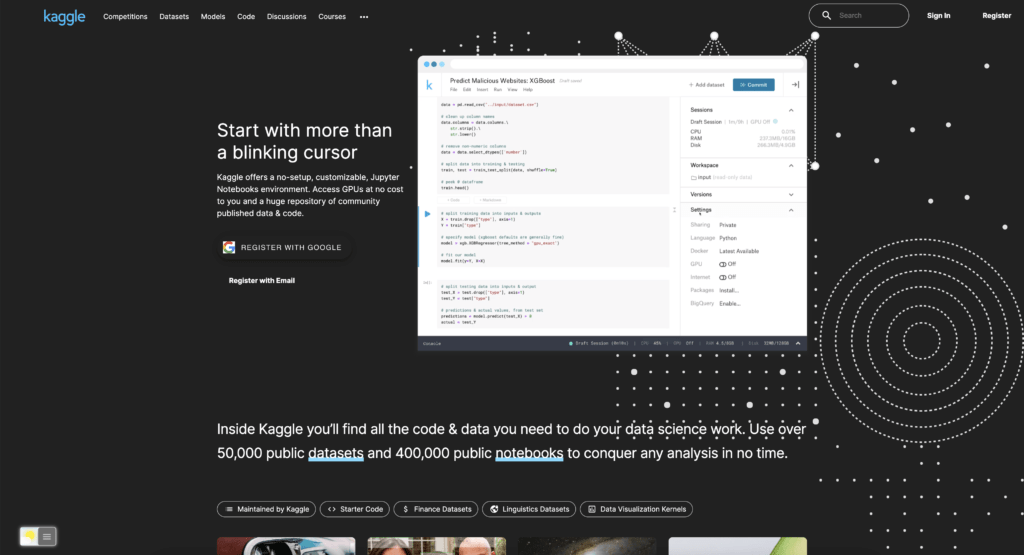
Why Kaggle Dark Mode?
1. Enhance Focus and Productivity
Dark mode is not just an aesthetic preference; it significantly contributes to improved focus. With distractions minimized, you can delve deeper into your data science projects, boosting overall productivity.
2. Optimize for Night Work
For those burning the midnight oil on Kaggle competitions, the dark mode ensures a gentle visual experience during late-night coding and analysis sessions.
3. Community-Driven Development
Turn Off the Lights continuously refines the extension based on user feedback. Join a thriving community of Kaggle enthusiasts benefitting from this innovative dark mode solution.
How to Enable Kaggle Dark Mode
Basic built-in Dark Mode
Enabling Kaggle dark mode is easy. Here’s how:
- Log in to your Kaggle account
- Go to notebook
- Then to view, the Editor theme and select Dark
Once you’ve enabled dark mode, the entire Kaggle platform will switch to a dark theme, making it easier on the eyes and more comfortable to work with for extended periods of time.
Advanced customizable Dark Mode
For regular desktop internet users, you can get also this Kaggle Night Mode version on your favorite web browser. That with the Night Mode option in the Turn Off the Lights Browser extension. Follow the steps here below on how to enable this free solution in your web browser:
- Download the Turn Off the Lights browser extension
- Click right on the gray lamp button and select Options in the menu item
- The Turn Off the Lights Options page shows up and select the tab Night Mode
- And enable here the Night switch or the long-press feature to activate the night mode on the current web page
In addition, you can customize the website background, text, and hyperlink colors. So you can make it personal to your night theme style. And get the Dark Mode on Kaggle you want to see in your web browser.
Site Access (only to Kaggle Dark Mode)
Turn Off the Lights browser extension take your privacy very seriously, and you set up this browser extension to only allow the Kaggle website. Here are the steps on how to activate this feature.
- Open the chrome://extensions page and search for Turn Off the Lights

- Click on the button Details to open the detailed information about this Chrome extension
- Search for the section Site Access, and click on the selection box to the menu item “On specific sites“
- A new popup panel shows up, and type now this URL in the text box “https://www.kaggle.com”
- When you are done, click on the blue Add button to close this panel
Benefits of Kaggle Dark Mode
Now that you know how to enable Kaggle dark mode, let’s explore the benefits it provides:
Reducing Eye Strain and Fatigue
As mentioned earlier, dark mode can help reduce eye strain and fatigue, especially when working in low light conditions. With dark mode, the background is dark, and the text is light, making it easier to read and reducing the strain on your eyes.
Improving Concentration and Productivity
Eye strain and fatigue can also lead to decreased concentration and productivity, which can be especially problematic for data scientists who need to analyze and manipulate large datasets for extended periods of time. With dark mode, you can reduce eye strain and fatigue, which can help improve your concentration and productivity.
Customization
Another benefit of Kaggle dark mode is the ability to customize the color scheme. Kaggle allows you to choose from several dark mode themes, including “Classic Dark”, “Midnight”, and “Blackboard”. This customization can make it even more comfortable to work with Kaggle, depending on your personal preferences.
Conclusion
Kaggle dark mode is a valuable feature for data scientists who spend a lot of time analyzing and manipulating data on the platform. It can help reduce eye strain and fatigue, improve concentration and productivity, and provide customization options to make it even more comfortable to work with. Enabling Kaggle dark mode is easy and can be done in just a few clicks. If you haven’t already, give it a try and see how it can make data science easier on the eyes.
Elevate your Kaggle experience with Turn Off the Lights’ Dark Mode extension. Unleash the power of a visually optimized environment, reduce eye strain, and boost your productivity on Kaggle. Download the extension today and embark on a new level of data science exploration.
Hope that answers one of your questions about the Kaggle Dark Mode:
- What is Kaggle?
- Is there Kaggle dark mode?
- How to enable Dark mode for Kaggle?
- How to enable Kaggle dark mode?
- What are the benefits of using Kaggle dark mode?
- Kaggle dark mode is not working
- How to install Kaggle dark?
- Enable dark mode on any website
If you find it useful to get your Dark Mode for Kaggle, then you can share the link on Facebook or share the link on Twitter. So your family, friends, or colleagues can know about this handy free tool.
FAQ
Can I use Kaggle dark mode on mobile?
Yes, the Turn Off the Lights browser extension that includes this Night Mode feature is also available for Safari (on iOS) and Samsung Internet web browser (on Android).
Can I customize the color scheme of Kaggle dark mode?
Yes, Kaggle dark mode can be customized to your favorite dark mode color. That is thanks to the Turn Off the Lights browser extension using the Night Mode feature that you can enable on the Turn Off the Lights Options page.
Will enabling dark mode affect the performance of Kaggle?
No, enabling dark mode on Kaggle should not affect the performance of the platform in any way.
Can I switch back to the light mode if I prefer?
Yes, you can switch back to the light mode at any time with a single click on the Night switch.
Did you find technical, factual or grammatical errors on the Turn Off the Lights website?
You can report a technical problem using the Turn Off the Lights online technical error feedback form.