Table of Contents
Introduction
It is possible that the Turn Off the Lights browser extension does not focus well on the Adobe Flash video player on that web page. Because today’s new standard of the web is to go to a no-plug-in browser. And the use power of the HTML5 engine in the web browser such as the YouTube video website.
Therefore, to resolve this problem go to the Turn Off the Lights options page and enable the “Flash Detection” option. So with this feature, it searches for all the Flash player objects (and also iframe, objects, and applet embedded items) on the web page. And give only the video player the focus. If you still have a problem that it does not focus on your video player, go to the support form and report it.
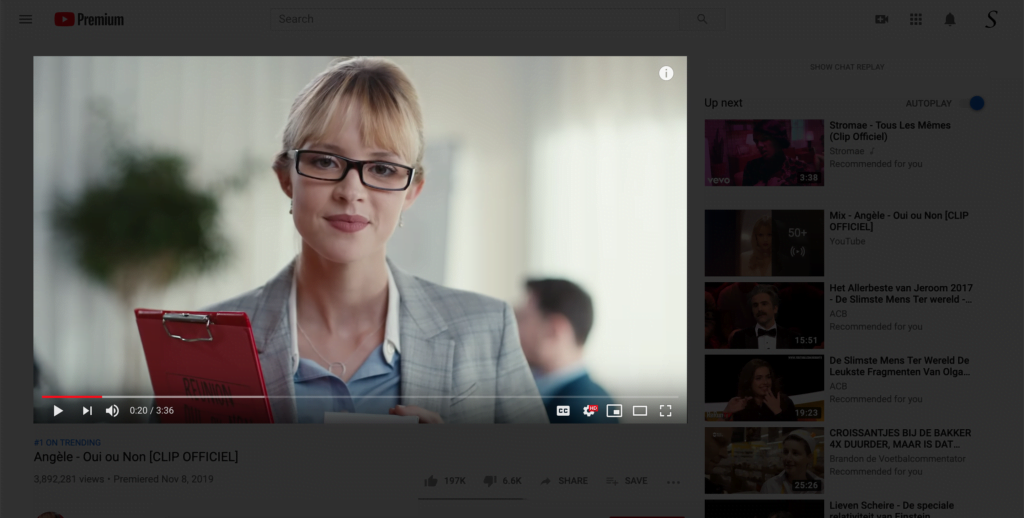
It does not focus on the video
Steps for Google Chrome
- Open your Google Chrome web browser
- Click on the 3 dots icon, and then on the menu item “More Tools“. And select “Extensions“
- Search for the extension name Turn Off the Lights
- Click below the extension name on the “options” link
- Now click on the 3rd tab Advanced Options and enable the Flash Detection feature
Steps for Safari
- Open your Safari web browser
- Click on the menu item Preference
- Then click on the tab Extension
- And left you see the list of installed Safari extensions, search now for Turn Off the Lights in the list
- When you click on the extension name, right you see one checkbox, enable it to open the options page
- Now click on the 3rd tab Advanced Options and enable the Flash Detection feature
Steps for Firefox
- Open your Firefox web browser
- Click on the orange Firefox button
- Click on addon manager
- Search the addon name Turn Off the Lights and right you see the link to open the option page
- Now click on the 3rd tab Advanced Options and enable the Flash Detection feature
Steps for Opera
- Open your Opera web browser
- Click on the red Opera button
- Click on manage extension
- Search in the extension name Turn Off the Lights and right you see the link to open the option page
- Now click on the 3rd tab Advanced Options and enable the Flash Detection feature
YouTube video tutorial
Conclusion
If you still experience an issue with the video not focusing, try to disable the other browser extension you are using one by one except Turn Off the Lights. That must solve this problem. For further help, do not hesitate to contact us at our contact page, we are happy to help you over there.
Did you find technical, factual or grammatical errors on the Turn Off the Lights website?
You can report a technical problem using the Turn Off the Lights online technical error feedback form.