Table of Contents
Introduction
Autoplay is the feature name of the Turn Off the Lights Browser extension that dims automatically the web page when you are watching a video. The AutoPlay feature is default disabled when you install for the first time the Turn Off the Lights browser extension. This feature helps you to dim the web page with one single click on the play button of that YouTube or HTML5 video and vice versa.
Fix the AutoPlay on a website with an HTML5 video
If you open a website with an HTML5 video inside the page content and you click on the play button. The Turn Off the Lights browser extension will automatically detect the play status of this video. And will it obscure or illuminate the web page, this depends on the video play status.
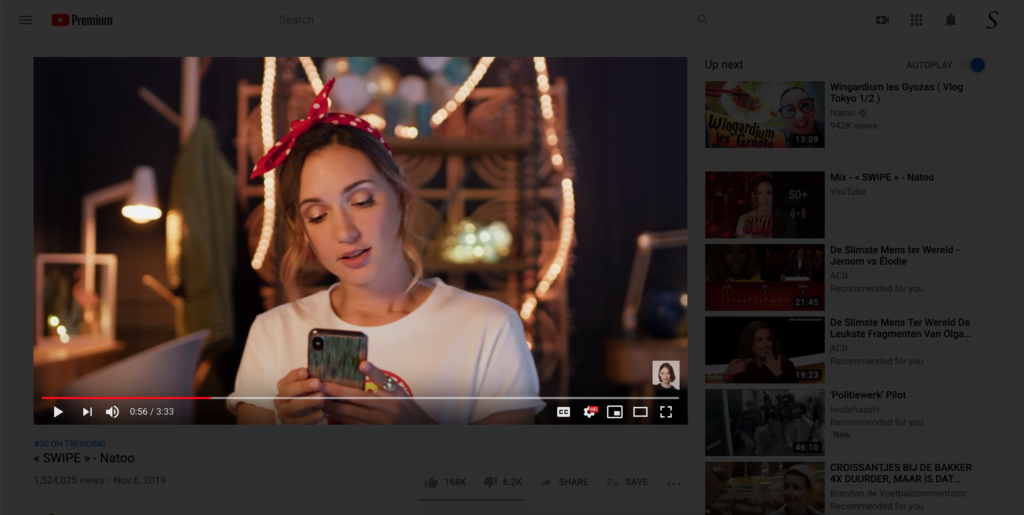
Fix the AutoPlay on YouTube
If it dims well the web page on an HTML5 video on a website, but it doesn’t work on the official YouTube website. Probably then there is a conflict with an installed extension in your web browser or a setting issue. Follow the steps here below to found out what caused this issue.
- Try to press on your keyboard the following keys:
Windows user: shift + F5
Mac user: shift + CMD + R - This will do a hard refresh in your web browser. And it will remove the cached version of that web page.
Browser Extension conflict
Do you still have this issue? Seems like it is caused by another browser extension(s) that are installed on your computer. So to fix this problem, open your web browser and go to the Extensions tab. And disable one by one the extensions you are using except Turn Off the Lights.
- Open this page in your favorite web browser:
Google Chrome: chrome://extensions/
Microsoft Edge: edge://extensions/
Opera: opera://extensions/
Firefox: about:addons
Safari: Go to Safari in your Apple menu.- Click on “Preference”
- You see a new window show up and go now to the Extensions tab
- And disable each extension on that web page except the Turn Off the Lights browser extension.
YouTube video tutorial
Did you find technical, factual or grammatical errors on the Turn Off the Lights website?
You can report a technical problem using the Turn Off the Lights online technical error feedback form.