Table of Contents
Are you looking at how to reset the Chrome extension settings? Because your web browser crashed when you enabled an option in the Turn Off the Lights Options page? You can solve this by resettling the Turn Off the Lights settings to the default settings. So you get back the great and best web experience in your web browser. And it will change everything back to the default color and opacity. Such as the black layer you add on the YouTube website.
How to reset the Chrome extension settings
Reset extension settings (user experience)
Here are the steps on how to reset the Chrome extension settings:
- Open the Turn Off the Lights Options page by clicking right on the gray lamp button.
- You will see the right-click menu show up, and click on the menu Options.
- The Turn Off the Lights Options page will be visible in a new tab. Select the Advanced Options tab.
- Scroll to the bottom of the web page, and click on the big white “Reset the Turn Off the Lights settings” button.
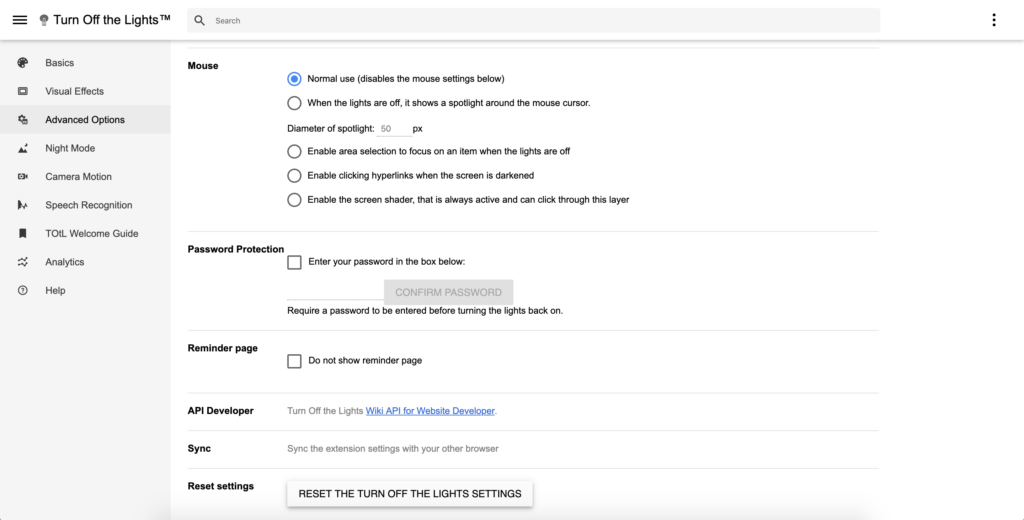
Manually reset in settings (developer experience)
If that doesn’t work you can always try this other way to reset the extension settings:
- Try to enable the Turn Off the Lights Chrome extension in your Chrome extension overview page.
Chrome://extensions - Enable the developer mode on this page:
Chrome://extensions
or can be this URL:
Vivaldi://extensions
or this:
Opera://extensions
or:
Edge://extensions - Click on the inspect view background.html, you see it open the developer tool
- Click on the console tab, and paste this text in that tab page (at the blinking text pointer character):
chrome.storage.sync.clear();location.reload(); - Press the enter key on your keyboard.
- Restart your web browser
Manually reset in the settings (developer experience)
If the first steps on how to reset the Chrome extension settings did not work well. Or you can not open the Google Chrome web browser (or another web browser such as Vivaldi). You can try these instruction steps:
- In Google Chrome there is a folder that saves your extension settings on this path:
- C:\Users\YOUNAME\AppData\Local\
Google\Chrome\User Data\Default\Sync Extension Settings\bfbmjmiodbnnpllbbbfblcplfjjepjdn - C:\Users\YOUNAME\AppData\Local\
Google\Chrome\User Data\Default\Local Extension Settings\bfbmjmiodbnnpllbbbfblcplfjjepjdn
- C:\Users\YOUNAME\AppData\Local\
- Close all Google Chrome windows.
- Open this path in your Windows Explorer:
C:\Users\YOUNAME\AppData\Local\Google\Chrome\User Data\Default\Local Extension Settings\
C:\Users\YOUNAME\AppData\Local\Google\Chrome\User Data\Default\Sync Extension Settings\ - And delete this folder “bfbmjmiodbnnpllbbbfblcplfjjepjdn” (the Turn Off the Lights Chrome extension ID number)
- When you open now Google Chrome web browser, it should reset the settings (that include the Camera Motion feature to disabled).
The steps are the same on how to reset the Chrome extension settings. That is for all Chromium web browsers such as Vivaldi, Yandex, Opera, and Microsoft Edge.
YouTube video
Conclusion
Now you know how to reset the Chrome extension settings in your Chrome web browser.
Did you find technical, factual or grammatical errors on the Turn Off the Lights website?
You can report a technical problem using the Turn Off the Lights online technical error feedback form.