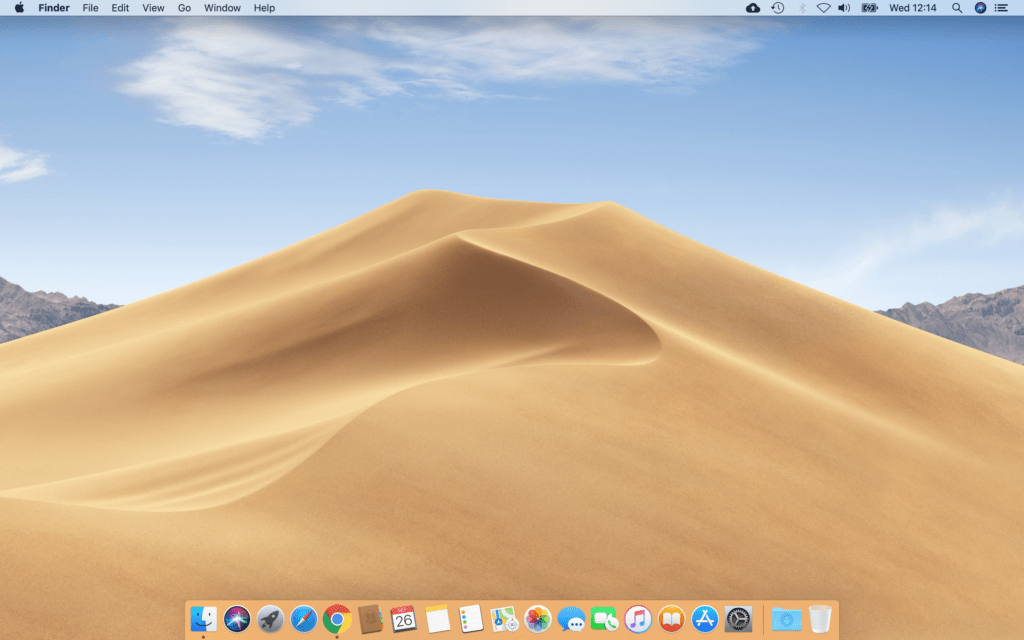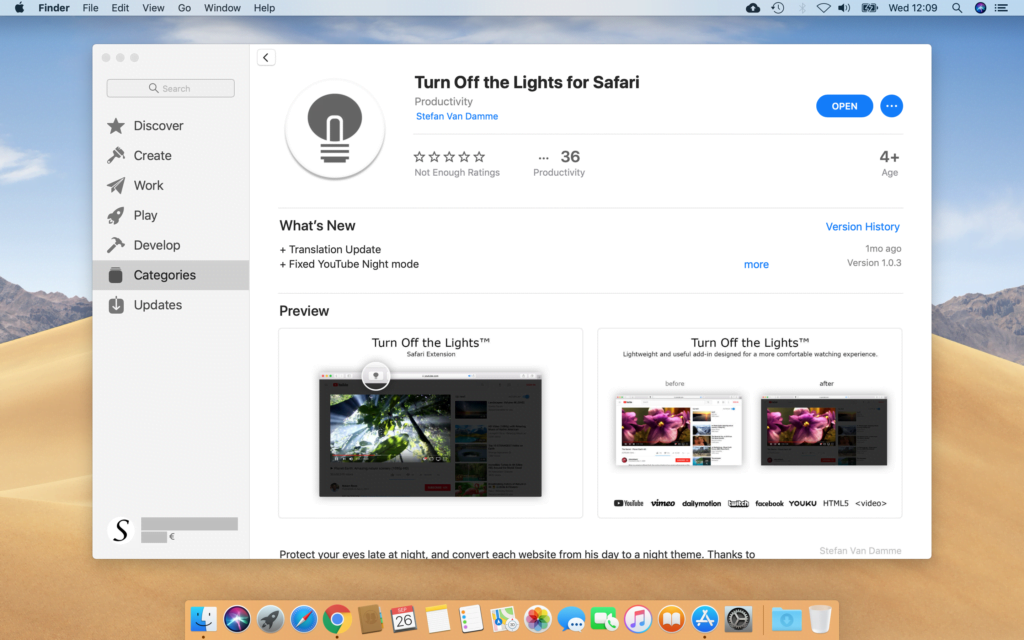Table of Contents
Introduction
The Turn Off the Lights for Safari App is the ultimate tool for your Safari web browser, you get the best video experience and night mode on all websites. In this helpful article, you’ll learn how to install the Turn Off the Lights for Safari App on your Mac.
How to install the Turn Off the Lights for Safari App?
- Find the “Turn Off the Lights for Safari” app in the Mac App Store

- You can see the Mac App Store icon below in your Apple Dock menu

- In the Mac App Store window type in the search box for “Turn Off the Lights for Safari”
- And click on the Install button to install this on your Mac computer

- Open the Turn Off the Lights for Safari app, and click on the button to enable the Safari extension
- Enable the one Safari extension Turn Off the Lights in the table list. And you ready to dims the web page on all websites
System Requirements
- Turn Off the Lights for Safari is available for macOS 10.13 or higher, and with Safari 10 or higher. And also available for macOS 11 with Safari 14 that use the new Safari web extension technology.
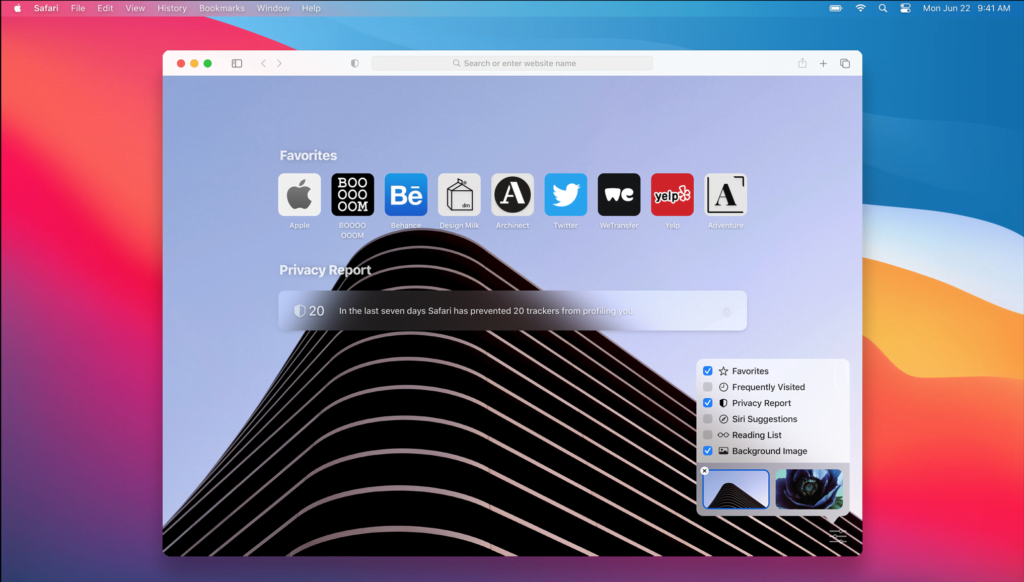
If you need any help, or can not find the option to enable this Safari extension in your Safari web browser. You can always contact us on the Turn Off the Lights official support page.
Did you find technical, factual or grammatical errors on the Turn Off the Lights website?
You can report a technical problem using the Turn Off the Lights online technical error feedback form.