Table of Contents
Introduction
If you are looking to install the Turn Off the Lights Chrome extension on your Google Chrome web browser, you came to the right place! Google Chrome is one of the most popular web browsers globally, known for its user-friendly interface and vast array of features. One such feature that can significantly enhance your online experience is “Turn Off the Lights for Google Chrome”. In this article, we’ll delve into this handy extension, guiding you through the process of installation (also for other Chromium web browsers such as Brave, Vivaldi, Yandex, and Microsoft Edge) and how to make the most of it. Say goodbye to distractions and immerse yourself in your online content.
Turn Off the Lights is a free and open-source browser extension. It is a high-quality extension to dim the current web page. And highlight the HTML5 video player if there is one available on the current web page.
Installing “Turn Off the Lights for Google Chrome”
To get started, follow these simple steps to install the “Turn Off the Lights for Google Chrome” extension:
- Open your Google Chrome browser
- Navigate to the Chrome Web Store
- In the search bar, type “Turn Off the Lights for Google Chrome“
- Click on the extension, then select “Add to Chrome”
- A confirmation dialog will appear. Click “Add Extension” to confirm the installation
Congratulations! You’ve successfully installed the “Turn Off the Lights for Google Chrome” extension.
Dim Off the Lights
Now that you have the extension installed, let’s explore how to use it effectively:
Simply click on the lamp icon in the toolbar, and the page will fade to black, leaving only the video or content you’re currently viewing illuminated. This feature is perfect for video streaming sites, reading, and minimizing distractions while working on your computer.
Steps to get the Google Chrome extension
Down below you will see step-by-step how to install the Turn Off the Lights for Google Chrome web browser:
- Visit the official Chrome web store
- Choose a Chrome extension in the store, such as the free and most popular Turn Off the Lights Chrome extension
- Select the Add to Chrome button
- Select Add extension in the confirmation box
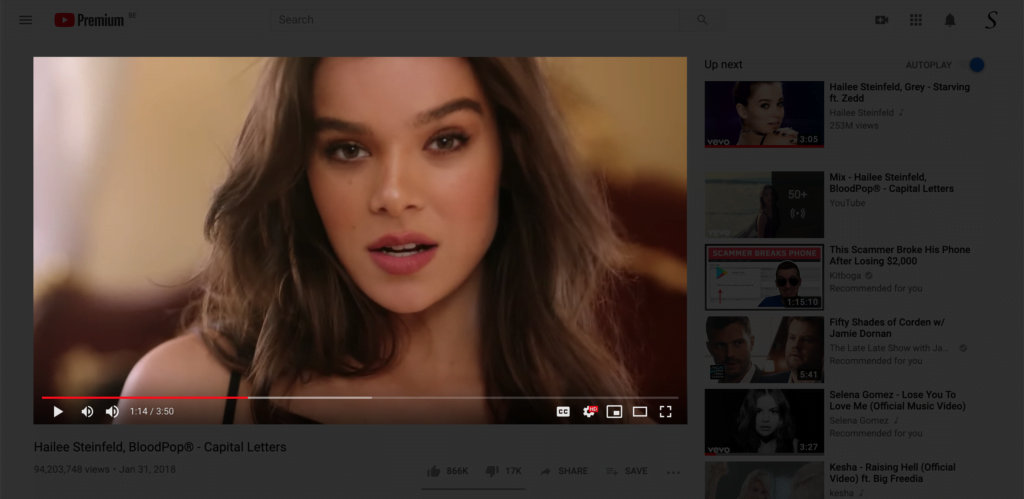
Enhancing Your Browsing Experience
“Turn Off the Lights for Google Chrome” is not just about darkening web pages. It offers a range of customizable options to tailor your browsing experience. Here are some key features:
- Opacity Control: Adjust the background opacity to your liking.
- Night Mode: Automatically activates when you visit a webpage with a dark background.
- Eye Protection Mode: Protect your eyes during late-night browsing sessions.
- Atmosphere Lighting: Choose from a variety of ambient lighting effects.
- Auto-Stop: Videos will pause when you activate the extension, saving bandwidth and power.
Video Tutorial
Conclusion
“Turn Off the Lights for Google Chrome” is a powerful extension that can transform your browsing experience. With its customizable features and easy-to-use interface, you can immerse yourself in the content you love without distractions. Enhance your online experience today and make the most of your time on Google Chrome.
Furthermore, if you experience any issues or need help on how to get this Chrome extension in your web browser. Do not hesitate to use the contact form. Also, feedback is welcome to improve this Open-Source browser extension. So you get the best video and web experience in your Google Chrome web browser.
FAQ Turn Off the Lights for Google Chrome
Is “Turn Off the Lights for Google Chrome” safe to use?
Yes, it is completely safe. The extension is regularly updated and thoroughly vetted. And it is 100% free and Open-Source. It is the only browser extension that makes this web customizable for your web browser. So you get the best video and web experience.
Can I customize the extension to suit my preferences?
Yes, you can find the Turn Off the Lights Options page by clicking right on the gray lamp button, and selecting the menu item Options. The Options page will open in a new tab where you then can change the dark color, increase or decrease opacity, enable Night Mode, etc.
Does this extension work on all websites?
Yes, the Turn Off the Lights for Google Chrome extension works on all websites. It is not specific to YouTube or any other video website. It is for all websites, as well as for your local network website.
Is “Turn Off the Lights for Google Chrome” available on mobile devices?
Currently, the Chrome extension is designed for desktop use. Mobile versions are available for iOS and Android users. See the Firefox and Safari web browsers.
Did you find technical, factual or grammatical errors on the Turn Off the Lights website?
You can report a technical problem using the Turn Off the Lights online technical error feedback form.