Table of Contents
Introduction
Do you want to get a volume enhancer extension that improves your online web experience? And boost up your volume to the maximum loudness level. You can use the Turn Off the Lights Browser extension that is available for Google Chrome, Firefox, Opera, Safari and Microsoft Edge.
Welcome to the auditory revolution! In this article, we delve into the exciting realm of the volume enhancer extension, unlocking its capabilities and shedding light on how it can transform your audio experience. Whether you’re a seasoned enthusiast or a curious newcomer, join us on this journey to amplify your sound.
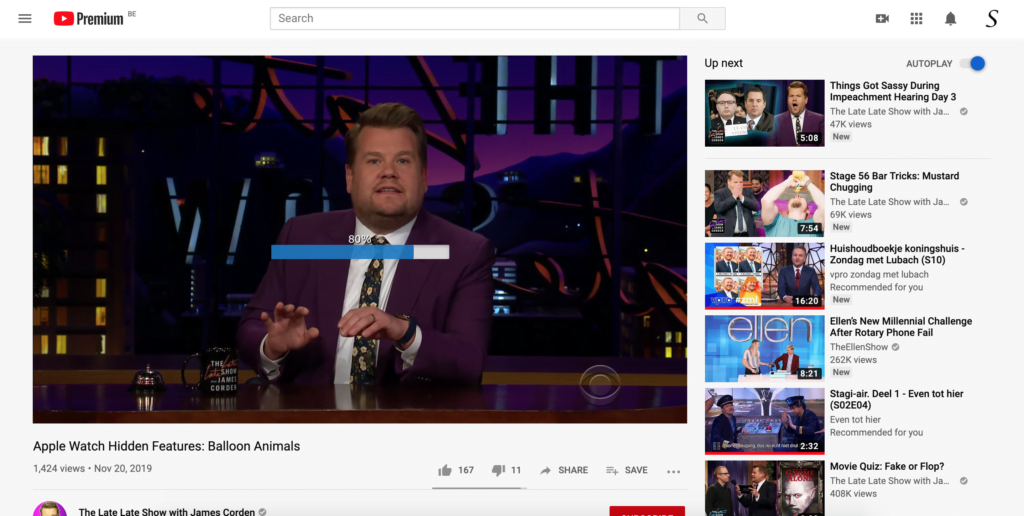
How to enable this Volume Enhancer Extension?
To get this extension, following the instruction steps here below to get it in your favorite web browser such as Google Chrome:
- Go to the official homepage of the Turn Off the Lights browser extension
- Click on the big blue button to download the extension
- Open the Turn Off the Lights Options page by clicking right on the gray lamp button
- Click now on the menu item Options
- You see a new web page show up, click on the Advanced Options tab
- Scroll down until you see the topic Video Volume Bar, where you then can enable the first checkbox

Furthermore, you can customize the Mouse Volume Scroll feature. And tweak the loved settings to your personal style. From the color of the slider to the number of levels when you scroll on your mouse device.
Conclusion:
In closing, the volume enhancer extension is not just a technological leap; it is a symphony that transforms how we perceive and enjoy sound. As you embark on your audio-enhancing journey, remember that the power to elevate your auditory experience lies at your fingertips.
If you find it useful to get your Volume Enhancer Extension, then you can share the link on Facebook or share the link on Twitter. So your family, friends, or colleagues can know about this handy free tool.
FAQ
Are Volume Enhancer Extensions compatible with mobile devices?
The Turn Off the Lights browser extension works for all web browsers that for desktop and mobile platforms. However, the mouse volume scroll will only work well in a desktop web browser where you have a computer mouse to scroll up and down in the video player.
Are there free versions of Volume Enhancer Extensions available?
Yes, the Turn Off the Lights browser extension is a free and Open-Source browser extension. And it is available for all major web browsers for free. Such as Google Chrome, Firefox, Opera, Safari, Brave, Vivaldi, Yandex, Maxthon, Naver Whale, and Microsoft Edge.
Can I use multiple Volume Enhancer Extensions simultaneously?
The Turn Off the Lights browser extension will add the Volume Meter on all the HTML5 videos on that web page. So when your mouse is on top of one of those video players, then you will see the volume meter meter. And with a scroll up or down you can control the audio level of that video player.
Does it work with streaming services like Netflix and Spotify?
Certainly! The volume enhancer browser extension seamlessly integrates with popular streaming services, enriching your entertainment sessions with superior audio quality.
Can I revert to the original audio settings if needed?
Yes, the Turn Off the Lights browser extension does not change the audio content itself. It only increases or decreases the volume of that video player. So you listening crispt the sound better than ever before.
Is it compatible with all browsers?
Yes, the Turn Off the Lights browser extension is available for all major web browsers. It works for desktop web browsers such as Google Chrome, Firefox, Opera, Safari, Brave, Vivaldi, Yandex, Maxthon, Naver Whale, and Microsoft Edge.
Did you find technical, factual or grammatical errors on the Turn Off the Lights website?
You can report a technical problem using the Turn Off the Lights online technical error feedback form.