Table of Contents
Introduction
Dark mode has become increasingly popular for various applications and websites, as it offers a more comfortable reading experience, especially in low-light conditions. Google Translate, a widely used online translation service, also provides an option to enable Google Translate dark mode for its interface. In this article, we will guide you on how to get Google Translate in dark mode, making your translation tasks more pleasant.
What is Google Translate?
Google Translate is a free online language translation service developed by Google. It can translate text, speech, images, and websites between any combination of over 100 languages. It uses machine learning to provide translations that are generally more accurate than those produced by traditional translation software.
The service can be accessed on the Google Translate website, through a browser extension, or through a mobile application. The website and mobile app allow users to input text, speech or images to be translated, while the browser extension allows users to translate text on websites in real-time.
Google Translate also includes a feature called “Conversation mode,” which allows users to have a spoken conversation with someone in another language in near real-time. Additionally, Google Translate also provides a feature called “Instant camera translation” which allows users to take a picture of text and get a translation of it in real-time.
Google Translate is widely used by individuals, businesses, and organizations to communicate and access information in different languages. It is a powerful tool for language translation that makes it easier for people to communicate, learn, and access information in other languages.
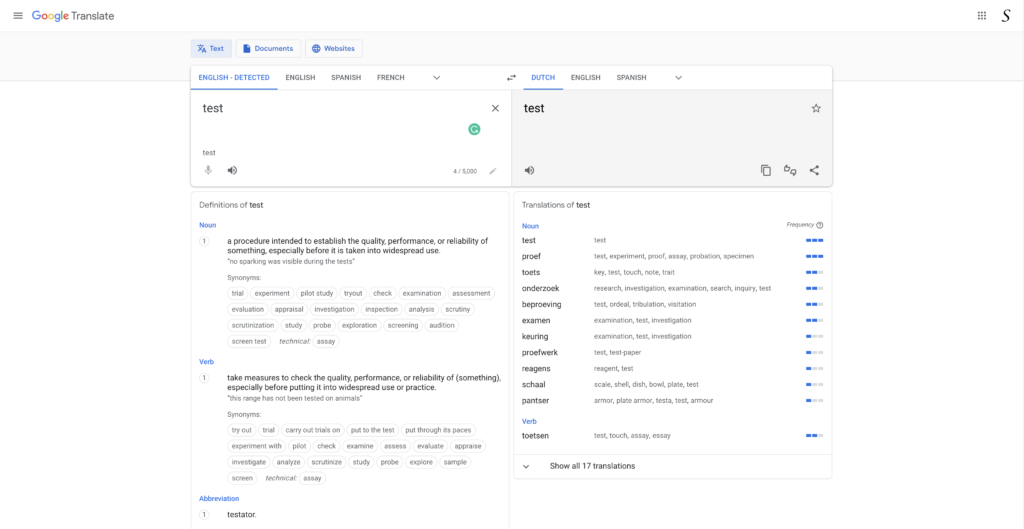
What is Dark Mode?
Dark mode is a feature that changes the color scheme of a device or application to a darker, more muted color palette. This feature is intended to reduce strain on the eyes and make the interface more comfortable to use in low-light environments. It also has the added benefit of conserving battery life on mobile devices.
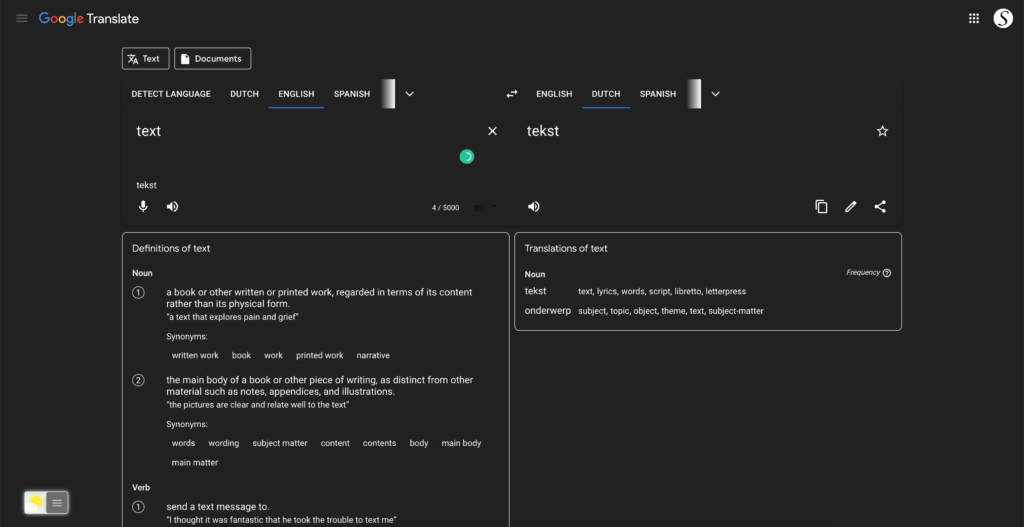
Why Use Google Translate Dark Mode?
Before we dive into the steps, let’s understand why enabling dark mode on Google Translate can be beneficial. Dark mode reduces eye strain and minimizes the amount of blue light emitted from your screen, making it ideal for late-night or low-light usage. It’s not only visually appealing but also more comfortable for extended reading or translation sessions.
The Benefits of Dark Mode
Why it’s more than just aesthetics.
Google Translate Dark Mode isn’t just about aesthetics; it offers several advantages. Here are a few key benefits:
1. Reduced Eye Strain
Dark mode reduces the amount of light emitted by your screen, making it easier on the eyes during extended translation sessions.
2. Extended Battery Life
For mobile users, dark mode can help conserve battery life, allowing you to translate more content on the go.
3. Enhanced Focus
The subdued color scheme promotes focus, ensuring fewer distractions while translating.
Step-by-Step Guide to Enable Google Translate Dark Mode:
Activate Google Translate Dark Mode with the free browser extension
For regular desktop internet users, you can get also this Google Translate Night Mode version on your favorite web browser. That is with the Night Mode option in the Turn Off the Lights Browser extension. Follow the steps below on how to enable this free solution in your web browser:
- Download the Turn Off the Lights browser extension
- Click right on the gray lamp button and select Options in the menu item
- The Turn Off the Lights Options page shows up and select the tab Night Mode
- Enable here the Night switch or the long-press feature to activate the night mode on the current web page
In addition, you can customize the website background, text, and hyperlink colors. So you can make it personal to your night theme style.
How to enable Google Translate Dark Mode on iPhone?
That is not possible. The “Dark Mode” in the Google Translate app is a system-level feature that alters the appearance of the application. That is in Settings > Display & Brightness > Appearance.
Conclusion
Enabling Google Translate in dark mode is a simple process that can significantly improve your translation experience. Whether you use Google Translate for work, study, or personal reasons, the comfort of dark mode can enhance your productivity and reduce eye strain.
In conclusion, dark mode is not just a trendy feature; it’s a practical solution for making your online activities more enjoyable. Try enabling dark mode for Google Translate today and see the difference for yourself.
By following these steps, you can enjoy a more comfortable translation experience, especially in low-light conditions. So, unlock Google Translate dark mode and elevate your translation game.
- Activate dark mode for Google Translate Desktop
- How do I make Google Translate Black?
- Is there a dark mode for Google Translate?
- How to enable dark mode for Google Translate?
- How to enable Google Translate Dark Mode on iPhone?
- Enable Dark Mode Google Translate
- Get Google Translate in Dark Mode
FAQ
Is Google Translate Dark Mode available on all devices?
Yes, Google Translate Dark Mode is available on both iOS and Android devices.
Does Dark Mode affect the quality of translations?
No, Dark Mode only changes the visual theme of the app. The translation quality remains the same.
Can I use Google Translate Dark Mode in all languages?
Absolutely, it’s available for all supported languages.
How do I switch back to the regular mode?
On the Turn Off the Lights browser extension, you can click back on the Night Mode switch, and you get back to the regular website style.
Can I customize the Dark Mode theme?
Yes, with the Turn Off the Lights browser extension, you can customize everything to your own personal dark mode theme. That is harmony on all websites.
Does Google Translate Dark Mode save my battery significantly?
It can extend battery life slightly, but the impact may vary depending on your device’s screen technology and brightness settings.
Did you find technical, factual or grammatical errors on the Turn Off the Lights website?
You can report a technical problem using the Turn Off the Lights online technical error feedback form.