Table of Contents
Introduction
Are you looking for Snapchat Dark Mode? Then you are on the correct help page. Snapchat is an American multimedia instant messaging app and service developed by Snap Inc., where the original name stands for Snapchat Inc. One of the principal features of Snapchat is that pictures and messages are usually only available for a short time before they become inaccessible to their recipients. Its first initial release date was 8 July 2011. That is created by the authors Evan Spiegel, Bobby Murphy, and Reggie Brown.
On 13 April 2023, Snapchat Inc announced you will get only Android Dark Mode when you pay for a subscription service. However, there is a free solution if you are on a web browser to get Dark Mode.
What is Snapchat?
Snapchat is very popular for young users, with the use of female to a boy, boy to female, Disney cartoon person looks, bald, old person, lip and eyes makeup, animal, and many more filters. And each day new Lenses daily will be visible that are created by the Snapchat community!
It is easy to use it, open the Snapchat app, and it opens instantly the camera. Then tap to take a photo or press and hold to record a video.
When you create a snap you can share it with your friends, colleagues, or family member. And even for a short time limit.
Introduction Snapchat Dark Mode
Snapchat is a popular social media app that allows users to share pictures and videos with their friends and family. With its unique features, such as filters, lenses, and emojis, Snapchat has become a favorite among young adults and teenagers worldwide. Recently, Snapchat has introduced a new feature that has been long-awaited by many: the Snapchat Dark Mode.
Snapchat Dark Mode is a new interface design that uses darker colors to reduce the amount of light emitted by your phone’s screen. Dark Mode is not only stylish but also beneficial for your eyes, especially when using your phone in low-light environments. In this article, we’ll guide you through the process of enabling Snapchat Dark Mode and customizing it to suit your preferences.
Benefits of Using Snapchat Dark Mode
Snapchat Dark Mode comes with several benefits that make it worth enabling. Here are some of the advantages of using Snapchat Dark Mode:
- Reduces Eye Strain: One of the most significant benefits of using Dark Mode is that it reduces eye strain. The dark background minimizes the amount of blue light emitted by your phone’s screen, making it easier on your eyes.
- Enhances Battery Life: Dark Mode also helps to extend your phone’s battery life. Since the screen is emitting less light, it requires less power to run, which means you can use your phone for a longer period.
- Customizable Interface: Snapchat Dark Mode comes with a customizable interface that allows you to choose your preferred background color. You can either select the default dark gray color or choose from a variety of other colors, such as black, blue, and purple.
How does Snapchat work?
- open the Snapchat app on your iPhone or Android device
- The camera will be instantly visible, and with a single tap, it takes a photo. With and long press, it records a video
- When done, you can share it with friends
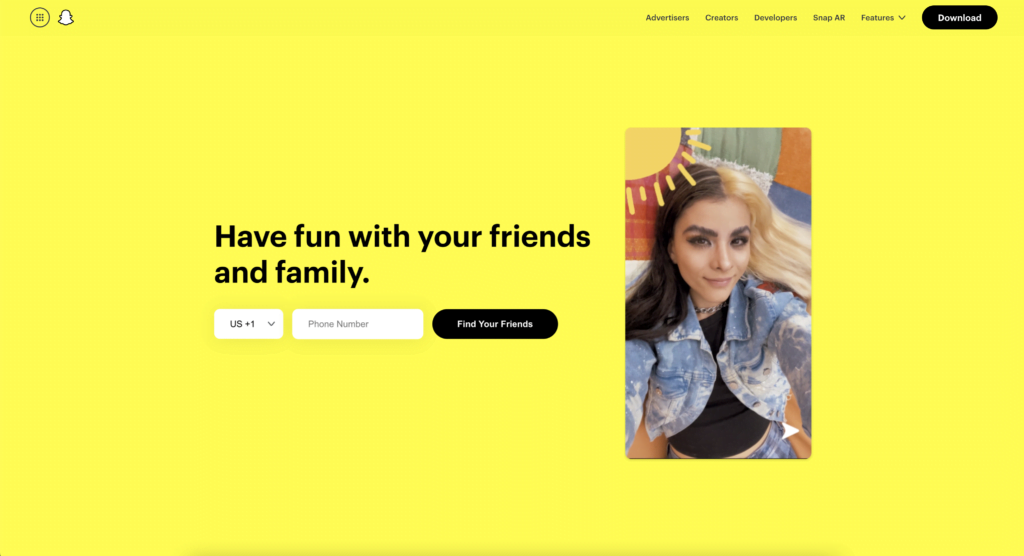
How to activate Snapchat in Dark Mode?
- Open your Snapchat app on your iPhone or Android device
- Go to your profile on Snapchat by clicking your “Bitmoji” that is visible on the top left corner
- Select the Gear (Settings) icon in the top right
- Scroll down until you see the topic App Appearance and tap on it
- Next, you can choose between Match System, Always Light, and Always Dark. But select Always Dark from the menu list
The Snapchat help page only provides the step for the FREE Dark Mode on iOS. On Android, it will be a paid feature.
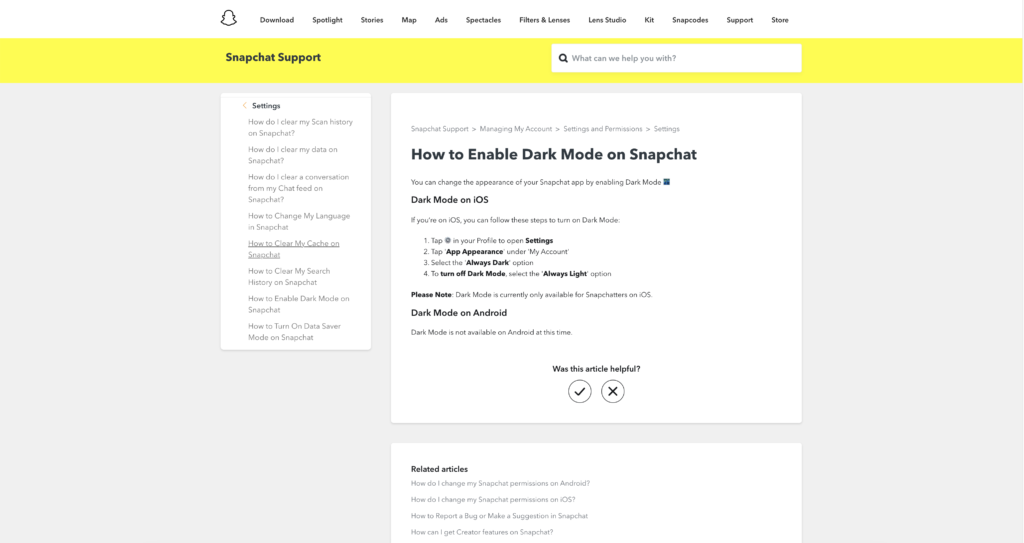
Free and Open-Source
The Turn Off the Lights browser extension is free and Open-Source. And it is available on all modern web browsers. That includes Google Chrome, Firefox, Opera, Safari, Microsoft Edge, Yandex, Brave, Vivaldi, Naver Whale, Yandex, and Cốc Cốc.
Activate Dark Mode on Snapchat beyond the application and on all websites with the free browser extension
- Download the Turn Off the Lights browser extension
- Click right on the gray lamp button and select Options in the menu item
- The Turn Off the Lights Options page shows up and select the tab Night Mode
- Enable here the Night switch or the long-press feature to activate the night mode on the current web page
Conclusion
Snapchat Dark Mode is a great addition to the Snapchat app that allows users to enjoy a new look while reducing eye strain and enhancing battery life. Enabling Snapchat Dark Mode is an easy process that can be done in a few simple steps. Additionally, Snapchat Dark Mode comes with a customizable interface that allows you to choose your preferred background color.
By following the steps outlined in this article, you can enable Snapchat Dark Mode and customize it to your liking. Don’t forget to take advantage of the benefits of using Dark Mode, such as reducing eye strain and enhancing battery life. So, what are you waiting for? Enable Dark Mode today and enjoy a new visual experience while using the app!
- Activate dark mode on Snapchat android?
- Activate dark mode on Snapchat on iPhone?
- How to turn dark mode on Snapchat?
- How to put dark mode on Snapchat?
- How to put Snapchat on dark mode?
- How to turn on dark mode on Snapchat?
- How to change Snapchat to dark mode?
FAQ Snapchat Dark Mode
Is Snapchat Dark Mode available for all devices?
Yes, Dark Mode is available for all devices, including iOS and Android. And you may need to have a subscription to activate this feature.
Will Snapchat Dark Mode affect the quality of my pictures and videos?
No, Dark Mode will not affect the quality of your pictures and videos. It only changes the background color of the app’s interface.
Can I enable Snapchat Dark Mode for specific times of the day?
Unfortunately, Dark Mode doesn’t come with a feature to enable it automatically based on the time of the day. However, you can switch between the “Always Light” and “Always Dark” options in the “App Appearance” page anytime you want.
Can I customize the color scheme of Dark Mode?
No, you cannot customize the color scheme of Dark Mode on Snapchat app.
🕯How to enable the Night Mode feature? REMARKABLE OPTION! 🌃🌚
This video explains how to enable the Night Mode feature in Turn Off the Lights Browser Extension Version 4?Get it Now! https://www.turnoffthelights.comTurn …
Did you find technical, factual or grammatical errors on the Turn Off the Lights website?
You can report a technical problem using the Turn Off the Lights online technical error feedback form.