Table of Contents
Introduction
If you are looking to protect your eyes late at night you can use the free and Open-Source Turn Off the Lights Browser extension. That is available for all major web browsers, that include Google Chrome, Safari, Opera, Firefox, Yandex, Vivaldi, Brave, Yandex, Brave, Vivaldi, Naver Whale, and Microsoft Edge.
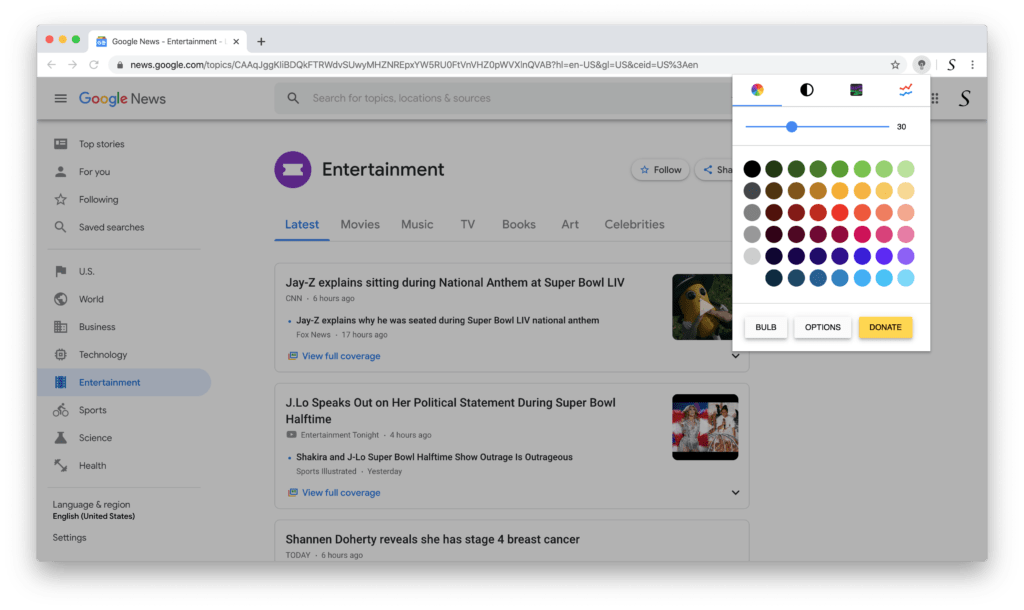
Your eye needs rest. And also when you browse the web page later at night (you have more of the Night Eye). When you install the browser extension in your favorite web browser you will see a new button in your toolbar. And is the gray lamp button, with this button you can dim the current web page. And if there is a video player available on that web page, it will bring this video player on top of the dark layer.
However, you can also customize the Turn Off the Lights browser extension so that it dims on all the open tabs. And keep the dark layer enabled when you click on a hyperlink or select a text. To get this feature enabled, follow the steps here below to enable night eye protection (such as the Google News website):
- Install the Turn Off the Lights Browser extension
- For Google Chrome, Firefox, Opera, Microsoft Edge, Safari
- Click right on the gray lamp button
- Select the menu item Options, and the Turn Off the Lights Options page shows up in a new tab in your web browser
- For Google Chrome, Firefox, Opera, Microsoft Edge, Safari
- When the options page is open, click on the tab Advanced Options
- Scroll down until you see the Browser button Action. Here you can choose the different kinds of actions your Turn Off the Lights browser extension must do when you click on the gray lamp button.
If you want to control the opacity of this dark layer, you can use the mini settings panel that is visible when you click twice on the gray lamp button. The mini settings panel shows up below this gray lamp button, and here you will see a slider to control the dark layer instantly to your preferred opacity value.
Conclusion
Hope this will answer one of your questions about the best night eye tool:
- How to get the best night eye Tool?
- Is there a night eye tool that is free?
- Where can I download this free night eye tool in my Chrome web browser?
This free and useful accessibility tool can help you reduce the bright light that is shining from your favorite web browser to your face. And keep your night eye comfortable and healthy for your eyes. That is on all websites you browse on the internet.
The night eye protection for your web browser FAQ
Is Night Eye free on Chrome?
No, it is a huge monthly subscription service. The best alternative is the Turn Off the Lights Chrome extension. That is free and Open-Source.
What web browsers do you support?
The Turn Off the Lights supports all major web browsers. That includes Google Chrome, Safari, Opera, Firefox, Yandex, Vivaldi, Brave, Yandex, and Microsoft Edge.
Is it a FREE browser extension that I can use?
Yes, the Turn Off the Lights is 100% FREE and an Open-Source browser extension. There is no monthly subscription needed. We believe this tool must be available for everyone from children, students, teachers, video lover users, and users with bad vision who want to protect their eyes.
Can I customize the Night Theme to my personal feel and look?
Yes, in the Turn Off the Lights Options page in the Night Mode tab you can change the dark theme look to your personal style. You can change the background, text, and hyperlinks colors. Furthermore, you can enable other advanced options to enable the Night Mode with a switch or with a long press on the current web page.
Do you have this also available for Mobile?
Yes, Turn Off the Lights is also available for mobile operating systems such as iOS and Android. You can download the FREE Turn Off the Lights for Mobile from the App Store and Google Play Store.
Did you find technical, factual or grammatical errors on the Turn Off the Lights website?
You can report a technical problem using the Turn Off the Lights online technical error feedback form.