Table of Contents
What is WordPress?
WordPress is a free and open-source content management system written in PHP and paired with a MySQL or MariaDB database. Features include a plugin architecture and a template system, referred to within WordPress as Themes. However, if you see a blog that using WordPress you can convert it to your own WordPress Dark Mode version. That with the help of the free and most popular Turn Off the Lights browser extension. Here you can enable the Night Mode feature, and with a single click, it converts it to your dark stylesheet (background, text, and hyperlink).
Benefits WordPress Dark Mode
WordPress Dark Mode, which provides a dark color scheme for the WordPress admin interface, offers several benefits for users. Here are some advantages of using WordPress Dark Mode:
- Reduced Eye Strain: Dark Mode uses a dark color palette with light text, which can reduce eye strain, particularly when working in low-light environments. The dark background reduces the contrast between the screen and the surrounding environment, making it easier on the eyes and potentially minimizing fatigue during long periods of use.
- Improved Focus: Dark Mode can create a more immersive and focused working environment by minimizing distractions. With a darker interface, unnecessary visual elements are toned down, allowing users to concentrate on the content they are creating or managing.
- Enhanced Visual Hierarchy: Dark Mode often highlights important elements through the use of vibrant colors or contrasting accents. This can help users quickly identify crucial buttons, notifications, or other elements within the WordPress interface, improving the overall visual hierarchy and user experience.
- Aesthetically Pleasing: For many users, Dark Mode is aesthetically pleasing and provides a refreshing alternative to the traditional light-colored interface. It can be particularly appealing to individuals who prefer a darker, more minimalist aesthetic or who find it more visually appealing.
- Battery Life and Device Compatibility: Dark Mode can potentially extend battery life on devices with OLED or AMOLED screens. Since pixels on these screens emit their own light, a dark interface requires less energy to display compared to a bright, light-colored one. This benefit may vary depending on the device and its display technology.
- Accessibility and Visual Impairment: Dark Mode can improve accessibility for users with visual impairments, particularly those who are sensitive to bright light or who have conditions such as photophobia. The darker interface can be more comfortable and easier to navigate for individuals with specific visual needs.
- Personalization and User Preferences: Offering Dark Mode as an option allows users to personalize their experience based on their preferences. Some individuals simply prefer working in a dark environment, and providing this option enhances user satisfaction and engagement with the WordPress platform.
It’s worth noting that while Dark Mode offers these benefits, not everyone may find it suitable for their needs or preferences. WordPress provides the option to enable or disable Dark Mode, allowing users to choose the interface that works best for them.
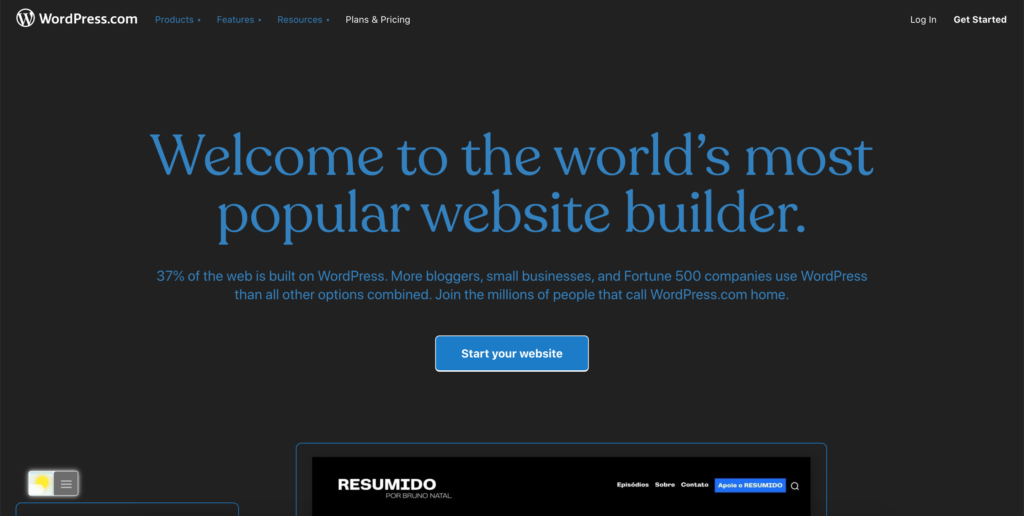
Activate WordPress Dark Mode with the free browser extension
For regular desktop internet users, you can get also this Leetcode Night Mode version on your favorite web browser. That with the Night Mode option in the Turn Off the Lights Browser extension. Follow the steps here below on how to enable this free solution in your web browser:
- Download the Turn Off the Lights browser extension
- Click right on the gray lamp button and select Options in the menu item
- The Turn Off the Lights Options page shows up and select the tab Night Mode
- And enable here the Night switch or the long-press feature to activate the night mode on the current web page
In addition, you can customize the website background, text, and hyperlink colors. So you can make it personal to your night theme style.
If you find it useful to get your Dark Mode for WordPress, then you can share the link on Facebook or share the link on Twitter. So your family, friends, or colleagues can know about this handy free tool.
FAQ WordPress Dark Mode
What is WordPress Dark Mode?
WordPress Dark Mode is a feature that allows users to switch the user interface of their WordPress dashboard to a darker color scheme. This mode replaces the traditional bright background with a darker one, making it easier on the eyes, especially in low-light environments. It provides a more visually appealing and comfortable browsing experience for users who prefer darker themes.
Can I customize the Dark Mode color scheme in WordPress?
In the Turn Off the Lights Options page you can customize the Night Mode. So you can choose your own dark background, text, hyperlink, and button color in Dark Mode.
Are there any benefits of using Dark Mode in WordPress?
Using Dark Mode in WordPress can offer several benefits for both website owners and users. Here are a few advantages of enabling Dark Mode:
Important information:
Dark Mode reduces eye strain and fatigue, particularly during extended periods of use or in low-light conditions.
It can enhance focus and readability by reducing the contrast between the screen and surrounding environment.
Dark Mode can provide a sleek and modern appearance, giving your WordPress dashboard a fresh look.
Did you find technical, factual or grammatical errors on the Turn Off the Lights website?
You can report a technical problem using the Turn Off the Lights online technical error feedback form.